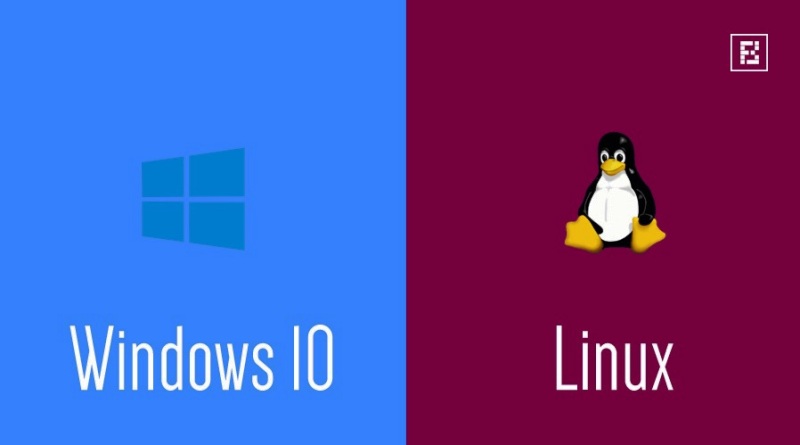Windows 10 is a nice upgrade for those who do not want to use Windows 8 or 8.1 or if you are still stuck on Windows 7. Windows 10 gives you great features to get a decent operating system. It is great enough to use because of the new Start Menu button that finally Microsoft brings back but with a different look. They removed the Metro UI from the screen giving a fat access to the applications. You can still test out various programs on the same.
It is said that Windows 10 is a mixture of Windows 8 and Windows 7. So here all drivers and applications that works on Windows 7 or Windows 8 will work well on Windows 10 also. Today I am going to give you a simple way to dual boot Windows 10 and Ubuntu. A dual boot system offer you easy options to troubleshoot your pc. You can install two operating system at the same time and you can use your pc effectively. Many of us are using Linux from long time and still continues using the same. But as all applications does not work on Linux, people also have to install windows on the other side. Here Windows 10 setup is not complicated. It is a easy to use operating system.
I am going to give you process to install it with Ubuntu. Remember the entire process is from scratch. So take your data backup before moving ahead. You might have to resize your windows partition.
Installation Process:
- Start with download of two operating system. It is advice to download the latest version of Windows 10 ISO and Ubuntu. You can choose 32bit and 64bit depending on your hardware. Both the operating system must be of same architecture.
- We will first start with Windows 10 installation. Later on we will move ahead with Ubuntu. You can create a USB bootable pen drive or a DVD to install Windows 10. The fastest way is through creating a bootable usb drive. You can use Windows USB8/DVD software for that. Just create a bootable iso file of the OS and then boot your system with that.
- Now choose the partition that you had kept reserved for Windows 10. Follow the screen instructions for the setup. Once done you can then move ahead further for next step. Here we are done with Windows 10 setup. You can boot your pc to test out different features and use your live account for the login purpose.
- The next step here is to use Disk Management to create a separate partition in which you are going to install Ubuntu. Here also you can use two options. You can try using bootable usb or bootable DVD.
- Now you have to boost and select the partition where you want to install ubuntu. Just run the setup and follow the screen details.
- The dual boot pc is ready.
- Using Wubu.exe :
- If you are not willing to dual boot and does not like the Ubuntu grub boot loader then there is one way through which you can install ubuntu safely inside Windows 10. And this thing is quiet easy.
- For that first install Windows 10 in your system. Install it on a clean partition and then update all the drivers.
- The next step is to download the iso file of Ubuntu with Wubi. Wubi will help you to install Ubuntu inside Windows 10. You can remove Ubuntu from Control Panel > Uninstall program.
For safer side, you have to keep Ubuntu Partition separate. In case of any error issue you can try doing all the step from start. Always use Windows installation first so that you won’t face any issue further with the setup. If you want Windows bootloader then you have to install Ubuntu first and then you can go ahead with Windows installation.