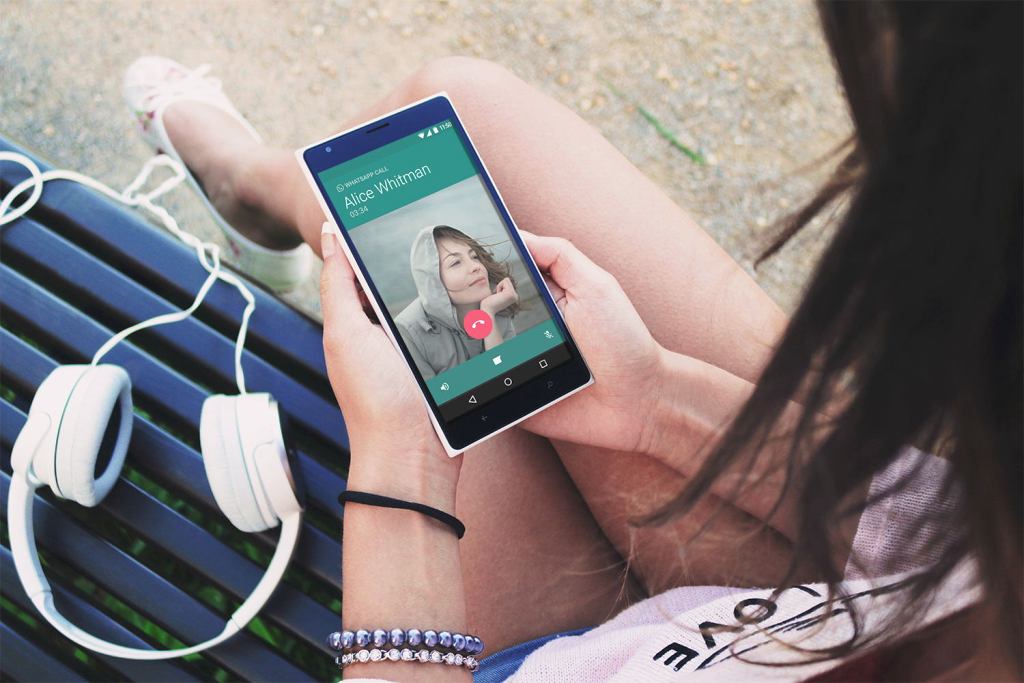Everybody these days use WhatsApp which is instant messaging app designed to help people communicate with their friends and family members easily. Recently when I was having acall and because of my some work, I have to record the call. That day I got into thinking- “How do we record WhatsApp call?”
We often make endless WhatsApp call buy have you ever thought of recording the call and infact how we do it. For getting answer to this question, I have done some research which made me write this piece of article for you all. As journalist, it’s imp for us to record the calls for interview purpose.
Recording the WhatsApp call is not easy like that of our normal call recorders. With a lot of complicacy and hours of research, we are unable to find a simple method to do that. There are quite a few hardware and software restrictions. If you want to record a WhatsApp call here are the steps.
Basically there are do ways to record a WhatsApp call on both android and iOS but both of deal with the same problem that many all devices support the design.
Note, before recording the call, please take consent from the other person and make sure that recording a WhatsApp call is illegal in your country, as many countries do not allow this.
How to record WhatsApp calls on Android/ iPhone using a Mac and iPhone
In order to record a WhatsApp call you require both iPhone and Mac. Yeah you have read it right. Two devices are required to record a call in WhatsApp because you need a platform that support WhatsApp group voice calls that has your WhatsApp account.
- Connect your iPhone to Mac
- Select “Trust this computer” on your iPhone.
- Open quick time on Mac.
- Under File, choose New Audio Recording.
- In quick time, adjacent to record button, select the arrow pointing downward and choose the iPhone.
- Click the record button in quick time and using the iPhone call the another phone using WhatsApp.
- Once connected, add the person whose call you want to record.
- Disconnect when completed.
- Stop the quick time and save the file in desired location.
I should inform you that both the people involved in a conversation will know that the call is being recorded so there are no chances of secretly recording a call.
How to record WhatsApp calls on Android using Cube Call Recorder
WhatsApp uses VoIP, that’s Voice over Internet Protocol — only works on certain devices. And Cube Call Recorder is one among them. These are because of few hardware and software limitations of recording a call that we have to use such software.You can find a list of devices that supports WhatsApp call on Google play store.
We tested Cube Call with Samsung Galaxy Note8, which is present in the list, but it didn’t work for us despite repeated attempts and tweaks to app settings.
So the steps are
- Firstly you have to install Cube call recorder on the phone that has your WhatsApp account.
- Open the call recorder.
- Open WhatsApp and call the person whose call you want to record.
- If the call widget is shown at the top of your phone, it’s mean that it’s running.
- If it gives you an error, open Cube Call Recorder settings and choose Force VoIP call as voice call.
- And if again, error is prompt then your phone doesn’t support it. Otherwise you will be able to record the call.
There is another way by which you can record the call, but we would not recommend it because after that you might not be able to have manufacturer’s update. You can use SCR screen recorder app, available by XDA.
And if nothing really works out for you then, put you phone during call on speaker mode and record the call using another phone in a quite room. That’s the best and cheapest way to record a call.