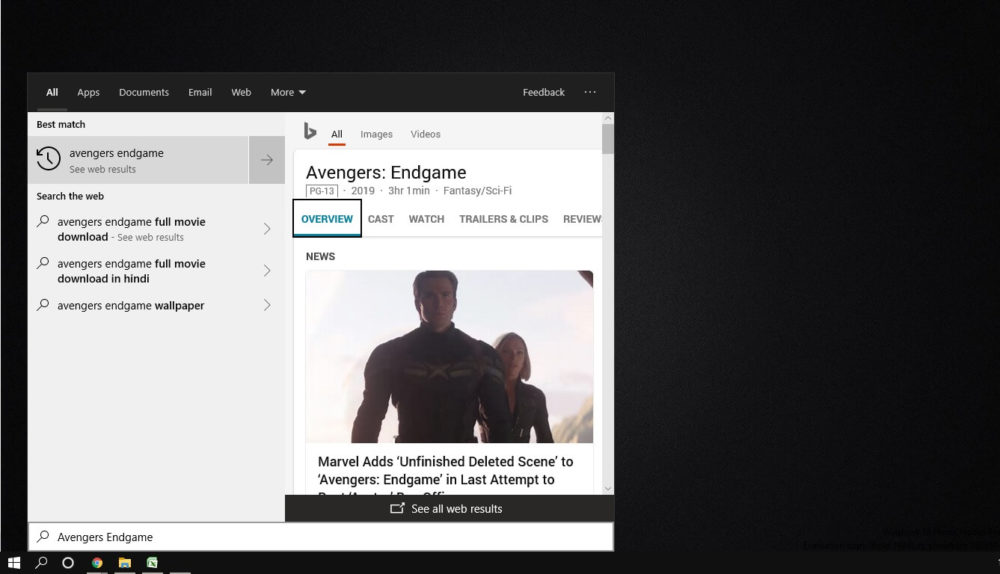Windows 10 provides wonderful working environment along with the number of useful features. For effective searching, Windows 10 has Cortana and Windows Search, both of these are sufficient and majority of users are familiar with these. But the problem is, it still displays Bing web search when you try to search anything from the Start Menu or in Cortana. And since, Bing has not been so familiar to the users; it is not liked so much.
But here is the good thing; you can actually disable the Bing Web Search if it bothers you. In this article we provide you step by step guide to disable Bing web search in your Windows 10 PC. So, keep reading.
How to Disable Bing Web Search in Windows 10
Since, Microsoft has not provided any option to enable/disable the Bing Web Search; we have to work around by changing the registry in order to disable the Bing Web Search manually.
Before getting started with the process, we highly recommend to create a restore point as a preventive measure.
Earlier, for disabling Bing, you just needed to change the settings on Cortana and modify the group policy but now; this method will not work as Cortana is separate from Windows Search.
Now, you need to change the registry settings if you want to disable Bing web search results from showing up.
Here Is How You Can Change The Registry Settings:
- Press Windows+R to open the Registry Editor and then type ‘regedit’ in the ‘Run’ dialogue box and hit ‘Enter’.
- Now, go to the following path:
- Carefully, change the value of the below two DWORD keys to 0 :
- BingSearchEnabled
- CortanaConsent
However, you may not find the BingSearchEnabled DWORD key in your registry. In such case, don’t worry; you have to create it manually.
Here Is How You Can Create BingSearchEnabled DWORD Key :
- In the search folder, right click on the right pane.
- Click New > DWORD 32-bit
- Name it as BingSearchEnabled
- Although the default value of DWORD key is zero but check it again and make sure it is set to Zero.
After changing the DWORD keys to zero, exit the registry editor and go to the search button on the taskbar. You will find that the Bing has been disabled successfully. But, if you don’t find any changes then, restart your system.
However, here is a point to be noted. This method will disable the Bing web search, but along with it, the Cortana will also be disabled. The reason for this is that, both the DWORD keys should have the same value, changing either one will not work. It has been tried and tested.
So, if you want to use Cortana but not Bing then you’ve to compromise in such case. There is no solution for this.
Surprisingly, even the Group Policy configurations are there but somehow these don’t disable the Bing Web search results.
So, that’s all about disabling the Bing web search results in the Windows 10 PC. Although this method works pretty well but is tad bit risky for the new users. We hope, Microsoft should either remove it completely or provide option to enable /disable it.