No doubt Windows 10 is the best operating system that provides an excellent working environment and amazing features to its users. When it comes to manual customization, Windows 10 offers reasonably good features but it does lack some of the basic core features including the positioning of Menu and Taskbar. These UI elements are placed at the left corner for more than two decades. What if you can move taskbar icons to the center in Windows 10?
This is not the concern of Mac and Chrome OS users, as they have more symmetric themes and the UI elements are at the center. But, sometimes the poor alignment of the Menu and Taskbar bothers the Windows 10 users a lot. So, if you’re one of them, then you are in the right place. We got you covered.
In this article, we will provide a step by step guide by which you can move your Menu and Taskbar to the center and make your desktop more symmetric and utilitarian.
So, without any further ado, let’s begin!!
For aligning the UI elements or the Taskbar Icons to the center, we will be using a third-party tool which is very easy to work with. The best thing about this application is that it will not interfere with your system. So, you don’t need to worry about any disturbance of the core of your PC.
The app we are talking about here is called FalconX. It is developed by Chris Andriessen. It is extremely simple and easy to use. It doesn’t require any lengthy installation and specialization. All you need to do is to run the program and you’re all done.
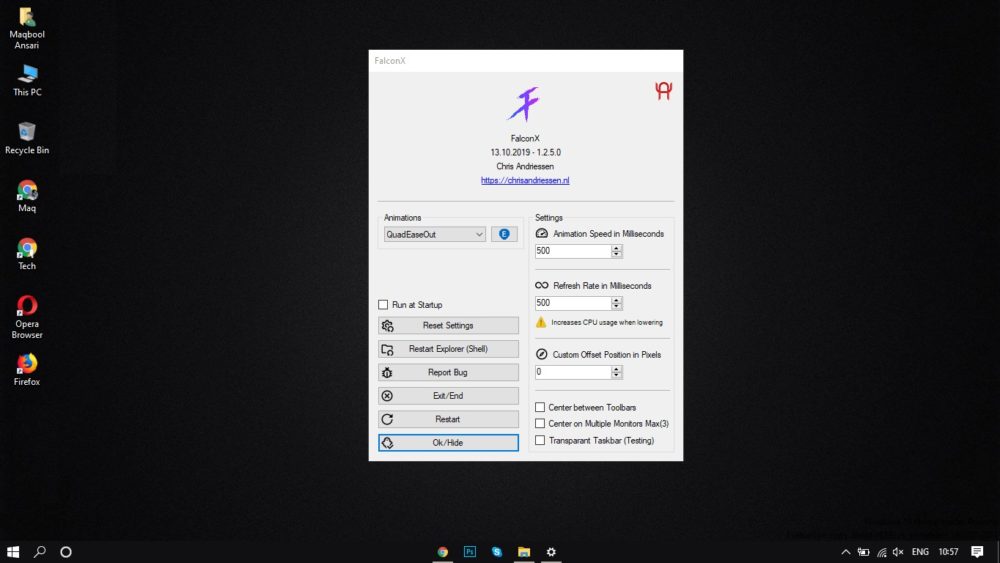
Follow the three simple steps to achieve your goal :
1] First, download the FalconX ZIP file. Its just 200KB. Although, it is available for free if you can, then go for the paid version to support the developer. It is available in Microsoft Store for just $1.09.
2] The next step is to extract the zip file in a folder. In the folder, double-click on “FalconX” to run the program.
Note: Here, Windows might try to block the installation. So, click on “More Info” and hit “Run Anyway”. Don’t worry, it is completely safe and secure to use.
3] After running the program, your Taskbar icons will be placed at the center in no time. It will not look artificial at all and will give your system a better look.
4] So, that’s all. You’re done moving your UI elements to the center. It’s that easy, right?
Moreover, you can also configure this app. It is present in the system tray. There are various cool animations that you can try out. You can also configure it to run on startup. It supports multiple screen support of up to 3 monitors.
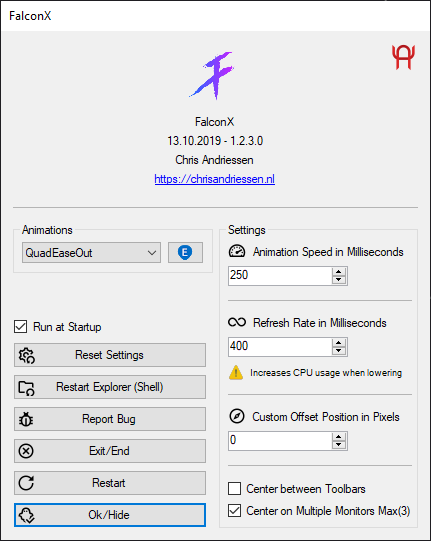
As we already mentioned, even after being a third party application, it changes the desktop as if it came inbuilt in the system. It offers more than 40 cool animations.
This was about it. If you found this article helpful then, do tell us in the comment section. For more such useful articles, keep reading us at oceanup.co




