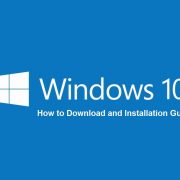5. Upgrade:
If you are using Windows 8 or Windows 8.1 then you can save your time with direct upgrade. All you have to do is download the iso file and copy that in a separate partition. Extract the content in a folder and then double click on setup.exe. It is good to keep that in a pen drive. So that the setup does not get interrupted. Just choose upgrade and done.
See Difference between Windows 8 and Windows 10
6. File Sync:
While upgrading form Windows 8 or Windows 8.1, Windows 10 will help you to sync your files on the new OS. It will sync photos, documents and desktop files. It will also sync your wallpapers and settings. You can do that and get a lot of personalize settings on your screen. But if you are having an older version then this is not going to work. When you go through the installation process you can choose to keep all your files or keep nothing, it really is up to you. If you’re upgrading from Windows 8.1 or Windows 8 you can keep Windows settings, personal files, and most apps. From Windows 7 you can keep Windows settings, personal files, and most apps. But if you previously ran Windows Vista you must perform a clean install and can keep NOTHING. Sorry, but Microsoft doesn’t like Vista anymore. Much like everybody else.
7. System Requirement:
It is good if you can go ahead and check the minimum System Requirement for installing Windows 10. Surprisingly you don’t really need very high hardware stuff to run Windows 10. It is going to work well on 1 GHz system and 1GB ram. But if you are using a 64bit OS then you will need at least 2GB of ram. That will be quiet enough to use.
8. Touchscreen:
For non touchscreen users, there are very limited features. And for those who are going to install this on touch based system, then do not expect much. Because it is not well optimized to work with touch screen. You might get a rough output here. The next version can be more optimized to give better output.
9. Language Packs:
If you are not using English as a default language pack in Windows 8 and Windows 8.1 and if you are upgrading to Windows 10, then all language packs will be wiped out. You have to re-install that back again from scratch. So do keep the download with you. The default language will be applied and then after installing the new language pack you will get back the UI.
10. One time Setup:
This onetime setup. There is no way to downgrade or restore your old windows OS back from Windows 10. So you have to create a recovery partition if you are planning to restore your old OS. You can use Windows Advance Recovery options for that. It is available in Windows 7, Windows 8 and Windows 8.1. Create a partition and then only go ahead with setup. Through simple recovery process you can get your old OS back if you are not happy with Windows 10.
11. Virtualization:
Those who are having high end hardware that support virtualization can use a virtual machine setup. This will allow you to do a lot of changes in the OS and test out its entire feature. It is the safest way. For virtualization you need a 64bit system with good processor and latest 6GB of ram. Or else windows output will be bad. You can load windows directly from the ISO. You can try using VMware.