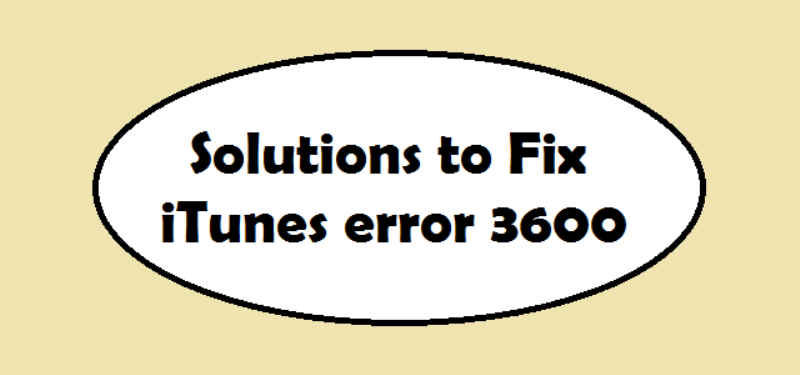More than a place to download media content and play music and movies, iTunes is where iPhone users can upgrade their device and back up their files. It’s not always all systems go though. Users can get an error message, usually with a numeric code at the end. One common example is Error 3600.
An alert message with an error code may appear when you attempt to update, sync, back up, or restore your iPhone via iTunes. You can encounter different error numbers, but you can resolve such errors with similar solutions.
Start off with the following simple troubleshooting tips:
- Check if you’re logged into your computer using an administrative user account. Confirm that you’re not signed in as a guest.
- Verify if the time zone, date and time are set correctly on your computer.
- Plug in your iPhone directly into the computer. Don’t use a USB hub. This may result in communication issues.
In any case, errors can still persist if the cause is more complex than you thought. Here’s how to get to the root of it, so you can go ahead and sync with iTunes.
Restart your iPhone and computer.
If your iPhone freezes or slows down, rebooting is the way to go. The same is applicable if you’re having a problem when connecting to iTunes.
If you own an iPhone 8 or an earlier model, press and hold the Power button until the slider appears. For iPhone X, push and hold the Power button and either one of the two volume keys. Drag the slider to the right to turn your iPhone off. Turn your phone on again by pressing the Power button. Wait for the Apple logo to appear before you let go of the buttons.
If you still encounter the same error, try restarting your computer. Refreshing the system can fix it.

Update to the latest.
Do you have the latest version of iTunes installed? If you’re using a Windows computer, you can check for available updates by launching iTunes > Help > Check for Updates. If you’re a Mac user, head to the App Store > Updates.
You must keep your computer’s operating system updated too. For Windows, launch Windows Update to see available updates. For Mac, you can install updates from the Mac App Store. You can upgrade to the newest macOS High Sierra if your Mac is currently running on OS X 10.8 or later. Remember, back up your computer first before you proceed. These updates may take up significant memory space as well, so you may be required to delete or transfer some files to make way for them.
Don’t look at the update as an unnecessary, time-consuming process. Updates contain patches that fix bugs and improved features that you might not want to miss. The next time you use your device, you’ll wonder what took you so long to update.
Check for issues with your third-party security software
Your firewall or antivirus may be protecting your computer, but they might be blocking iTunes. Errors are usually triggered when iTunes cannot connect to Apple’s servers, so it’s easy to point the finger at your security software. Having more than one security software on your computer can lead to performance issues too.
Your security software can be too restrictive – so much so that it automatically blocks programs that you actually use. Temporarily disabling your firewall can do the trick. Once you find out that your firewall is behind the error, reconfigure the settings. This way, you can enable your firewall again and freely use iTunes.
If none appears to be wrong, try uninstalling your security software. It protects your computer from viruses, spyware, and malware. Uninstalling it does bring risks with it, so make this step your last resort. While this is not recommended, this may get rid of Error 3600 and other errors. Take note that you cannot completely uninstall some security software. You may need to download a cleanup tool to successfully uninstall it. Make sure to install the software back again after you have successfully synced, updated, or restored using iTunes.
Use a system recovery software.
A third-party system recovery tool can repair common device errors. It can fix unresponsive and slow iPhones, and even address iTunes error codes. It’s a do-it-yourself way to fix your iPhone if you don’t want to get any professional help. There are plenty of available system recovery software that you can download and install on your computer. You will have to connect your iPhone to the computer too. By downloading the appropriate firmware for your iPhone, the software resolves system errors in a few clicks.
Download Here: Download for Mac. Download for Windows.
WithFoneDog Toolkit, It’s just need 3 steps to fix iTunes Error 3600.
Step 1: Launched FoneDog and Choose option “iOS System Recovery”.

Step 2: Confirm to Download Firmware.


Step 3: Start Fixing iPhone.

Click on and learn more about system recovery software.
Conclusion
The problem with iPhones is very annoying and you may lose important data, so the regular backup of mobile phones is necessary.