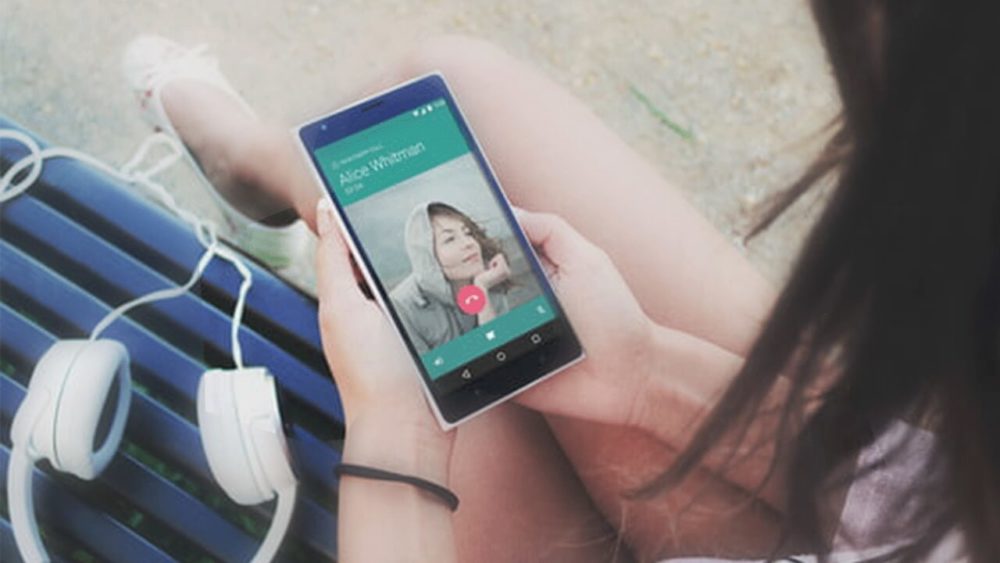When it comes to the messenger apps, WhatsApp tops the list and the replacement for WhatsApp hasn’t been found yet. The app has all the necessary features including messaging, audio and video calls. It is so convenient and handy that it has become the basic unit these days.
No doubt, the app is very helpful and provides an easy platform for communication, but it doesn’t come with the call recording feature.
If we see now a day most of the smartphones come with built-in Call Recorder because there’s a sort of important use of this feature. Could be many reasons where we need every call to be recorded. Unfortunately, there is not such feature in WhatsApp although most of the people use it for Voice calls too. Specially when the person is out of Cellular network but connected to a high speed WiFi.
So, in this article, we are providing some ways by which you can record the WhatsApp Audio Calls too. But remember, this trick doesn’t work for all because it also depends on the phone model you are using. Also Note that, we strictly condemn any type of privacy invasion. Always inform the person before recording his/her call.
How to record WhatsApp calls on Android Phone?
For recording WhatsApp calls, you will need to make use of the third party apps. One such app is Cube Call Recorder ACR which is available for free on Google Play Store. Also, WhatsApp call recording may not work on your device as some devices don’t have VoIP call recording enabled. Also, if your phone is running on Android Pie then you will not be able to record calls because of OS level restrictions.
Follow the steps below to record the WhatsApp calls on Android:
- Download and install Cube Call Recorder ACR app.
- Launch the app and grant the necessary permissions.
- Now, make a call on WhatsApp, a microphone will appear on your screen indicating the call recording. If you don’t see the microphone icon then don’t worry, manually tap the icon on Cube Call Recorder app and it will start recording the call.
- If there is no audio from the other side, then simply open the menu and go to “Recording” and then change VoIP recording audio source to Microphone. However, it will also turn on the loudspeaker if can bear with it.
Moreover Cube Call Recorder can also be used to record normal phone calls.
How to record WhatsApp calls on iPhone?
Recording WhatsApp calls on iPhone is not an easy task. It is a bit complicated as iPhones have several restrictions on iOS level. But, here is a way by which you can record WhatsApp call. It will take some efforts and is a complicated process. You will need a few things including your iPhone, a Mac and one other phone with WhatsApp in it. You need other phone because youriPhone will be kept connected in the process.
- First, you need to connect your iPhone to mac and grant all necessary permissions.
- Open QuickTime and go to File Menu. Then, click on “New Audio Recording”,tap on source and select your iPhone. Click on “Record”.
- Now, go to WhatsApp on your iPhone and make a call to the other phone (secondary phone).
- After the call is connected, add the person you want to connect by WhatsApp’s group calling feature.
- Using the secondary phone keep your conversation continues and when you are done, stop the QuickTime recording on your iPhone and save it to the Mac.
You need to keep the Mac and youriPhone connected throughoutthe conversation.And that’s how it is done!!