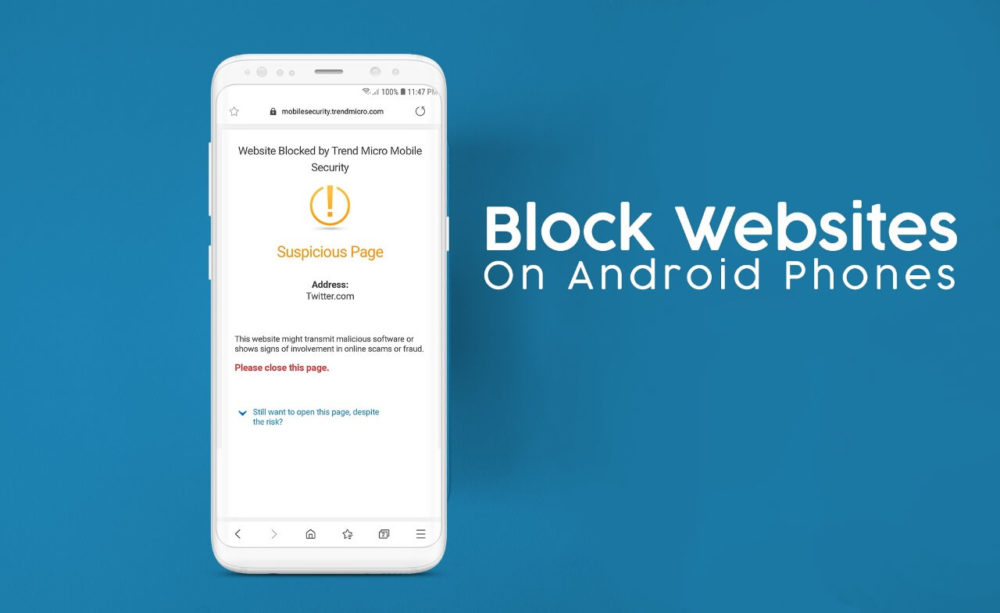We used to do this on our Windows PCs, many times. Blocking particular websites sometimes become very much necessary. Sometimes the website you reached out for any specific reason can be disturbing if they start showing a continuous notification. The other reason some websites have offensive content so it is wise to block them to keep away from your kids reach. There are so many different reasons for sites blocking.
Good news is we can do this on our Android phones too. In this article we will tell you how you can block any websites on your phones. The process is very simple and easy to follow.
Blocking Websites Using Firefox Browser
The procedure for blocking any site on Android using the Firefox browser is simple.
- Launch Firefox and tap the 3 dots to bring up the Menu
- Now tap on Add-ons > and tap on Browse all Firefox Add-ons
- A new page will open. Here search for Blocksite add-on and install by tapping Add to Firefox
Now go back to Firefox Home page, tap on the 3 dots. You will find Block Site listed in the menu. Tap the same and fill up the require fields about which websites you want to block. You can also block the site for a particular time period and number of days you want. To make sure the site is blocked try to access it.
Blocking Websites Using Samsung Browser
Samsung Browser is one of the premium browsers to have on our Android devices. If you are using the same, here’s how you can block websites on it.
- Go to PlayStore and install Trend Micro Mobile Security
- Open the App and tap SafeSurfing. It will ask you for some permission, you can grant since the app is safe.
- Next, make sure Samsung Browser is selected.
- Under Exceptions & History, tap Blocked List.
- Enter the URL you want to block on your Samsung Browser
Other than this, the browser will also give you an option for setting protection preference as high, average and low. To check it if it’s working or not go to the site on your Samsung browser, a message screen will pop up saying the site is blocked.
Blocking Websites Using Chrome Browser
If you are a Chrome user on Android and want to block websites, follow these steps:
Just like we needed Trend Micro Mobile Security for Samsung Browser, you will need Kaspersky Parental Control for Chrome Browser. Go to PlayStore and Install the app. Now launch it and will ask for details who is going to use the phone. Mention the age of children and save it. Other than this it will provide Safe search.