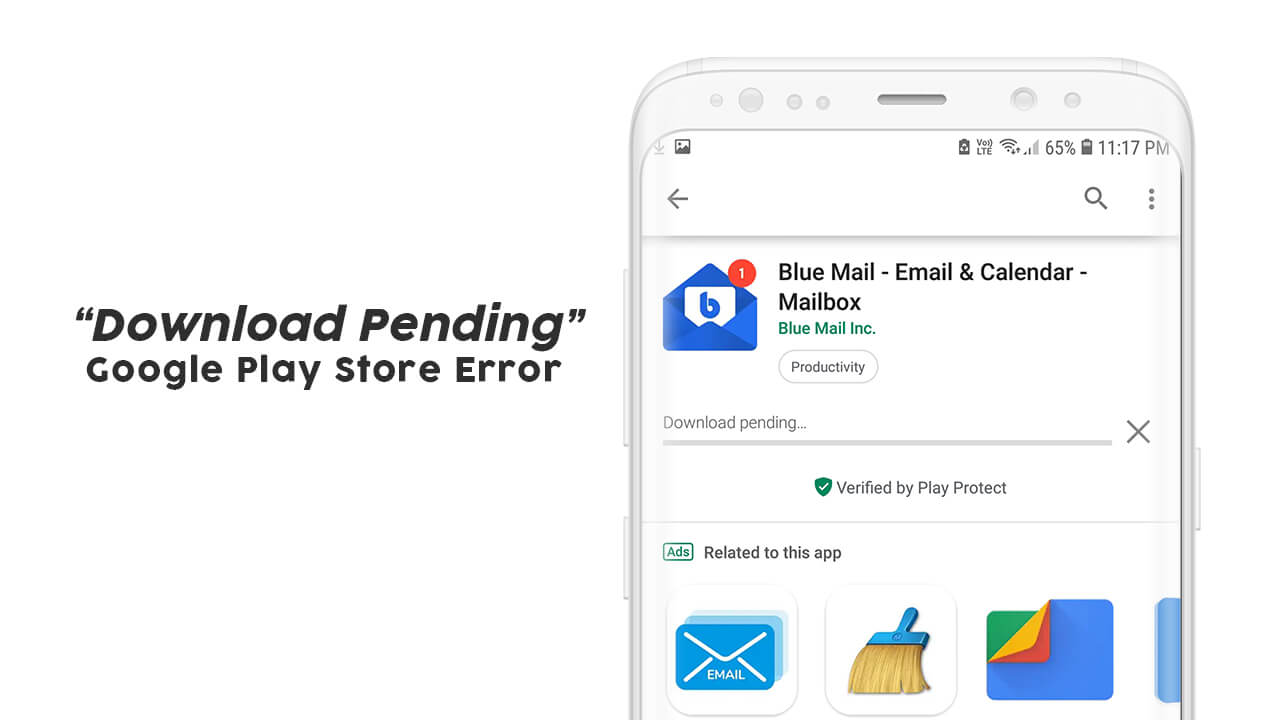The thing which we are going to discuss here is faced by us once in a while. Sometimes when we try to install an app from Play Store and it ends up showing ‘Download Pending’. And the very first response we give on this situation is to an Internet connection or all the blame goes to an improper internet connection, wifi trouble, etc.
PlayStore needs just a proper internet connection for downloading an app or you can also prefer a strong Wifi connection. But sometimes it’s just not enough apart from all the efforts you put in, leaves users with no choice.
But this article is a savior from such troubles. Here we are going to discuss the other options or what to do in such conditions. Here we are going to discuss other ways of downloading application.
- Keep an eye on background data:- Enable the background data option by visiting in setting. Reason for enabling it, is it won’t hold the downloading process instead it will help it to run in background and get downloaded asap. To enable this you have to go to Setting then further tap on data usage. Here tap in data saver and then unrestricted data. There you will see so many options scroll down to one we are looking for, which is Google Play Services and enable it.
- Put a halt on Auto-updates and Pending Installation:- Sometimes the error shown while downloading something from Google Play Store is because of auto updates going in background which definitely require a proper internet connection. So for successful download of application turn off all the auto updates.
- Free up the space:- Sometimes devices will create a junk on its own, so it is mandatory to delete all the unnecessary stuff or excess of application also cause problem. So it is recommended for you to clear the space in device. Some people prefer SD card which sometimes can be corrupted so it is suggested to remove it immediately from device.
- Reset Your Google Account:- However this option would be for last we will recommend you to go for it if everything available to you fails. Before this too, try restarting your device. Sometimes rebooting can solve lot of problems. If it still fails then go for account reset. You can simply do it by visiting Google account settings and there tap on Remove Account.
All the methods discussed above are best possible solution to fix the bug. It is recommended to try as the methods are tested and preferred by every second users in case of emergency.