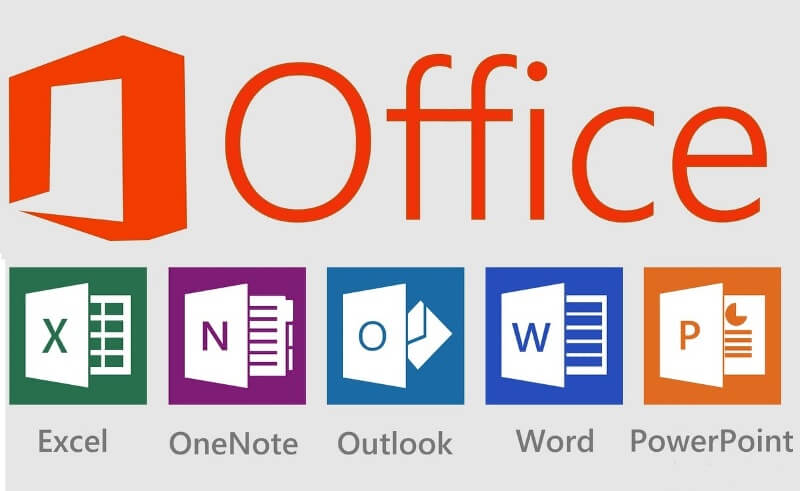Microsoft has recently released their Office 2013 Customer Preview, which is in Beta version. This Office contains full range of Office 2013 Customer Preview and Microsoft 2013 Business Productivity, and these contain:
• Office 365 ProPlus
• Project Pro 2013
• Visio Pro 2013
• SharePoint 2013
• Exchange 2013
• Lync 2013
• Project Server 2013
• Office Web Apps
• Office 365
The official Office 2013 product preview can be found at http://www.microsoft.com/office/preview/en
You can also install the fastest suite which is Office 365 ProPlus which allows installation in streaming mode binaries and coexistence with previous versions of Office. If you are impatient and want to test the range server, you can already access it in the Office 365 Enterprise preview via online mode on the same site mentioned above.
Before installing the Office 2013 Preview first make sure that your system is having enough requirements needed for running it. The following are the system requirements for Office 2013 Preview:
• Processor – 1 GHz with SSE2 instruction set
• Memory – 1 GB RAM for 32 bit; 2 GB RAM for 64 bit
• Free Space – 3 GB
• Display – DirectX10 graphics card and 1024 x 576 resolutions
• Operating System – Windows 7, Windows 8, Windows Server 2008 R2 or Windows Server 2012
Also I would like to add that some features may need extra or advanced hardware or server connectivity.
Follow the below steps for installing Office 2013 Customer Preview:
- You will have to log in Microsoft’s official site. If you are already user of it, then click on “Sign-Up” button. Then after completing new user profile, create a new account on that same site. Then login to http://portal.microsoftonline.com with an ID that you created now.
- Then you can click on the "Download Software" admin shortcut which would be located in home page of Office 365 Admin.
- Once the download gets completed, click on install button and then it will launch via Click-to-Run technology.
- When it displays the licensing agreement screen, click on Accept button.
- Soon the Office will get installed and you can use it with your existing installed Office 2007 or 2010.