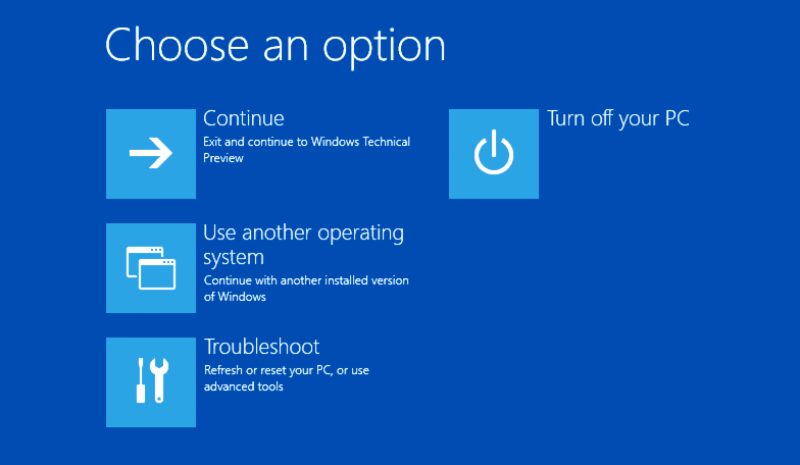MBR is an essential part of Windows OS installation. Without this the OS is unable to identify which drive has the operating system installed. This is also called as the System Partition. MBR stands for Master Boot Record. This is a tiny system partition that holds information about your other partitions, their format and their size. It is a crucial element in Windows. Without which Windows installation will be very touch.
Now sometime it happens that when you are trying to install windows you won’t be able to format a old Windows partition. There will be some kind of Error on the main installation menu. I had seen this most of the time when you are trying installation into two ways. First you are trying install through a pen drive, and second you are directly running Windows setup by double clicking on setup.exe of Windows OS folder through some other partition. And this issue is also common on those systems that are having 3TB or higher hard drive.
So here I am going to give you a full guide which is also applicable for Windows 7 and Windows 8.1. If you are trying to install Windows and if you are unable to format the C drive which is a default Windows partition this guide will help you a lot. It is very important before to understand what MBR is and how it works.
MBR:
MRB is a tiny partition which is created for the first time when you install windows. And then it will be re-used again and again unless there is no bug in that. Whenever you format your pc this MBR partition remains stable. If you delete it or do something, then all your partition will disappear. There is a way to restore it, but the process will be very hectic.
If Windows is unable to boot, or if there is a MBR error then through some simple commands it is possible to restore things back as it was. You don’t really need to format your pc and install everything back again from scratch. There are few errors which are related to MRB. I am going list them below that will help to understand or troubleshoot the same more effectively.
- Errors associated with corrupt or damage MRB
- Error loading operating system
- Operating System not found
- Invalid partition table
- Reboot and select proper boot device
- Insert boot media in the selected boot device
Method 1 – Fixing MBR issue through Startup Repair
At first when you try to install a new OS like Windows 10 Technical Preview if you get any of the above error then there is a tiny fix that will help you instantly resolving the problem. Before formatting the partition do the below things.
- Boot your pc with bootable Windows 10 Technical Preview DVD.
- Then click on Repair which is at the left bottom
- From there select on Startup Repair.
- Windows 10 Technical Preview DVD will try to scan for MBR records and will restore them. If this fails then there is another method that will be done through CMD.
Method 2 – Fixing MBR issue through Advance Recovery menu
The method above works for Windows 8 or higher only. There is an advance recovery menu provided in place of Safe Mode that allows you to have options to recover the pc form such problem. This one is also the fastest way to fix MBR problem.
- Restart your pc first.
- Then upon boot hit F8 key from the keyboard continuously. This is the same key that we use to boot the Windows system in safe mode.
- Now from the Menu choose Troubleshoot.
- You will get an Advance Option screen. From there choose Automatic Repair. If this helps then fine you can go ahead. But if not then do the above process back and instead of choosing Automatic Repair select CMD.
- In CMD we will be using Bootrec.exe tool to fix the MBR. There are few commands you have to run.
- First type bootrec.exe /rebuildbcd and hit enter.
- Then type bootrec.exe /fixmbr and hit enter.
- Then type bootrec.exe /fixboot and hit enter. Once done restart your pc.