Play T1000 is the most powerful smartphone so far from Xolo with powerful specifications such as 1.5 GHz quad-core Nvidia Tegra 3 processor, 1GB of RAM and 416 MHz 12 Core NVIDIA ULP GeForce GPU. It is a Gaming dedicated smartphone with 4.7 inch IPS display running Android 4.1.1 JellyBean operating system. Xolo recently released a new Firmware update that brings several improvements and enhancement to the device. If you missed it or if it is not yet reached to your phone via OTA, then here is the manual way of flashing the update using your computer. If you willing to do the same, here is the step by step:
- Start by Downloading the Firmware Package from here, save it on your desktop.
- Rename the Firmware file to update.zip
- Connect your phone to the same PC via USB cable provided in the box and copy the firmware package to your phone’s SD Card. Make sure you copy it to the root of the SD instead of any folder.
- Now disconnect the USB cable.
- From your phone, launch the app called ‘XOLO Care’
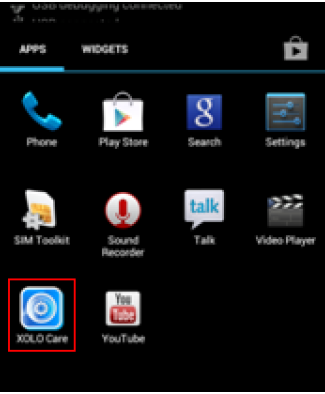
- From the Update section click ‘Check for software update’
- Again tap ‘Check for updates’ and tap Continue
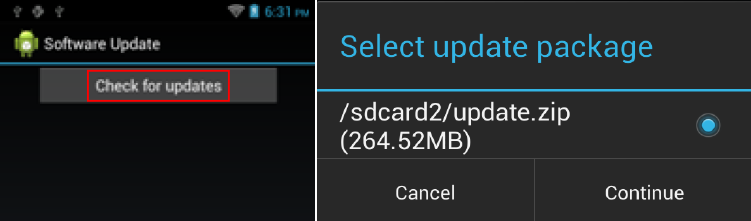
- Now dont do anything, let the phone install the update for you automatically.
Once done, phone will restart automatically with the updated firmware. You are done.





