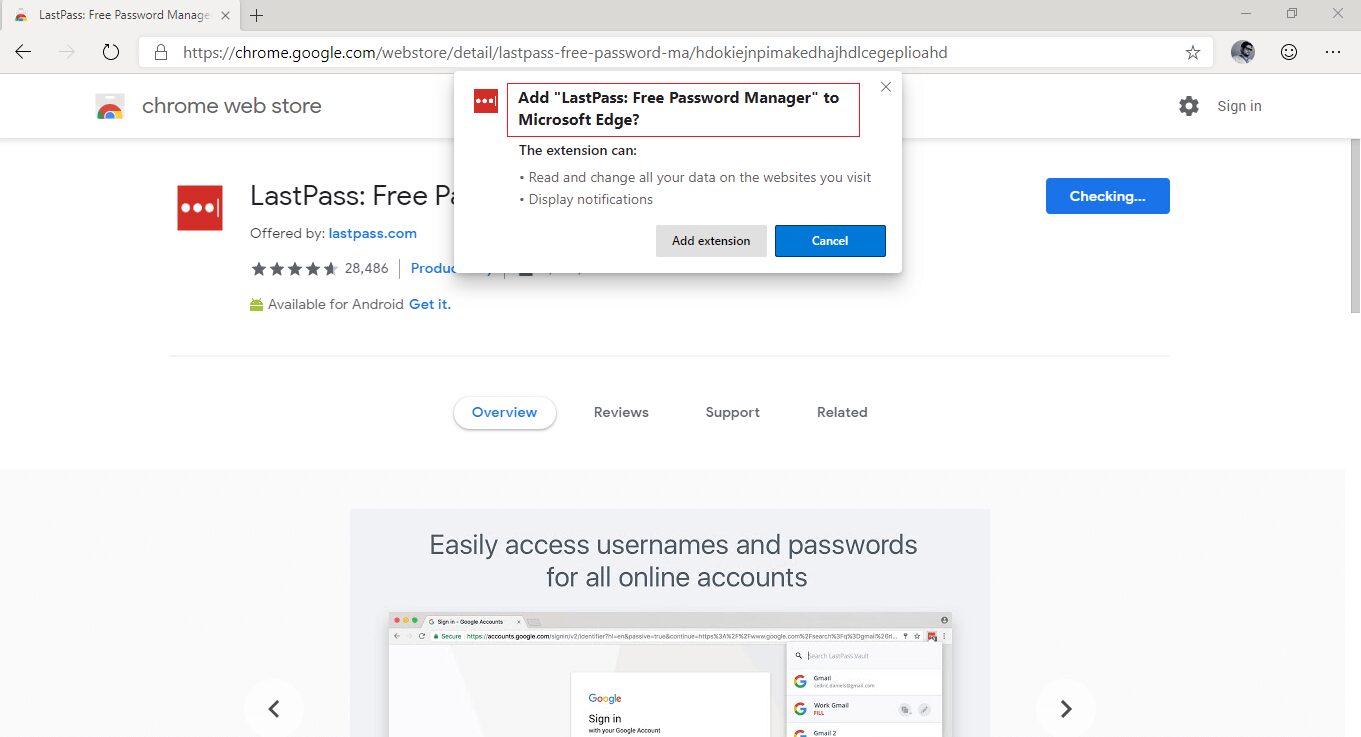The tech giant Microsoft has recently launched the beta versions of its Chromium-based Edge browser and is already a great news for all the Microsoft Edge fans out there. Download Chromium Edge from here. Because of the fact that Edge is much familiar with Google’s own Chrome browser, the Chrome users as well as Edge users can surely give it a try.
There are plenty of new features that the Chromium-based Edge browser will include viz a new read-aloud accessibility option, re-touches, dark mode and animations. But, the best thing about the Chromium-based Edge is that, it comes along the support for Google Chrome extension.
It is safe to say that, Microsoft may publish their own extensions to the Microsoft Edge store in coming days but for now, there is option by which you can install the extension from the Chrome Web store itself.
This feature will definitely help users a lot. You can import all your favourites and even the browsing history without having to switch here and there. Moreover, the browser has the better speed than the previous one.
The user interface of Edge is similar to most of the other Chromium based browser as most of the browsers make use of the same core. Here, we are providing you the steps by which you can add Google Chrome extensions to Your Chromium-based Edge.
How to install Google Chrome extensions on Microsoft Edge
In order to install the Chrome extension on your Microsoft Chromium Edge, first thing you need to do is to enable the Chrome Extension support. Follow the steps mentioned below to do so.
Here is how to enable Chrome extension support:
- Start Microsoft Chromium Edge.
- Go to main menu and select Extension option.
- Turn on Allow extension from other stores.
- Now, click Allow and its done.
Now, you can install any Chrome extensions on Microsoft edge.
Installing the Chrome extension.
- Open Chrome Web Store.
- Search for the extension you want to install.
- Select Add to Chrome option.
- Select Add extension option.
After completing these steps, the extension will be downloaded and installed automatically on the Edge browser.
Along with the Chrome extension, there are several other features which are offered by Microsoft edge. These include web writing with stylus, set-aside tabs and a dedicated dark mode.
Users can choose a style for the default page before starting browsing. While, most of the part of Edge is similar to that of Google Chrome, for example, the incognito mode in Chrome is known as Inprivate mode in Edge and Read Aloud option is enabled by default. The menu is also kind of hybrid menu consisting Chrome and Edge‘s main menu.
Moreover, Microsoft hasn’t cleared the air about the official release date of its Chromium based Edge browser but most probably it will switch to Edge in the first half of this year 2019, which is not so far. This was all we know about Chromium rendering Edge browser . For more such articles, keep reading other articles.