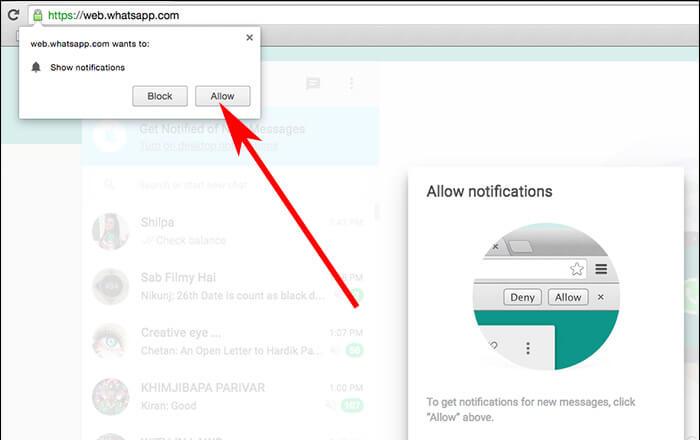I guess I am not alone who have become tired of endless notifications from Chrome, Firefox, Microsoft Edge and Safari. You must check out this post which will tell you about the steps which will make your life a lot easier and you do not have to get annoyed of these notifications anymore. Sometimes you might need these notifications as they will help you in increasing your knowledge but most of the time, they are just waste of time.
These notifications come when you visit a website and then they send you a message which Says, “Do you want to allow notification from this website? “that is the time you give birth to all these pops if you click “Allow” option rather than “Block”.
So, let’s go through the steps require to block the notification.The steps are quite similar in all the operating platforms like be it windows, mac or android.
Turning off notifications on Google Chrome:
- The first step is opening Google Chrome. Now click the three dots on the upper right section of the google chrome screen.
- After that look for security option in the drop-down menu and then you have to search for “Advance” option.
- In the advance option you have to search for “Privacy”, the privacy option let you set the privilege for content settings. Under privacy, there is an option called “Content Settings”. Under this you have to look for notifications. The tab that will allow you to customize your notifications.
- From here you can block or allow the notifications. You can also set the sites from which you want the notifications to come.
- At the end of the page you will see the allow/ block option which contains the sites you have allowed and other contains the site which you have blocked. So, you can make amendments as per your requirement and enjoy.
- There is this option called “Remove” which let you remove the notifications from the websites from which you no more want the notifications from. Note that whenever you visit the website again you will see the prompt asking for the notifications and then and there it is your choice to keep the notifications or block it from the site.
Turning off notifications on Firefox:
Type about: preferences#privacy in the URL section of the Firefox and you will be directly moved to the preference from where you will be moved to settings and then notifications. From there you can manage the settings and allow or block website from which you receive notification.
Turning off notifications on Microsoft Edge:
The steps go similar with Microsoft Edge. Click the three dots in the upper right section just like we did in Microsoft edge. In the settings option there look for advance setting and then rest is similar to google chrome turn on/off notifications. Note: Do not forget to turn off/on the notifications.
So now what if you want the notifications from the site you have blocked recently?
Don’t worry this is simple as I told you earlier, whenever you will visit the website again. You will be asked to allow the notification. From the prompt message you can click on the allow option and there you go. Simple isn’t it?