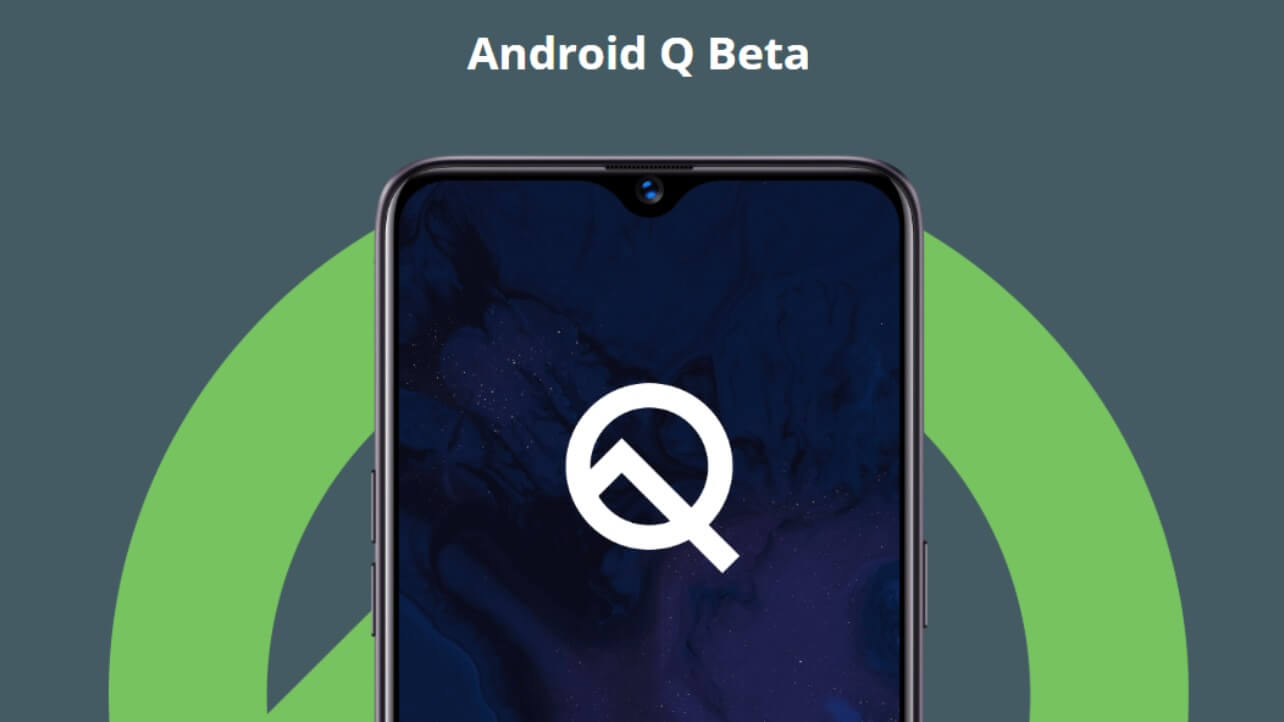Google recently released Android Q Beta for testing. It can be installed on 23 devices model for testing purpose. Check the list here. The article is solely dedicated to the working of Android Q Beta on Realme 3 Pro. You must be wondering why this much chaos about the Realme 3 Pro, the reason for same is it is only budget-friendly phone and most of the people were seriously looking for Android Q to work upon in new devices. The real question here is how to install Android Q Beta on your Realme 3 pro devices. Here’s the answer.
Before jumping on the Installation process, let us make sure certain things which are necessary for successful Installation of Android Q beta in you Realme 3 Pro phone.
Below is the mention thing you should keep in mind
- It is not mandatory to unlock the bootloader. It is not necessary to use a PC for a process to carry out.
- Before jumping into the process, make sure to backup all your important data. In the process of installation, all your data can be erased.
- You may face some problem after installing Android Q like fingerprint sensor, adaptive brightness, security lock, etc will not work.
- The Installation process is especially for Realme 3 Pro, so don’t try to install it on other devices.
- Some users are worried that flashing Android Q may void the warranty. So don’t worry about it, it will not void.
Steps of Installation Process:
- Download the setup file on your device and make sure to copy all the files on device storage
- The next step is to power off the device and enter the recovery mode. You can easily enter it by pressing and holding the power and volume down button.
- In recovery mode go to install from a storage device and select the required Android Q Beta file to install.
- As soon as you press the Installation button it will start downloading and after downloading reboot the device.
- After only this process device will be updated into Android Q Beta.
The Installation process is easy to carry out.If you are looking for the process to update Android Q Beta into Color OS Android Pie, follow the below-mentioned steps however it is said that this update has some bugs.
- First thing first. Download the rollback zip and copy it on your internal storage device. After that power of the device and enter the recovery mode by pressing power and volume down key.
- Select the roll zip backup file and apply an update
- After successful Installation or when it reaches 100%. Go for the reboot.
- After reboot, you will find your device in Android ColorOS