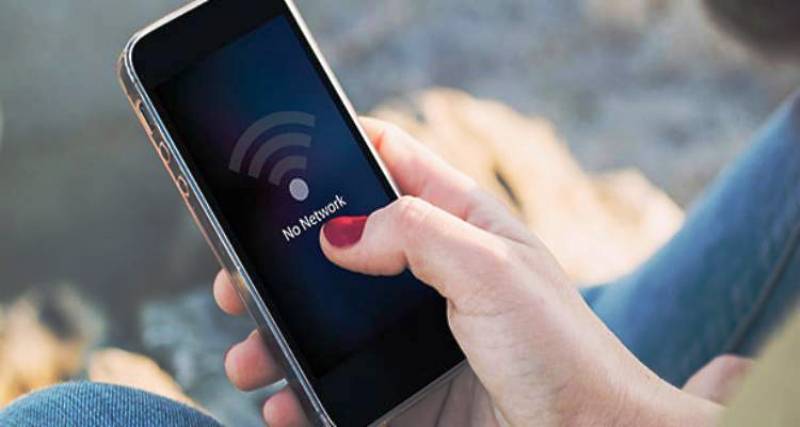No doubt, smartphones are the most essential unit for today’s life. In this automated era, most of our work needs to be done by our mobile phone and hence, it should be up-to-date and should be in a good working condition.
But having a good phone is not enough, no matter how expensive and latest model of smartphone you have, with poor signal strength it is as good as a box – Useless! Just imagine, you’re about to do something important and bam! There is no signal strength… It really hurts!
In this article we are providing some tips and tricks by which you can improve the signal strength on your smartphones. So, try these out!!
Tips To Fix Poor Signal Strength on Android Phones
- Airplane Mode
Swipe down on your screen and go to the ‘Quick Settings’ panel, and turn on the ‘Airplane mode’ for a few seconds and then turn it off. Turning on the airplane mode will disconnect the phone entirely from the network and then by turning it off it can catch the signals quickly.
- Restart Your Device
This is the first and foremost thing you can do if there is no improvement in the signal strength. It works pretty well for most of the time. Restart your phone and let the networks set automatically.
- Try Re-inserting The Sim Cards
If nothing works, then try removing your sim card and then re-insert it again. Sometimes damaged sim cards are the reason behind poor signal strength.
- Reset Network Settings
Manually set your network from the settings. For this, go to the settings and select the option to reset the networks.
- Communicate With Your Telecom Company
If nothing from the above mentioned tricks works for you. Then the last option is to connect with the telecom company. Take help of customer care service and get your issues solved. Simply, call the customer care and report your problem and then follow their instructions.
Tips to Fix Poor Signal Strength On iPhone
- First basic thing you can do is to restart your phone and check if there is an improvement in signal strength. If yes then you’re good otherwise try some other ways.
- Open the Control Center and tap on Airplane Mode and then after a few seconds turn it off again. It will help to put the phone on network again.
- Visit Apple’s support page for troubleshooting options and get you issues fixed.
- Try updating your phone. For this, head on to settings and then tap on ‘About’ to check if there is an update available, if yes then download it and update your iPhone.
- Try setting your networks manually, if that doesn’t work for you then set the networks back to default.
If nothing works from the above mentioned tips for you, then the last option is to take help from the customer care service provided by your telecom company. Call the customer-care operator and get your issues resolved.