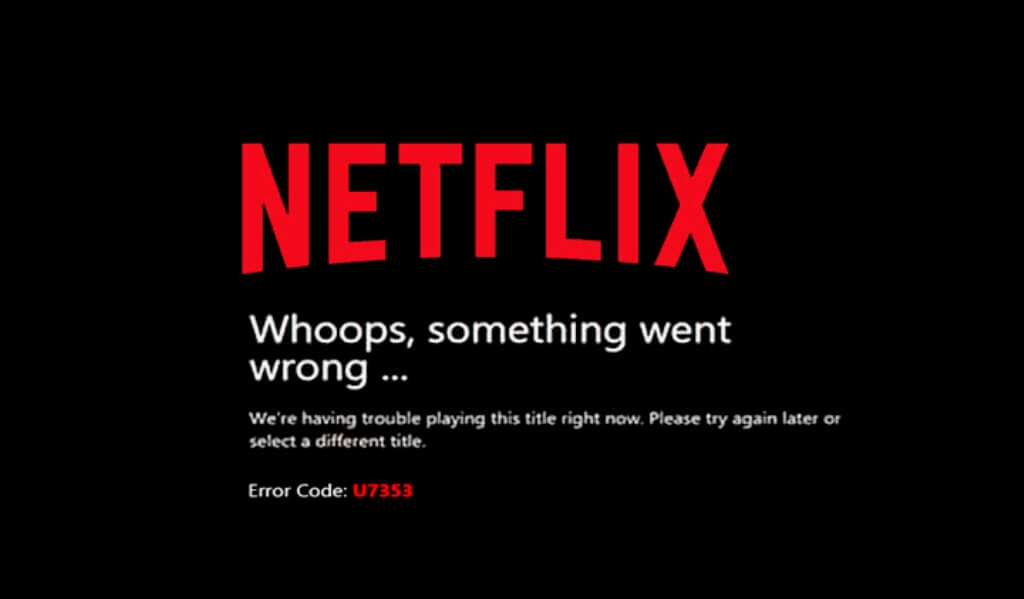Netflix is by far the most popular video streaming service around the world. It offers wide range of content in different niches. You can watch a number of movies, TV series on your Smart TV, Mobile, PC and even gaming consoles. Hence ‘Netflix and Chill’ is the best idea to have fun and entertainment. Netflix has set the new standards for watching TV shows and Movies online. With a single subscription we can watch our favourite shows and movies on any device.
But, imagine sometime you’re all set to watch your favourite show and when you try to play it, it ends up with an error saying:
Whoops, something went wrong. We’re having trouble playing this title right now. Please try again later or select a different title. Error code: U7353.
And it really hurts to be true. After so many attempts, we are unable to fix this error. Netflix U7353 is the most annoying error code and it is very common to encounter this error while binge-watching our favourite movie or show.
But say no more! You don’t need to worry now; here we are providing some ways by which you can easily fix the Netflix Error Code U7353. Keep reading and Thank us later!
Here Is How To Fix Netflix Error Code U7353
There are the three best and possible ways to fix U7353 error code in Netflix.You can try these troubleshooting ways and any of them can work for you.
1. Flush the DNS cache
It is very first and quickest trick you can try. Flush the DNS cache, many times doing thisitself fixes the U7353 error code. If it works for you, then you’re good otherwise try the other ways.
2. Change DNS Settings
Changing the DNS settings. It helped many and can work for you too. If you don’t know how to change the DNS settings, then here it is.
How To change the DNS settings:
- First, Open the Run dialog box and in the search bar type ‘ncpa.cpl’.
- Now, right-click on the network adapter and click on Properties.
- Double click on the Internet Protocol Version 4
- Then, open the properties option of the Internet Protocol Version 4 and simply enter the DNS address provided below:
- Primary DNS server: 8.8.8.8
- Alternate DNS server: 8.8.4.4
- Apply the changes and then restart the device and check if the Netflix Error Code U7353 is fixed or not.
If it is fixed then good, otherwise try resetting your app.
3. Reset Your Netflix App
Just like other apps, Netflix also stores the user data. Sometimes, the corrupted files are the reason behind the Netflix U7353 Error Code. You can get rid of these corrupted files by resetting the netflix application on your device.
Here is how you can do it.
- Go to Windows 10 Settings
- Select the option Apps & Features
- Now, Select Netflix
- Select Advanced Options
- Select Reset and confirm.
- After performing reset, restart Netflix and play something to check if the error is gone .
So, these were a few ways you can try to fix the Netflix error code U7353. But, it none of these ways work for you and you still encounter the error then re-install the Netflix app.