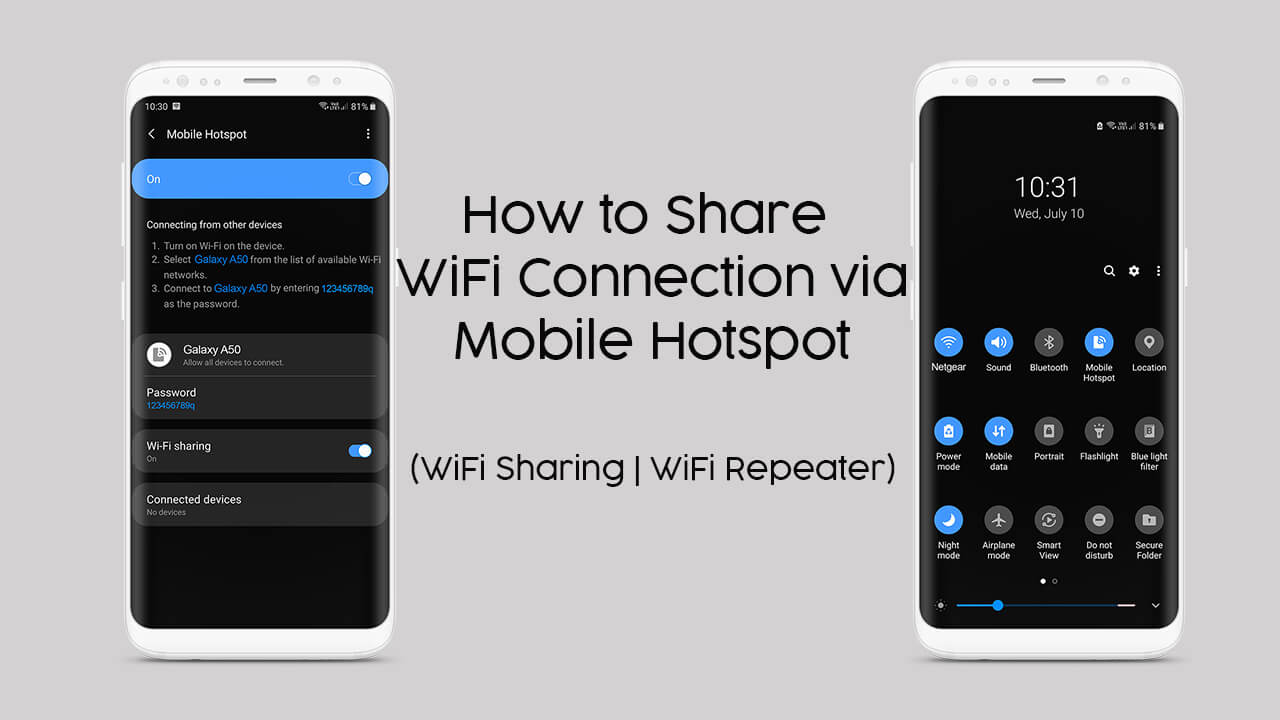Many times, our regular Wi-Fi connection can be very annoying. This can be due to many reasons including hardware limitations, poor signal strength, or even the range. Though, there are many ways to fix these problems with spotty WiFi.
Usually most of us use Mobile Hotspot Feature in such situation. I don’t think you need any definition of Mobile Hotspot. Its the way to share our Mobile Data to others via Hotspot. But what if you are able to share your WiFi connection with others?
Yes, you read it correct. We are talking about WiFi Sharing. It is also known as Wi-Fi Extender or WiFi Repeater. In this we are already connected to a WiFi connection and we share the same WiFi connection to other via Hotspot of our smartphones. Yes, you can actually use your phone as a Wi-Fi extender that will amplify the signals and improve the range of your Wi-Fi. It is also helpful when anyone asks you for connection but you don’t want to give him your routers connectivity directly.
Usually, you will not get to see this in every mobile phone. Two way WiFi is not possible so easily. Thanks to Samsung who started this trend with Samsung Galaxy S8, and later was also seen in Galaxy Note8 followed by Galaxy S9 and S9+. Now a days, its been seen in many other Samsung phones running One UI, such as the all new Galaxy S series. If you have any of these phones, you can easily go with WiFi Sharing Hotspot.
Here’s How to Share Wi-Fi (WiFi Repeater) via Hotspot:
- Go to your Phone Settings
- Tap on Connections
- Tap on Mobile Hotspot and Tethering
- Now Tap on Mobile Hotspot
- Here below you will see an option saying “WiFi Sharing”. Turn it On.
- And finally Turn On Your Mobile Hotspot.
That’s it. You are now sharing your WiFi connection via your Mobile Hotspot.
Timeout Settings and Allowed Devices
If you’re worried about the data speed in using your phone as Wi-Fi Extender then, don’t worry. The speed of data will not be affected.
By enabling the settings using above methods, the nearby devices will be able to catch and connect with it by default. But, in case you want to keep your network private, you can limit it by adding only Allowed devices. Here is how you can do it:
- Tap the three-dot menu from the upper left corner and click on Allowed devices.
- Enter the details and then simply toggle the ‘Allowed devices only’ switch on.
Once the device connects to your phone, you can tap on the plus icon to do the same.
Along with these settings, you can also set the timeout settings as per your wish. By setting the timeout period, the hotspot will be turned off after the time set by you or when there is no connected device.
However, there is a thing you should be concerned about while using Wi-Fi extender. It is the battery drainage!! Yes, there will be more battery consumption in using the hotspot feature for long. So you need to take care of this.
Moreover, Samsung has made its interface very user friendly; you can search these options in the Settings menu directly. Many other phones don’t provide this feature, but Samsung has made it very easy for its users.
Apart from the battery issue, this is a great method to use your Samsung phone as a Wi-Fi extender. You can enable it whenever you want and the days when you don’t, you can simply turn off the toggle switch and switch to use the cellular data. Simply turn-off the Wi-Fi sharing option.
That’s all about it.