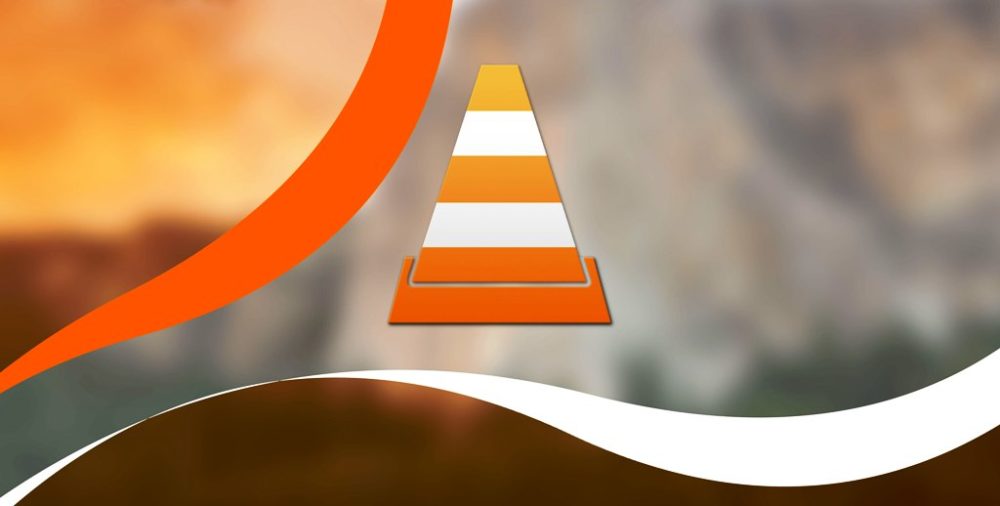I don’t think VLC need any introduction because I believe all of us have used it for watching movies and videos. Yet let me tell you about VLC which is free and open source and streaming media player. Because of its easy to use features, it has gained so much popularity and is now a household thing.
VLC supports a lot of formats in which you can play your content and in fact there is another important feature, to get the subtitle of the movies/music. There is also option where you can choose the language in which you want the subtitles. You can download the subtitles from the internet for the specific movie\video and use it. Working on VLC is super easy and super simple, and it doesn’t include any complications.
Often, we have seen that the subtitle doesn’t match with the speed of the video and this create issues. In this guide, I will help in fixing the same. Follow the steps given below and thank us later:
So, there are two methods by which you can fix the issue.
- Using the extended settings
- Using the hotkeys
Solution 1 – Using the hotkeys:
This is to note that when we try to reduce the delay using the keyboard keys then the speed increase for only 50ms and this is fixed, you cannot change this. When you are playing the video and you want to get rid of the delay in the subtitle, perform the steps below. In this you can create only a fixed change of 50ms, not more than that or less than that.
Press ‘G’ if the subtitle is faster than your video and press ‘H’ if they are slower. You can adjust the same using these keys and it will go in blink of second like the issue was never before.
Solution 2 – Using the Extended Settings:
VLC has provided this option of more advanced setting which includes a variety of aesthetic features which will blow your mind and once such feature is Track synchronization. Reducing delay using the keywords sometimes get messy and clumsy and create so much of confusion. So, you can use of this alternative method. For adjusting the delay, go to tools and there search for trach synchronization and fix the delay issue.
You can also use advance synchronization which will only work when the subtitles are slower than the video you are playing. And to do that you can us the following keys –
- Recognize subtitle mismatch with the video playing.
- Press key Shift + H whenever you hear a sentence properly.
- Press Shift + J to catch the sentence in the subtitle coming at the bottom of the screen.
- And finally, you have to press the Shift + K key to sync everything which is out-sync.
Yet, there is something you are unable to understand/ or having any issue with. Then fell free to connect with us by commenting in the section below. We will be happy to help you. Keep reading.