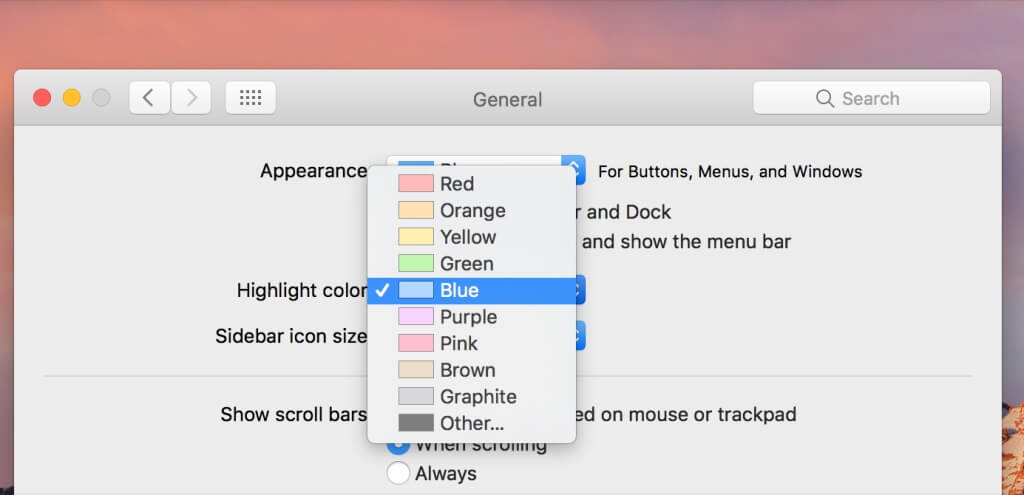Have you encountered yourself in a situation where you have missed important messages or emails? Surely yes. And have to try to solve this problem by allowing the notification pop-up? If not, let me show you the steps by which you can allow the pop-ups on MacOS.
There are various sites where allowing pop-ups is so important such as educational websites, financial websites, etc. So, if you don’t want to miss any new notifications from them you can go through the steps described here to allow the pop-up.
In this article, we will be dealing with Mac and the browser we will be using is Safari. Apart from this, we will be covering some specific kinds of setting that will be helpful for you.
Steps to allow pop-up on Mac using Safari:
- First, open the Safari Browser. If you don’t have it then download it.
- Then search for the preferences.
- Under preferences look for the option “website”.
- Then choose the option “pop-up-window”
- Now from the drag-down menu choose the option “Allow”
- Along with the allow option, there are also options for block and block and notify. You can block a site in a similar manner.
Steps to allow pop-up on Mac using Chrome
Now we are going to perform the same task i.e. but this time we will be going to us the chrome as our web browser. Those of you don’t have safari and perform steps illustrated in this section of the paragraph.
- First step would be opening the chrome
- Then visit the website you want to allow pop-up on.
- From the Chrome’s URL, select the URL of the website and copy it.
- Then go to the three dots on the upper right section of the page, from there go to settings.
- Under the settings, options choose the advance settings option.
- Go to content setting beneath the advance settings.
- Then move down to the pop-up section where and select “do not allow any site to show pop-ups”
- From there you have to go to manage extension.
- Now you have to copy the URL of the site that you have posted earlier here in the hostname field.
- There will be a drag down beside that field make sure that is set to “allow” to allow the pop-ups for the site.
- This way the URL which you have pasted in the hostname field will be allowed to send notifications.
- Then click okay and exit from the settings.
Steps to allow pop-up in Firefox
Allowing the pop-up in Firefox has quite a similar procedure to the chrome.
- You have to first open the Firefox and then visit the website you want to allow notifications to.
- Copy the URL of the website and then go to the settings.
- Under settings go to preferences. And then move to contents and finally to “block pop-up-window” and then there will be an exception.
- In the exceptions field, you have to specify the name of the website which that you want to exclude from dis-allowing the notifications from.
- Paste the website name in the exception and specify the “allow” setting on it.
- Click okay and there you go.