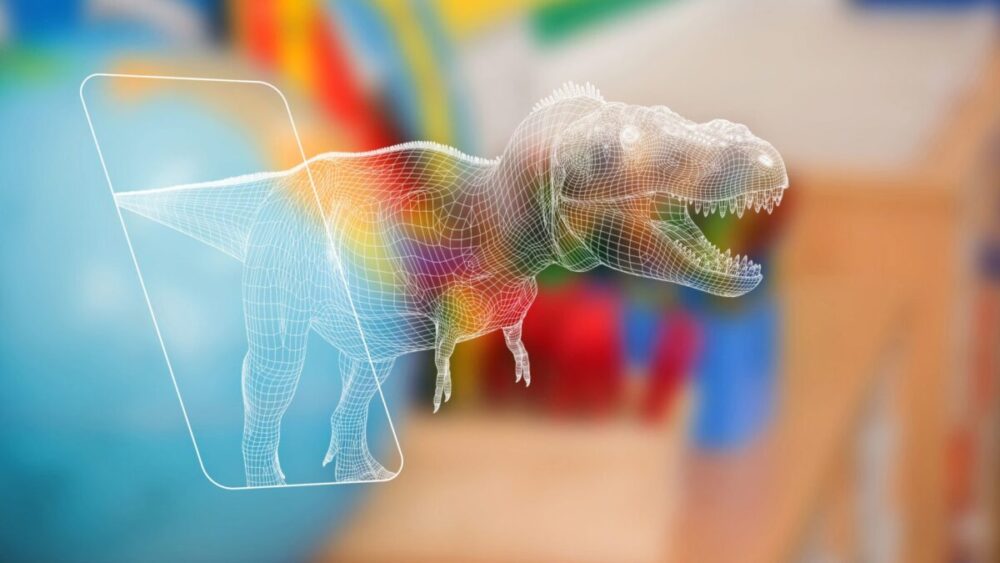A laptop has become an essential part of our life, thus it is important to know how to maintain it properly. Occasionally, Laptop batteries can fail, or lose their ability to charge the device quickly and effectively. This happens to almost every laptop over time. There are many battery check programs and tools are available which enable you to evaluate the condition of the device. The tools will examine the battery status and recommend whether you need to repair or replace it. This guide will let you know some basic important steps about the overall status of battery health.

How to analyze Laptop Battery life and Health
The battery is an essential part of hardware and it is a portable chemical device with limited resources. When your laptop suddenly stops functioning, you can usually determine the battery as the source of the problem. Therefore, you can remove it from the bottom or side of the laptop and running it from the AC adapter only. If the laptop runs properly without the battery when connected to the adapter, then you need to repair it otherwise it becomes useless.
Additionally, you can test by replacing another battery that you know it is functioning well from another laptop of the same model. On the other hand, if your battery-less laptop doesn’t run when connected to the AC adapter, either the adapter or the charging port has failed to work. Again, if you can try with a good adapter, use it to see if the problem is caused by the cords or converter or if the issue is within the laptop itself.
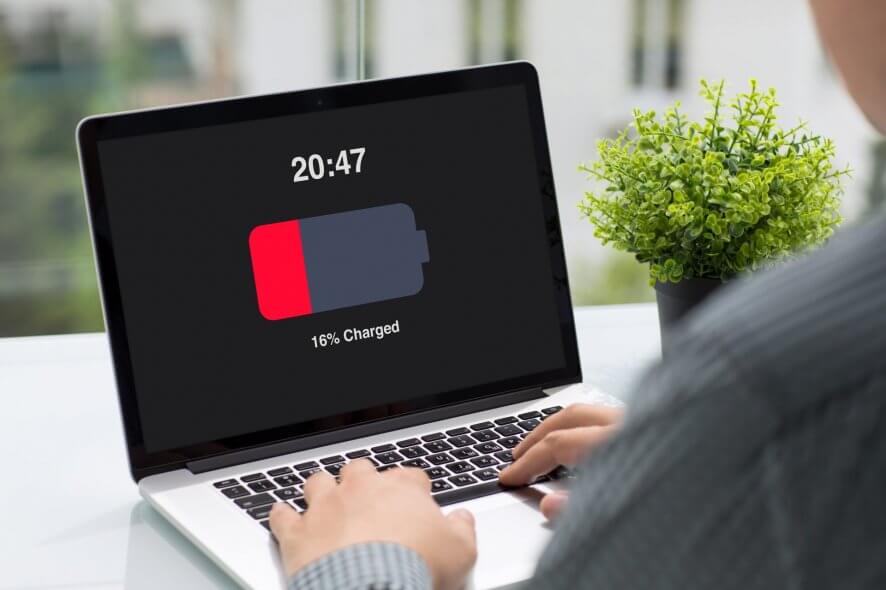
Check Battery Diagnostic Errors
Nowadays, nearly all types of laptops use Lithium batteries. There are some visual features that would help you realize that there is an expanding or swelling battery of a laptop. Overcharging the lithium battery is the major reason for swelling and expansion. Some fails can also point to manufacturing defects, battery life, or mistreatment such as using the incorrect power cord or not exercising the battery. In this regard, if your battery is swelling or expanding, it’s time to replace it immediately.
You can also make use of the Windows Battery Report to monitor your battery’s status. This is easy to get via the command prompt (cmd) in Windows 7, 8, and 10. Just open up cmd and type powercfg /battery report, and then press Enter. It may vary for Windows versions. This will produce a report inside the Windows\system32 folder and the Users\Your Username folder on your C: drive for Windows 7 and Windows 8 and 10, respectively. This will give a full report of your battery’s uses, performance, and charging history. More ever you should pay attention to is the design capacity and full charge capacity under the Installed batteries section. If the Full Charge Capacity is constantly lower than the Design Capacity, then your battery might be saying goodbye quickly.
Manufacturers like HP, Dell, Lenovo, etc., usually include battery diagnostic tools or some tester tools for monitoring or testing. If the issue doesn’t resolve with those tools, you can install third-party software that can analyze the battery’s performance. Plus there is a large number of apps available online, just go for free ones if you want to save some money. But it is suggested to read the reviews first then use them. Otherwise, you should choose one of the best devices like Laptop Battery Analyzer NLBA1. For more information please visit at: https:/www.laptopu.ro/

Universal Laptop Battery Tester and Analyzer
- One of the best Universal Laptop Battery Tester and Analyzer is NLBA1, It can be used to do complex analysis of almost all laptop batteries on the market.
- It can analyze the normal classic batteries and also the new style of internal slim or flat batteries.
- NLBA1 is the 3rd generation of proficient Laptop Battery Analyzer developed by a special expert team in Romani.
- This tool can be used by everyone who wants to diagnose, repair, revive/wake up, charge, discharge, calibrate or measure the actual capacity of approximately all models of laptop batteries.
- The major feature of this device is that it reads inner battery information stored inside the controller even the battery is over-discharged and the chip is not powered.
- The device produces an output voltage to power up the battery and calculates its health. It charges the battery with a lot of custom parameters (3.0 A maximum charging current) and discharges it with adjustable parameters (-3.0 A minimum discharging current).
- It measures the real capacity and displays the correct voltage for each group of cells connected inside the battery so that you can easily detect which cells are under discharged exactly and how good they are.
- From time to time, laptop batteries need to have a calibration cycle of 100%-0%-100% in order to display accurate status.
- Checks each Li-ion cell individually and displays condition which is GOOD, POOR, or BAD.
- This universal tester determines the internal cell resistance based on a special algorithm and is capable to revive those batteries that are under discharge.
- The Hardware protection against accidental reverse connection, all kinds of defects on the device output pins, current limit and, thermal protection.
- It is compatible with Windows XP, Vista, 7, 8, and 10 through a USB connection. This app provides support for recognizing the pinout of the battery connector. Also, there is a section in the user manual that describes a method of how to identify the right pinout.
- This device is ideal for laptop repair shops.
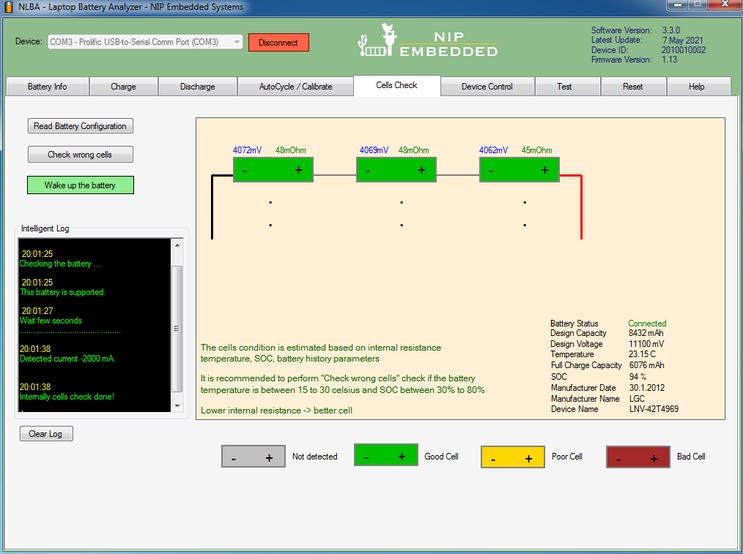
Finally, with the help of these tips and tricks, you can monitor a laptop battery’s health and take the right steps to bring it back to full capacity in less time. If you’re still having an issue with your machine then hire an expert for laptop battery repairing or find directions to one of the reputed shops in the market or simply go for the battery replacement process according to your budget price.