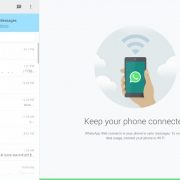World’s most popular Mobile messenger WhatsApp today launched the web based interface, WhatsApp Web Client. Now you dont need any third party Emulators to run WhatsApp on computer. Simply, use this official client and start messaging conveniently. In this guide, we will show what are the requirements and how you can configure Web Client on PC. Let’s have a look.
Requirements:
-
You need the latest version of WhatsApp installed on your PC. It is version 2.11.498

-
You need latest version of Google Chrome installed on your PC. As of now WhatsApp Web Client works ONLY on Chrome. If you open it with any other browser, you will see this.
Configuration and Using WhatsApp Web Client:
Once you are ready with above two requirements, we are good go to connect it with PC and start messaging.
-
Open Google Chrome and visit this link: https://web.whatsapp.com. You will see a page with QR Code.

-
Now open WhatsApp on your Smartphone or Tablet (latest version) and press Menu key > tap on ‘WhatsApp Web’

-
You will be presented with a Demo screen asking you Scan the code on provided on Web Client (on your PC).

-
Now scan the code on your PC to connect and Sync all your WhatsApp database with the web client. As soon as it is connected, you will see your messages and contacts on PC Client.

-
That’s it, you have now successfully connected and synced Mobile WhatsApp with web client. Now start messaging to your contacts and group conveniently from PC.