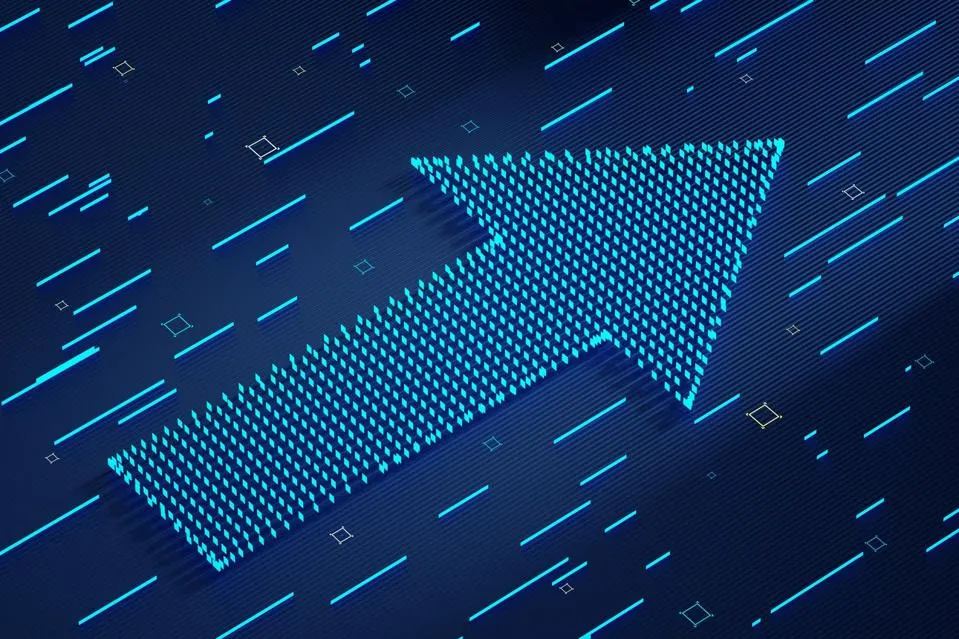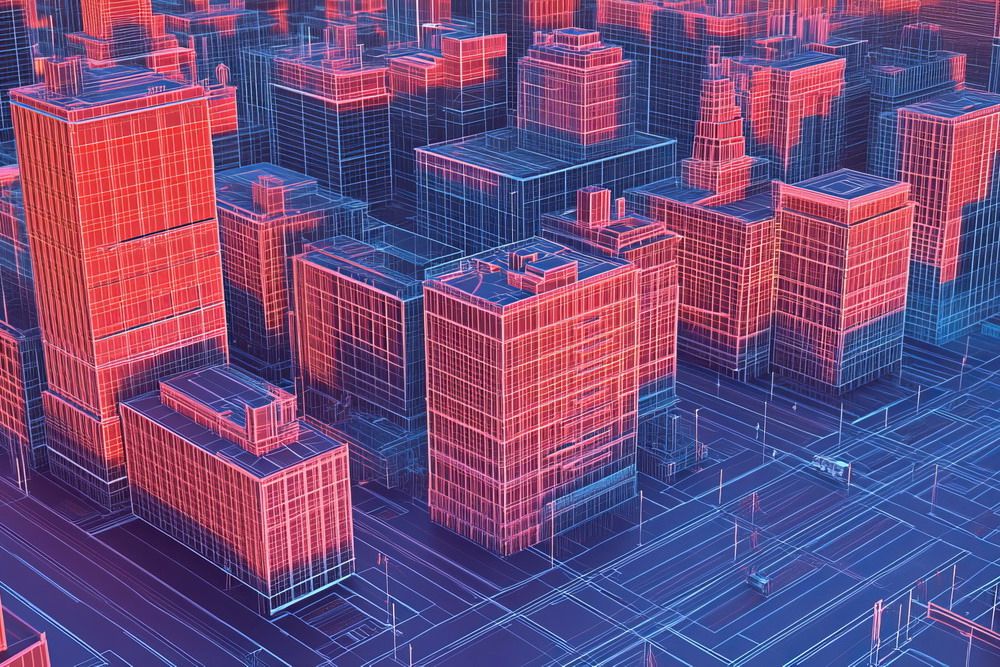Upgrading your technology can feel like a double-edged sword. On one hand, you get better performance, fresh features, and fewer headaches from outdated systems. On the other, the very idea of moving files, changing hardware, or adapting to new software can send even confident users into procrastination mode.
The good news is that tech upgrades don’t have to be overwhelming. With the right approach, you can make changes today that give you benefits immediately, without breaking your workflow or losing precious data.
1. Start With a Purpose and a Plan
Before you jump into buying new gear or downloading the latest software, take a step back and ask yourself what you’re really trying to achieve. Is your current laptop too slow to handle daily tasks? Are you worried about security vulnerabilities? Or are you looking for tools that make collaboration smoother? When you can clearly define the why, the how becomes much easier to map out.
Think about:
- Which specific frustrations or bottlenecks you want to solve.
- Whether your current setup can be improved with tweaks rather than a full replacement.
- How much downtime you can afford while changes are made.
A plan also helps you avoid the “gadget trap” – spending money on upgrades that look exciting but don’t address your real needs.
2. Make Data Safety a Priority
For most people, the single biggest fear about upgrading is losing files. Whether it’s business documents, project archives, or personal photos, data loss can be far more disruptive than any temporary downtime. This is where smart data transfer management comes in.
Rather than relying on manual copying (which can easily miss files or break folder structures), a professional-grade transfer tool can automate the process, preserve file integrity, and even handle permission settings. Many also allow you to schedule migrations for off-hours so they don’t interrupt your day.
If you’re moving to a new device, shifting to the cloud, or consolidating storage, making data safety your first step will set the tone for a smoother upgrade overall.

3. Upgrade in Stages, Not All at Once
A common mistake is to replace everything in one go – new laptop, fresh software, new backup system – only to end up spending days untangling compatibility problems. Instead, think of upgrades as a series of smaller steps.
For example:
- Update your operating system and security software first, ensuring stability.
- Then move on to hardware changes, like adding more RAM or switching to an SSD.
- Finally, bring in new workflow tools or cloud services once your foundation is solid.
This incremental approach means that if something goes wrong, you know exactly which change caused the issue. It also reduces downtime and stress for everyone involved.
4. Put Security Updates at the Top of the List
It’s tempting to focus on performance upgrades first, who doesn’t want faster load times? – but security is where your attention should go before anything else. Unpatched systems are easy targets for cyberattacks, and delaying updates leaves you exposed.
Set a baseline for safe upgrades by:
- Applying the latest security patches and firmware updates.
- Replacing devices that no longer receive manufacturer support.
- Reviewing and updating passwords, preferably with a secure password manager.
A secure system is a stable system, and starting here will give you peace of mind as you move forward.
5. Test Before You Commit Fully
If you’re implementing upgrades for a team – or even for multiple devices at home – testing in a controlled environment is your safety net. Use a spare laptop, a virtual machine, or a cloud-based sandbox to simulate the changes.
This small investment of time lets you:
- Spot compatibility issues before they impact your main systems.
- Identify necessary user training or documentation.
- Refine configurations so the final rollout is smooth.
When testing reveals a hiccup, you can adjust without having to halt everything mid-upgrade.

6. Keep a Recovery Plan in Place
No matter how carefully you plan, technology sometimes has a mind of its own. That’s why a recovery plan is essential. Make sure you have recent backups, know how to roll back to previous software versions, and keep key configuration notes on hand.
At minimum, your recovery plan should include:
- A verified backup stored locally and in the cloud.
- System restore points or disk images.
- Contact details for technical support resources.
This isn’t about expecting failure – it’s about making sure that, if something does go wrong, it’s a temporary inconvenience rather than a full-blown disaster.
7. Use Upgrades as a Chance to Boost Performance
A technology upgrade is the perfect moment to fine-tune your setup. You might be adding RAM, switching to an SSD, or upgrading your router – but while you’re at it, take a few extra steps to speed things up. Disable unnecessary startup programs, clean up old files, and optimize your network configuration.
Even if the main reason for your upgrade wasn’t performance, these small tweaks can make your system feel brand new.
8. Don’t Skip the Learning Phase
Technology only delivers its full value when people know how to use it effectively. After an upgrade, invest a little time in learning the new features, shortcuts, and integrations.
Some quick ways to get up to speed:
- Browse built-in tutorials or help centers.
- Watch concise video guides focused on your exact model or software version.
- Hold short “show and tell” sessions if you’re upgrading for a team.
That extra bit of training can mean the difference between a tool you merely have and a tool you truly use.

9. Keep a Simple Change Log
Documenting your upgrades doesn’t have to be complicated. A basic record of what you changed, when, and why can be a lifesaver later. If you experience a glitch weeks down the line, you’ll have a clear trail to follow.
Include details like:
- Dates and versions of software updates.
- Any hardware replacements?
- Configuration changes or new system settings.
Good documentation turns tech troubleshooting from guesswork into a quick, methodical process.
10. Review and Adjust After the Upgrade
The final step for a stress-free upgrade is a follow-up review. Give yourself a few days or weeks to use the new setup, then evaluate whether it met your original goals. If it didn’t, tweak the settings, explore underused features, or plan for the next stage of improvement.
Upgrades aren’t a one-and-done process, they’re part of an ongoing cycle of keeping your technology aligned with your needs.
Final Thoughts
A stress-free technology upgrade isn’t about rushing to the newest model or tool. It’s about moving deliberately, making informed decisions, and keeping disruption to a minimum. By protecting your data, introducing changes in stages, and building in a little time for learning and adjustment, you can enjoy the benefits of modern tech without the headaches that often come with it.