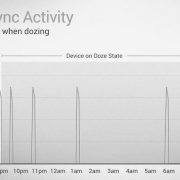What is Doze Mode:
Android 6.0 Marshmallow brings in several new features to the Android devices, which are all listed here. One of them is Doze Mode. Rest of the features can be understand from their names, but what is Doze Mode?
In one sentences, Doze is a Super Battery Saver for your Android.
In brief, Doze mode extends you battery life more 30% by putting the phone completely to sleep when it is kept idle. Practically, when you keep your Android smartphone or Tablets idles with screen turned off and unplugged, the Doze mode gets activated automatically and restricts all the apps network as well as CPU access. There will be no activity by any of the apps, that saves the battery power to an extreme level. No JobScheduler, No WiFi Scans, No wake locks, No network access, nothing.
However, Doze Mode allows the app to activate periodically. In other words, it will let the apps and other stuffs work normally for couple of minutes so that they can access the network, sync the data, and do their normal activities. But it is only for couple of minutes or seconds. Again the system goes into Doze mode.
This diagram below explains the Doze Mode much better:

Enabling Doze Mode
Well, the Doze Mode is by default enabled on all Marshmallow devices. You dont need to do anything in it. Once you turn off the screen and keep the phone unplugged, Doze will do its work automatically.
Disabling Doze Mode
Actually, there is also no way to disable Doze completely. Since it is a very much needed and good feature, Android has kept it on by default. However, what you can do is filter the apps which you dont want to be Dozed. I mean, you disable apps for particular apps which will not go to sleep when the phone is left idle. To do so:
1. Go to Phone Settings
2. Tap the 3dots in top right corner and select Battery Optimization

3. Now tap the drop down in the center and select ‘All apps’. You will see the list of all apps which are enabled to Doze.

4. Now simply select the apps one by one which you dont want to be Doze, and select ‘Dont Optimize’.

5. Confirm the change by tapping ‘Done’ and you are done too disabling Doze Mode for those particular apps.