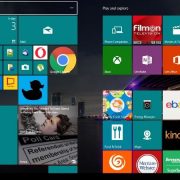Its been almost a year since Windows 10 launched officially, however, most of us have been using its even before the launch via Insider Preview. Now, there are millions of users around the world switched or upgraded to Windows 10 since Microsoft offered it for free. Microsoft still keeps rolling out new Insider Update with new features every week. So, exploring out Windows 10 completely is yet not completed for most of us.
I recently figured out few interesting hidden features in my Windows 10 system that really gives you some extra information about battery and even increases the productivity bar. So, thought to share with you guys. I found it useful, hope you will too. Let’s check them out.
1. Print to PDF
PDF is a widely used file format used around the world for sending or receiving documents. It is popular because we can open/read it on almost every devices and operating system. In Windows, earlier we used to install a separate Office Plugins to save our Documents in PDF format and then send it or print it. But not any more.
Windows 10 makes it comfortable. Now, you can print any thing, any time in PDF format. Whether it is a Document or a Web page. Just press Ctrl + P and select ‘Microsoft Print to PDF‘. It also lets you do page settings before creating the PDF. The good news it, you can view PDF files in Microsoft’s new Edge Browser too.

2. Detailed Battery Report
Clicking or tapping on the battery icon in system tray gives us overlook of the battery percentage and remaining time in Windows 10. But there’s something more we can make it display. You just need to Right click the Start Menu and Select ‘Command Prompt (Admin)‘. Now type in powercfg /batteryreport /output “C:\battery_report.html” and press Enter.

This will save a html file at the provided directory with detailed report of your battery including its capacity, serial number, usage in last three days, and lots more. The image you see below is 10 percent of it.

3. God Mode Shortcut
We have already seen ‘God Mode’ shortcut in earlier version of Windows as well. Well, it is still available in Windows 10 too. For those who don’t know, God Mode Shortcut brings each and every setting of your computer at one place. Just a click away and you can change any settings. Isn’t that phenomenal? I think yes. No more browsing Settings or Control panel and search for each settings you want to make.

How to do it ? let’s find out. Right click anywhere and create a new folder. You can make this folder anywhere on your hard driver but i would suggest desktop since it works best there. Now Rename the folder to GodMode.{ED7BA470-8E54-465E-825C-99712043E01C}. You can change the ‘GodMode’ in the beginning with anything you want. That’s it. You get every settings just a click away.
4. Xbox screen recorder
Windows 10 has built-in Game screen recorder software. But that doesn’t only record game, but anything on the screen. No need to get any third party app separately. To use it, simply press Win + G on your keyboard. Now you directly start recording, or take screenshot or configure the settings as per your needs.