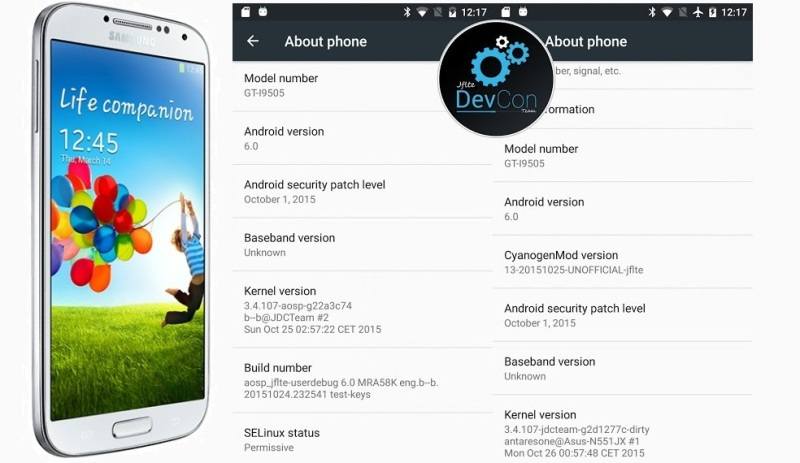Samsung Galaxy S4 is one of the most popular smartphones today also, although it is the 2013 Flagship of the Company. Since many manufacturers have already started porting, while few of them has already rolled out the latest Android 6.0 Marshmallow update for their devices, Galaxy S4 seems out of the line. Samsung has released the list of smartphones scheduled for Marshmallow but Galaxy S4 seems nowhere in the list. Which means, we are not going to get Official Android 6.0 on this phone.
But there’s nothing to worry about. There use to be alternate way for everything. Though those list of smartphones are still waiting for the update, you can taste the latest Marshamallow update right away on your Samsung Galaxy S4 using CM13 ROM. This is extremely light weight, faster, smooth and comes with all Marshmallow features. So, i guess this is the perfect time for updating your Galaxy S4 to the new taste. But remember, this guide and ROM is only for Galaxy S4 model number GT-i9500, GT-i9505 and GT-i9505G. Please do not try it on any other model, or else dont blame me if your phone gets bricked. However, there is no problem if you brick your phone because here is the fully working guide to Fix Bricked Smartphones.
So, now let’s start the updating your Galaxy S4 to Marshmallow but before that, let’s take a look at requirements and files to be downloaded.
Requirements:
- Make sure you take Backup of the entire phone because we are going to Wipe out the complete device while installing this ROM. You will loose everything stored on the phone if didn’t backed up.
- Charge up the device up to 60% atleast because it should not get drained out during the process.
- Make sure your Galaxy S4 is Rooted and having ClockWorkMod (CWM) or TWRP installed. If not, follow this Rooting Guide.
- Download and install latest Samsung USB Driver and install it on your computer.
- Download CM13 Android Marshmallow ROM and CM13 Gapps. Copy it to your phone’s SD card.
Installation Process:
If you are ready with all the mentioned requirements above, then we are good to go for the Update process. Although this process doesn’t requires any special expertize, but you must concentrate on the steps and do it perfectly as mentioned. Let’s start.
- Connect your phone to computer via USB cable and copy both the downloaded ROM package and Gapps in to the root of SD card. It must be easily accessible.
- Once copied, disconnect the cable and Turn off the phone.
- Now press and hold Volume up + Home + Power key for about 15 seconds or until the phone boots in Recovery Menu.
- For safer side, create a Backup of your existing ROM using Recovery. Just in case.
- Now use the volume rocker to scroll and select Wipe data/factory reset by pressing Power button.
- Now select Wipe cache partition and clear Cache memory.
- Go back to the Main recovery screen and select last option, i.e. Advance and select Wipe Dalvik Cache.
- Come back to the main screen again and now select Install Zip from SD card.
- Now select Choose Zip from SD card, browse to the downloaded CM13 ROM and select the package to install.
- Once the ROM is installed, browse and select Gapps to install.
- Once done, go back to the main Recovery screen and select “Reboot System Now“
That’s it. The phone will take a bit longer to boot as this is first time with the new ROM. Keep patience and let it boot comfortably. When it is On, you can confirm Marshmallow by going to About phone.
Enjoy !