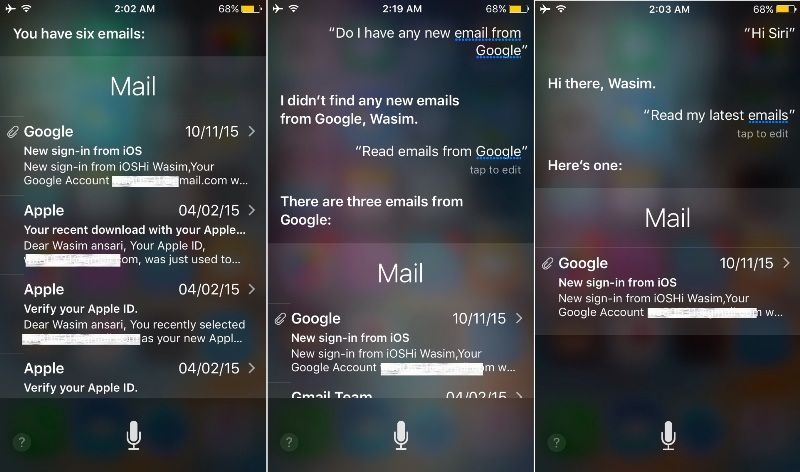Even though Android has captured such huge market today, still Apple holds its position and customers. How? Just because of its premium hardware and feature packed software. They keep on inventing new features with each iOS updates. For example, the new iOS 9 brings a whole set of new features including the 3D Force Touch for example. Now, there are so many hidden stuffs which we still keep exploring even after using the iPhones for so long. Recently, i figured out some more hidden stuffs which we didn’t knew really exist. So, though to share with you guys.
Locking AutoFocus and Exposure:
We all keep learning about new Camera centric smartphones now a days. But i must say, iPhone is still on the top when it comes to camera features. Couple of days ago, i mistakenly figured out a new feature on my iPhone’s camera. It is about locking the AF and Exposure. Yeah !
Usually when we move (or shake) our cameras around, it loses the focus of the object, and so does the exposure. But on iPhone, we can actually lock the exposure as well as AutoFocus on an object. No matter how much you shake or move the camera, it will be locked for that particular object only. Have a look:

To do so, you just need to focus on the object, then tap and hold the screen until you see a yellow square blink twice. That’s it. Now you can move your camera and see the change.
Create new Vibration Patterns:
iPhones come with seven different default vibration patterns. If you dont like them or if they doesn’t suites your preference, well, you can create one of your own. Yes. iPhone lets you create your vibration patterns and that too in less than a minute. That’s not all. You can create separate patterns for separate contacts too.

How to do it? Go to Settings > Sounds sections > Ringtone > Vibration. Here at the bottom, tap on ‘Create New Vibration’. Now touch the screen as per your preference and save it once done.
Using iPhone as a Leveling Tool:
Well, discovered this tool mistakenly but found it very useful. Your iPhone Compass can work as a Leveling tool for people like Carpenter, Architect, etc. It can also be used by kids of school projects. For using this tool, launch the compass, slide it to the left and you will see what shown in the image below:

Messages Timestamps:
When you have multiple messages from a same contact in the same day, it is pretty difficult to find out the timestamps of each messages using the way we usually do. But, what if i say there’s a much easier way to do the same.
Well, just open the message you want to check the timestamps. Hold the screen and pull it to the left. You will get it.

Make Siri read your emails:
Everyone iPhone user known how important the Siri is. But we haven’t known it all. Siri can do much more than we think she can. Are your hands busy holding some files but a new email popped up and you want to read it immediately. Well, ask Siri to help you. Here are some examples:

Create new Keyboard Shortcuts:
Well, this is very very useful now a days. There are so many IM clients on our iPhones with 100s of friends chatting everyday. Typing each word or phrase every time would surely be a headache. In this case, keyboard shortcuts sounds very useful.
You can create new shortcuts (a single key or key combinations) or words or phrase in your iPhone’s keyboard settings, which on typing will bring the entire phrase. In other words, just type a shortcut letter or two letters and the entire phrase will be type.
To do so, go to Settings > Keyboard > Shortcuts. Now tap ‘Add New Shortcut’ and type whatever you want.