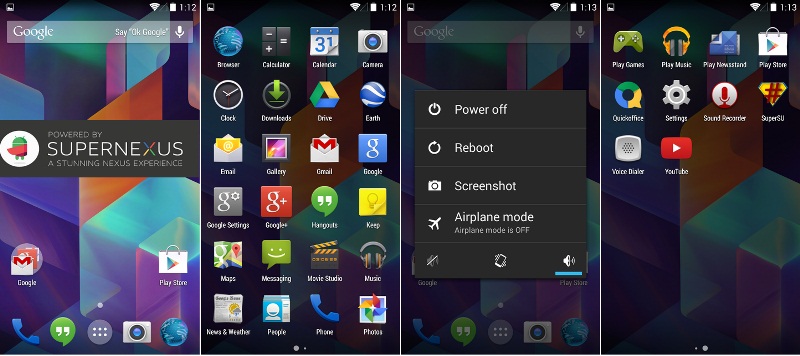There is a really good news for the Samsung Galaxy S3 users. They can now update their phones to the latest update of android firmware that is 4.4.2 kitkat. As you know Kitkat 4.4.2 is only available for few Nexus device as of now but using these steps we can now experience the same features and UI on our Galaxy S3 as well. This firmware update is an unofficial update which is a form of custom ROM firmware. This update allows you to enjoy the latest features of the update without creating any disturbance in the user’s experience.
So let’s find out how can we get this update on our S3. But before going to the installation steps, let’s have a look at the requirements needed for the same. Here they are:
Pre-Requirements:
- Keep a minimum of 40% battery in your phone
- Keep the USB debugging on (Settings – Application – Development – USB debugging)
- Also check whether your phone is rooted or not. If not then download the root checker app from the google store.
- Backup your entire phone data because this process will remove everything. Remember don’t backup your phone with Kies as it will not help you to restore your backed up data.
- Download SuperNexus Android 4.4.2 Kitkat Firmware Package and save it on your desktop.
- Download Google Apps and save it on your desktop.
Installation Process:
For applying for this update in your Samsung Galaxy S3 you need to do the following after following the above steps. Note: The ROM has been tested on few Galaxy S3 smartphones and is working good. But if something goes wrong with your smartphone, me, we, or this site is not responsible for anything. Hence, follow these procedure on your own risk.
- After you download the package, connect your phone with the computer using the USB cable.
- Copy both downloaded packages (Firmware and Gapps) in same zip format to your Phone’s SD Card.
- Now you need to disconnect the phone in order to allow the phone to start the recovery mode.
- Now press the volume up button and home button together to enter into the recovery mode. By pressing these buttons you will restart your phone and select the option to clear your data on the phone and now select the “install zip from sd card” and choose the kitkat 4.4.2 android firmware and the google apps package will do the work for you.
- After your selection procedures is completed then reboot your phone and within a few minutes your phone will start.
- Check the firmware version now by going in to settings – about phone and check the version of firmware kitkat 4.4.2.
Enjoy !!!