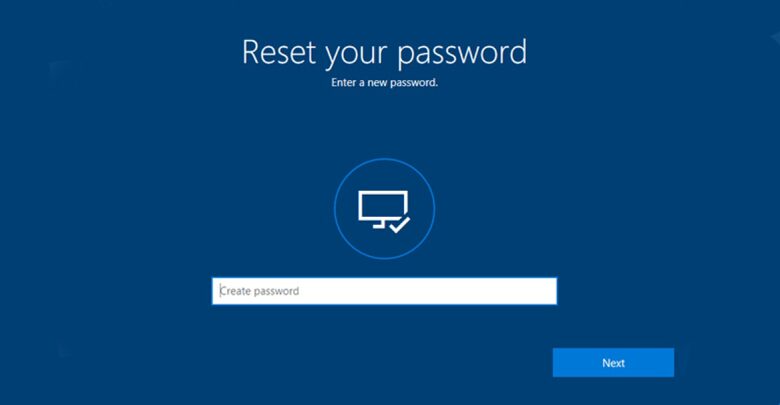Can’t access your Windows PC or laptop because you have forgotten your password? Well, forgetting password is completely normal, but the problem starts when you fail to recover it as you haven’t even created a hint too. But, you don’t need to worry anymore. In this article, we are providing some easy ways by which you can gain access to your system without password too.
Note that, these methods are useful when used on your own PC, do not try it on someone else’s computer. Be a good Human Being.
Now before we start gaining access to your system, make sure your Capslock is not On while typing the lost password, in case your password was case sensitive. Because this is the very common mistake we all do, frequently. If its all good and still not working, then let’s start the process.
1. Using USB Drive or Windows Disc
If you have a USB drive or a Windows disc, then you can enable the administrator account using command prompt.
In case you don’t have any of these then you can force Windows to launch startup recovery. To do this, restart your system and hold the power key for 5 seconds when you see the Windows loading screen. This will turn it off and next time when you start your PC, it will boot with ‘Launch Startup Repair’ on your screen.
- Select this option and wait for it to finish.
- After it finishes, scroll down to the View problem details and select the last option.
- It will open another window, now open File. Then, go to your Windows drive and head on to Windows \System32 folder.
- Set “Files of type” to all files and then look for file named ‘sethc’.
- After finding the sethc file, rename it to anything else.
- Save changes.
- Now, head on to the Command prompt below, and create its copy by copying it and then pasting it somewhere on the screen.
- Rename it in the same way you did with the sethc file.
- Click on Finish after closing all the windows, this will turn off the system.
- Restart your system again and wait for the login prompt.
- Now, press Shift key repeatedly to launch command prompt and type: Net user
- On entering this command, all the user accounts will be listed. Now type: Net user <your user account>*
- Enter the new password and verify it by re-entering.
- Close the CMD and now you can login using this new password.
2. Unlock Hidden Administrator Account
The above steps were meant for any Windows version you are using. But this method is not for Windows 10 users since it lets you login with your Microsoft Live account. Windows 7 and previous versions have a hidden administrator account. If it is enabled in your system, follow the steps below to login to your account:
- Restart your PC and press F8 multiple times.
- Select Safe mode on the next screen.
- Type “Administrator” in Username field and leave the password fields blank. After doing this, you will be login in to safe mode
- Now, go to Control Panel > User Accounts.
- Select the account and change the
- And you’re done here!!
If all the other methods fails, you can try using the third party password reset tools to bypass the Windows password. There are many password reset tools available online. You can try one such tool called NTpasswd. It is simple to use and is worth trying.