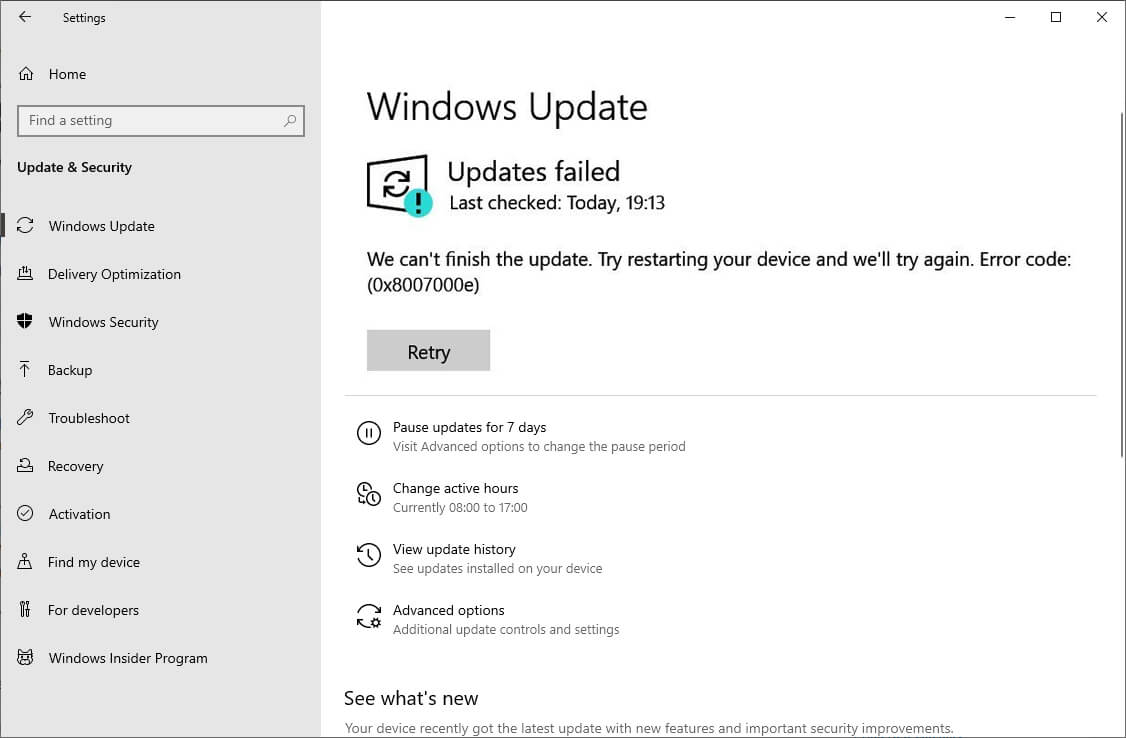No doubt Windows 10 is the best operating system offering wonderful features and working environment to its users. However, apart from such amazing features, there is a drawback of Windows 10. It comes with a number of errors.
One of the most annoying errors is the error code 0x8007000e that occurs during Updates. It tends to occur very commonly during downloading and installing a Feature update using Windows Updates. If you are also struggling with the Windows 10 error code 0x8007000e, then don’t worry. Today, in this article, we are providing some easy troubleshooting methods to fix this error.
The error message reads:
“Windows 10 Feature Update failed with error code 0x8007000e”
It has been discovered that this phenomenon is more common to Windows 10 1903 May 2019 Update. Lack of disk space, memory and faulty update mechanism are reported to be the reason behind this error. Fortunately, the good is that, fixing this error is not as hard as it may seem, infact it is rather easy and quick.
Below are some troubleshooting ways to fix the Windows 10 Update Error Code 0x8007000e, these are proven to be working for most of the users. So, try these out and get away with it.
Clean Up Your Disk Space
As we already mentioned, insufficient memory and disk space can be the possible reason behind the update error. Therefore, the first and foremost thing you can do is clear up the disk space. For this purpose, you can either use Disk cleanup or can use any third party tool that is available. There will be no error if there is enough disk space for the update to be processed.
Run Windows Update Troubleshooter
In order to fix the Update Error Code 0x8007000e, you can try running the troubleshooter. There are two troubleshooters in Windows, one is inbuilt and other one is the Microsoft’s Online Windows Update Troubleshooter. Try to run both the troubleshooters.
Here is how you can run this troubleshooter:
Run Inbuilt troubleshooter:
- To run the Windows inbuilt troubleshooter, go to settings and jump to— Update & Security > Troubleshooter.
- Now, select Windows Update option from the right panel and hit Run Troubleshooter.
Run Online Troubleshooter
In order to run the online troubleshooter, you have to visit Microsoft.com and select the option for running the troubleshooter. Once there, select your Windows version and follow the instructions. After running both the troubleshooters, check if the error is fixed and if not then try out the next ways.
Delete and reset the folders related to Windows Update
One of the quick methods you can try is to delete the contents of the SoftwareDistribution folder and reset the Catroot2.On doing this, the fresh and error free files will be recreated and the error will not occur.
Try Using Media Creation Tool or Stand alone Installers
Finally, if none of the above mentioned troubleshooting ways work for you and error still persists then, try using Media Creation Tool. These tools have the latest version of the downloaded files that helps in error free and latest feature updates.