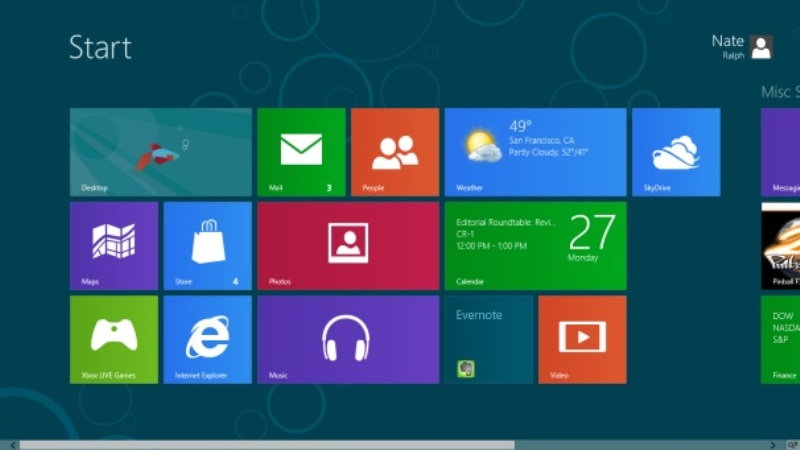One of the most striking of the new version of Microsoft Windows operating system 8 is undoubtedly its new interface Metro. It really is an innovation that represents a radical redesign with respect to what you were used to find so far on the desktop of a classic operating system. Surely you test them for yourself if you get to download the developer version of Windows.
Microsoft’s idea is not bad but is it really useful? And besides that, on an aesthetic level is it interesting enough? Many disagree and miss a clean and simple with your system tray, icons, and the start button. In fact you might think that the modular design of Metro is about right for use in tablets and mobile but both for the big screen of a desktop computer.
Here we will see how to remove Windows 8 Metro and completely disable it to regain a Windows classic style.
First notice that this trick requires touching the Windows registry, so be careful, try it at your own risk, we are not responsible if you touch something you should not.
- Run regedit: Use the arrow keys Win + R to open a browser window and type ‘regedit’ (without the quotes). Press ENTER.
- You will see that it opens the Registry Editor. Find this string: HKEY_CURRENT_USERSoftwareMicrosoftWindowsCurrentVe rsionExplorer
- Look just to the right and double click on RPEnabled to change its value.
- Eliminates the 1 and replace it with a 0.
- Click on the OK button to execute the change.
If you do not see the effect immediately try restarting Windows. In theory, if you’ve done well, now Metro is off and you’ll never see it again unless you repeat the above steps to return the value of RPEnabled to ‘1’. You see that in general, the interface of Windows 8SE much like what you saw in Windows 7.
Warning: This trick is designed to work with the Windows version 8 Developer is possible that the final version of Windows 8 different task requires otherwise or even setting that includes direct and simpler.