Now a days many android users are searching the steps to install Cyanogen on their Android devices to increase performance and reliability of their smartphones, So I thought to share simplest and best way to do the same. Cyanogen is released for all Android-based ROMs from all known vendors and carrier including Google, T-Mobile, HTC, Samsung, Sony, etc. Hence, Cyanogen Mod differs from model to model. You need to download it particularly for you smartphone model and then follow the below steps. You can read the complete details of this MOD here. In our case, we have taken Motorola Droid 2 for the experiment.
Before installing Cyanogen:
- Though it is the community-sourced custom ROM with that has large community technical support, in case anything goes wrong but still we should make our process safe. Hence first of all take the backupof your device before installing Cyanogen. Because installing this MOD is just equal to factory restoring. It will wipe out each and every thing from your device.
- Your Android mobile must have been Rooted before installing this mod. If its not rooted, don’t even think of installing Cyanogen. So first root your mobile and go ahead with this process.
- Make sure you are in a WiFI Zone and you are connected to WiFi network because during this process your device will need to download files approximately around 100 MB.
- Ensure you have 100% charge battery because while downloading 100Mb battery may drain quickly and if your device turns off in between, it may stop working.
- ClockworkMod Recovery and install it on your device.
- Important: Download ROM Manager from Android Market.
- Important: Download Cyanogen Mod 7 from here. As you can see here, there is a Huge list of devices, just click on your device model and download the mod:
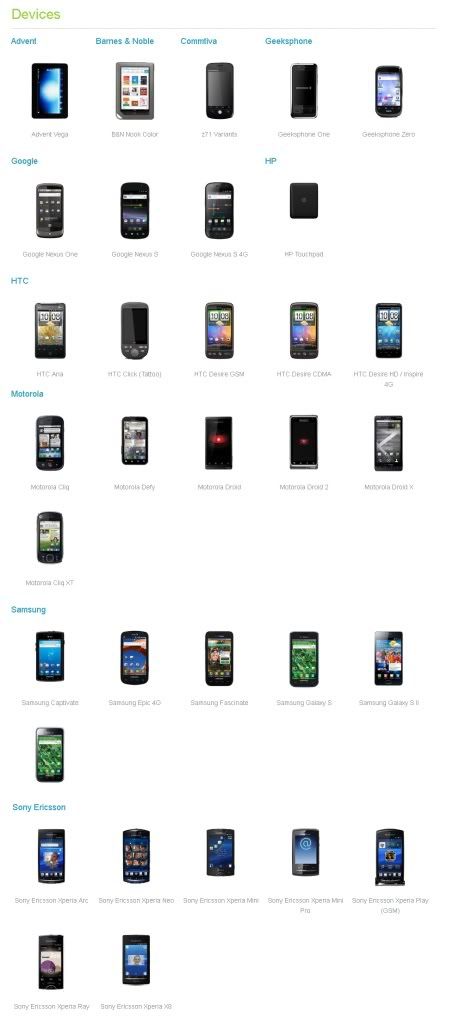
Before installing Cyanogen:
- Though it is the community-sourced custom ROM with that has large community technical support, in case anything goes wrong but still we should make our process safe. Hence first of all take the backupof your device before installing Cyanogen. Because installing this MOD is just equal to factory restoring. It will wipe out each and every thing from your device.
- Your Android mobile must have been Rooted before installing this mod. If its not rooted, don’t even think of installing Cyanogen. So first root your mobile and go ahead with this process.
- Make sure you are in a WiFI Zone and you are connected to WiFi network because during this process your device will need to download files approximately around 100 MB.
- Ensure you have 100% charge battery because while downloading 100Mb battery may drain quickly and if your device turns off in between, it may stop working.
- ClockworkMod Recovery and install it on your device.
- Important: Download ROM Manager from Android Market.
- Important: Download Cyanogen Mod 7 from here. As you can see here, there is a Huge list of devices, just click on your device model and download the mod:
In our case, as I said above, I download Mod for my Motorola Droid 2. Now, Once you are ready will all 7 stuffs mentioned above, its now time to for Cyanogen installation process. As I mentioned in the title, we are going to show you 2 methods of installing the Mod, here we start with the Rom Manager Method First.
Installing Cyanogen Mod 7 – Method 1:
ROM Manager:
- Install the downloaded ROM Manager in your device. After installation, Run it that brings you to the following Image.

- Press OK (accept) and move ahead. Press OK again on the next screen where it displays a new features announcement.
- Now from the Main menu of Rom Manager, simply click on ‘Download ROM’ , than Tap on CyanogenMod option.

- Here you get the option to download the Cyanogen with various versions. Here I must say that though Cyanogen’s latest version is v7 but it wont work in many of the Android Devices. Hence you can even download any earlier versions like v4,v5 or v6. Fortunately v7 is compatible with my Motorola Droid 2 hence I download the same.
- Just after you select the Mod option here, DON’T FORGET to select the Google Apps option from the ROM Addons. Because if you dint select these addons, you will not get Android Market, Gtalk, Gmail, etc after installing Cyanogen.
- Once you are done with the above step, wait for few minutes, depending on your WiFi speed because here your device will download about 90MB of files.
- As soon as the download process gets completed you will get a new ROM Pre-Installation where you can order the system to select Backup Existing ROM and Wipe Data and Cache.
- Just Click Ok to put you device into ClockworkMod for the further installation. Don’t panic of your device restarts here as it is in the process. If in case you are asked for the root permissions, check to remember and then allow.
- Now wait for some time so that the installation gets completed itself. You don’t need to do anything here. Just watch your screen with many weird text and colorful lines.
- Once the installation is finished, your mobile will restart again and you will see a new Screen on your device as shown in the image below.

- On just the next screen, you need to follow the onscreen instruction to complete the device setup, and you are done.
- Hurrayy ! Now your device is successfully running on the new CyanogenMod 7.
Installing Cyanogen Mod 7 – Method 2:
Recovery Method:
- In order to get the Cyanogen with this Recovery MeThod you need to first download few Google apps like Android Market, Gtalk etc as we did I the above method at step 5. You can download these apps from here and save it to your computer desktop.
- Now connect your Mobile with computer and copy the download Google Apps along with Cyanogen MOD 7on your Mobile’s SD Card.
- Now hold your Mobile’s side volume buttons and press the power or trackball in order to boot your device into the Clock Work Mod Recovery mode to start the process.
- In order to backup your current installation simply select ‘backup & restore option..
- After the backup is finished, Tap on ‘Wipe data / Factory Reset’ and ‘Wipe cache partition’ in order to clear the cache files of your device.
- Now go to the Options and Tap on ‘Install Zip from SD CARD’.
- Now tap ‘Choose zip from sd card’ and select the Google Apps Zip as well as Cyanogen MOD 7 from the SD card to start the installation.
- Now wait for some time till the installation process gets done.
- As soon as the file get successfully installed, got the Option and select ‘Reboot System Now” to reboot your device.
- Now as mentioned in the above method, you need to follow the onscreen instruction as soon as your device come back with the new screen to complete the device setup, and you are done.
After Cyanogen Installation:
Once you have successfully installed Cyanogen on your mobile device, there are few important things you need to follow.
When you start using your Android mobile for the first time after installing the new MOD, obviously you will find it Too Fast as compared to earlier, it looks amazing with the new User Interface, and many more such things.
But you will notice that there is no Android Market on your phone. Why ? Don’t panic. This is just because you haven’t signed into your Google account yet. In order to get Android Market, Gtalk, Gmail or any other Google Apps simply go to Menu, than Settings, Click on Accounts & Sync, login to your Google account. You will see all google apps including Android Market on your apps Screen.





