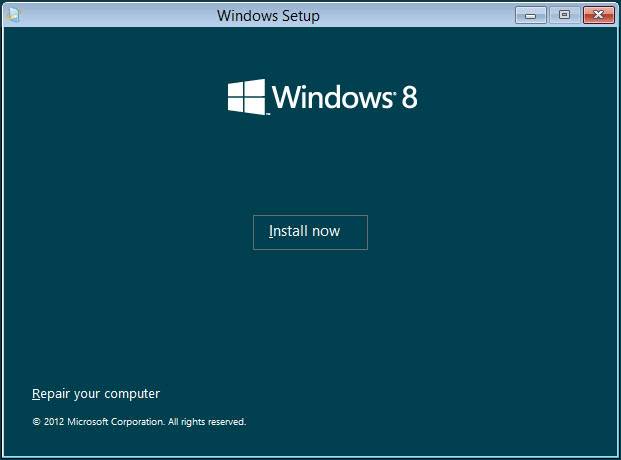There is not much difference installing Windows 8 Consume Preview with your existing Windows 7 or Windows Vista. It is same as we did in past while dual booting Windows 7 with Vista or Windows XP. Yeah, there are few new steps you need to go through after Windows 8 finishes installing 80%. We will show you what they are in this tutorial. Lets start Windows 8 Consumer Preview dual boot with Windows 7:
First of all Download Windows 8 Consumer preview with Product key from here. https://oceanup.co/index.php?topic=372.0
Once you finished downloading the above ISO Image file, you need to burn it to DVD. Just install Nero to burn the ISO image in a DVD or you can simply do it with Windows 7 inbuilt application called Windows Disc Image Burner. You can also install Windows 8 with a Bootable USB Flash Drive.
Once your Bootable USB or DVD is ready, connect/insert in the PC and reboot the system
Enter BIOS, change the Boot Order and make it Boot from CD or External Media, Save and exit Bios.
When system starts booting, press any key to make it boot from CD.
This will bring up the Windows 8 Installation Window where you need to choose the language (English), Time and Currency Format (United States), and Keyboard or Input method (US). Click Next.
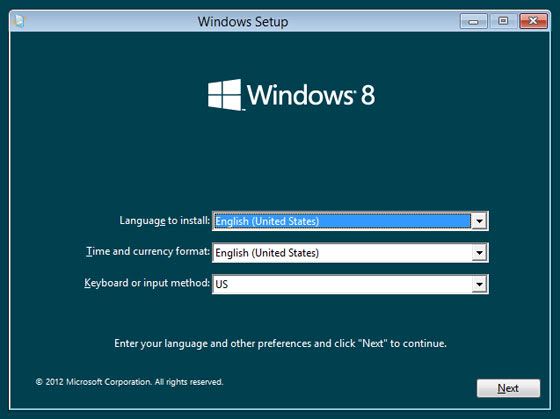
On the next Screen click Install Now button.
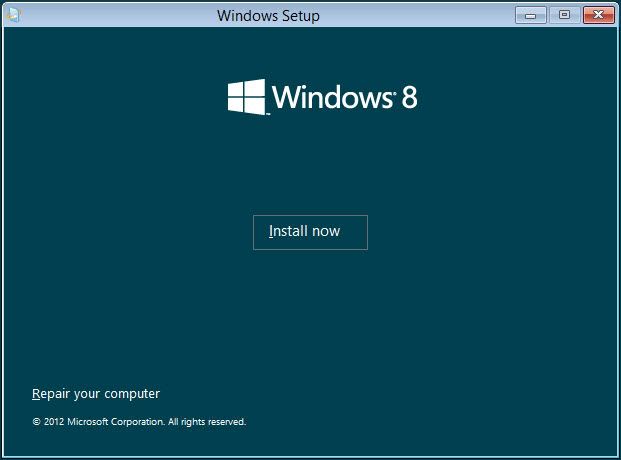
Now you will get a prompt to enter Product Key. You can enter the Product key mention in the article above from where you downloaded the ISO file.
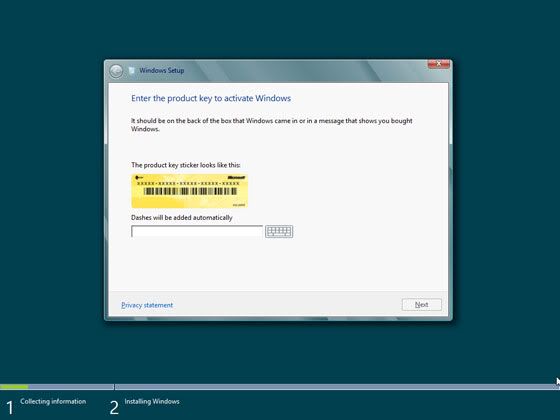
When you get the option to select Upgrade and Custom, Click on Custom.
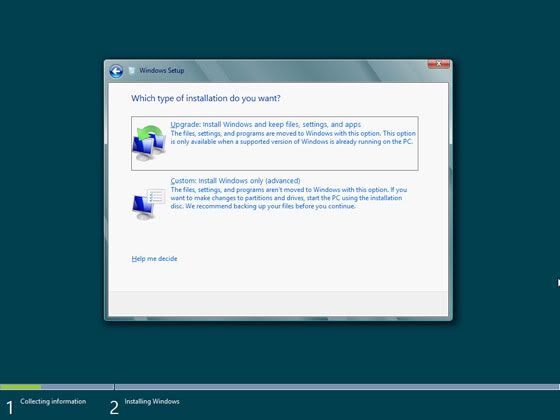
On the next Choose partition where you want to install Windows 8 and Click Next. (More info about Partition below.)
Now wait for about 20 minutes so that Windows 8 can complete its process of copying files and complete the installation.
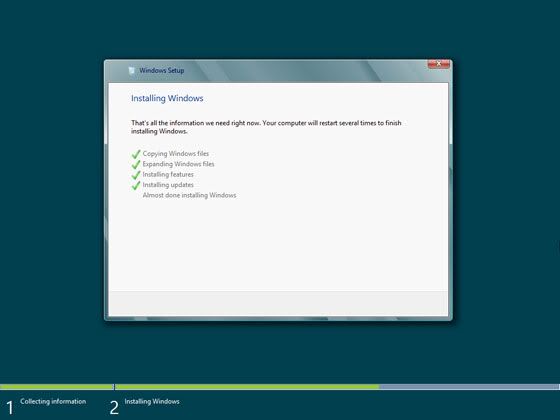
Once done, here you get a window asking for the Computer name. Enter your PC name and click Next.
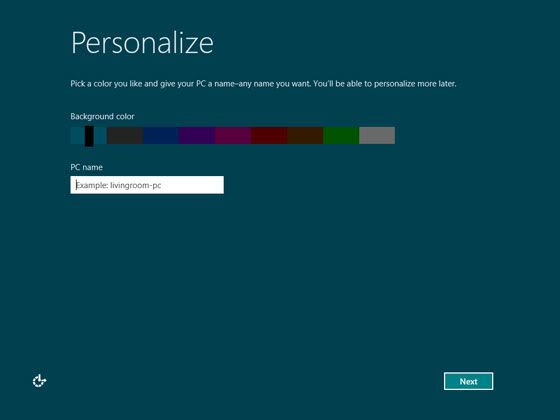
On next screen there are options for Express Settings and Customize. As this is new OS, its not good to go with customize. Better click on Express Settings and move ahead.
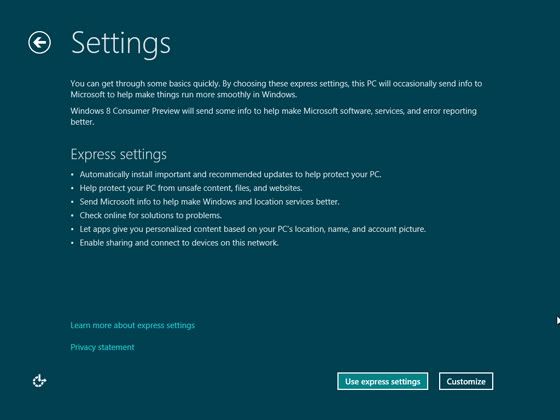
At this window, system will ask you to Enter Live ID. Its optional, you can even skip this by clicking at the bottom on “Don’t want to log in with a Windows Live ID”. As of now I don’t know exactly what the benefit of entering the live id is.
On the next Screen you will get some Options to be configured where you need to make choice of Yes and No as shown in the image below.
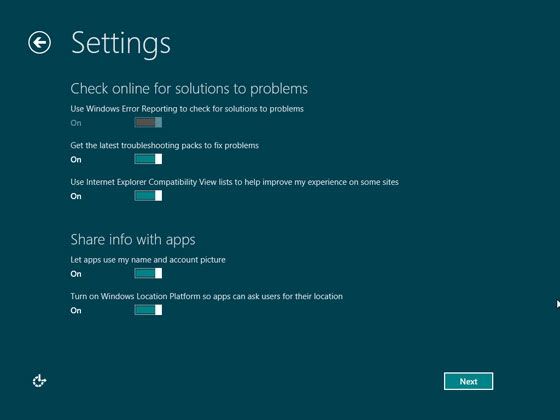
You will get two options again on the next screen that are Windows Live ID and Local Account. As we dint entered Live ID on previous screen, simply click on Local Account and move ahead. Now enter few details like UserName and Password for your Admin account and click next.
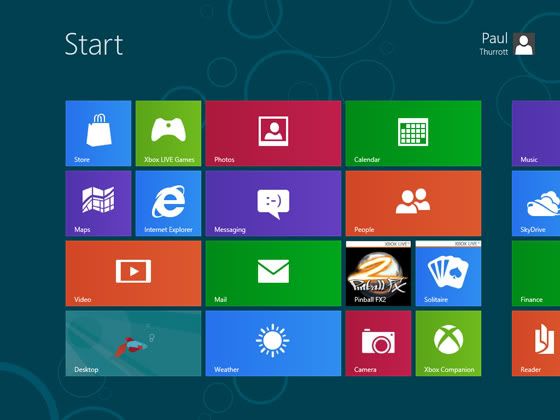
That’s it, you have finished Dual Booting Windows 7 and Windows 8 Consumer Preview.