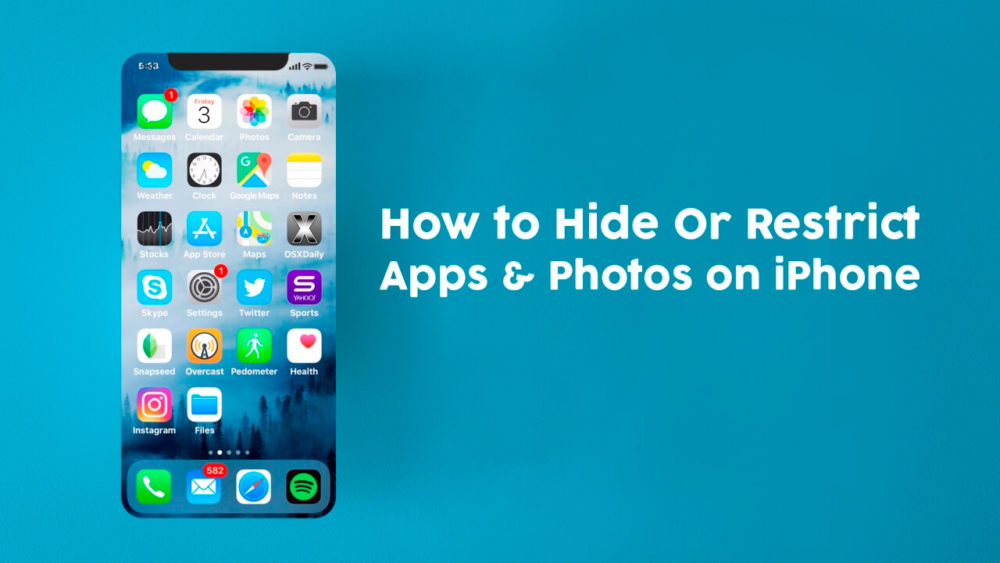If you have this fear of revealing your photographs/private content to the ones using your phone and doesn’t know to do that, then you have landed at the correct place. We will be enlightened you about the steps that will help you hide your personal data from the unwanted persons. There are many apps in the market that will help you do so. But we will be telling how you can do so by just using your iPhone only.
Apple has, as widely known, introduced this idea of app restriction so that nobody can access your private data. But with the release of iOS 12, apple has modified this idea and now the company is gone to another level in app restrictions. The introduction of the concept of “screen time” has made things easier. The screen time app is the collection of all the restriction policies.
So, let’s start with the steps which need to be performed to hide your app in the IOS phones.
If you go to settings and look for “Screen Time” option, you will find various categorization of time which you have spent on the screen. There will be the detailed description of how much time you have spent on which application. Not only you can figure out which app you used for how many hours, but you can configure the passwords and app limits in order to provide constrains on using the app by third person.
You can also impose restrictions of certain content or on the entire app so that if you have your children, you can strict them watching the adult content.
You can perform that by searching for settings and then go to general and there you will find a downtime feature. The whole idea of this app is to keep you away from the phone screen in order to produce a happy and healthy lifestyle. The downtime option, it lets you choose the apps which you will not be able to access for certain period of time. This reduce the amount of time you spent on the screen. This feature will not let you open the app which you have applied restrictions on. You can only open the apps which are not restricted from being accessed.
Apart from providing the downtime to the applications, you can also put the time limit. This means you can restrict the amount of time a person will spent on the particular category of activity. For ex, you can set 4 hours for playing games, so after the completion of hours you will not be able to open the gaming apps if you have set the password on the app. This feature has a limitation where it doesn’t allow app to restrict, it just put the restriction on the category of the activity.
So, you can just restrict the number of hours you want to spend on the application and save the quality hours of your crucial day. While imposing restrictions on the applications make sure that you do not block all the apps from accessing. You should allow few apps for the case of emergency just like the dialer app of your phone. You can choose any of the app which you think is crucial for you. You an put them under green button which means you want to allow this app always. These apps are available during downtime also. No worries, hence!
Content and Privacy Restrictions:
This is very useful section of the article from the ones who want to restrict the activities of their children on the phone. The various actions which can be performed under this category is stated below: –
You can restrict your children from installing and deleting any application. Sometimes by mistakenly, children apply some policies or make purchases from the phone which cost us some additional charges. You could even block that from being happen.
Allowed apps feature will let you hide the apps from seen, completely. You can hide the apps from being used. The feature is applicable only on the iOS aps only. No third-party application will be allowed to hide.
Last but not the least you can restrict the accessibility of the content of apps. You can restrict unauthorized/ sensitive material from being accessed. You can prevent websites, multiplayer gaming etc. from being accessed. You can also apply restriction on the location, photos, videos also so that nobody can access it without the given permission. You can apply privacy as much as you want, to have full control over your mobile device.
I would rather recommend you apply passcode on the Screen time app and all of its cloud utilities. And apply the same passcode so that there will not be any inconvenience to remember the passcode it future. Using the app, you can see who uses which app and for what time. If you are a parent, then that’s the best way to monitor the activities of your children. You can In fact restrict their gaming hours. You can allow access to the user to the apps which are educational. This is a great way to inculcate reading habit in the children by restrict that apps to only educational use only. And also, you can block the inappropriate content also.
This method is a great way to let your children interact with technology. This not also helps in protecting the privacy but also let the children surf nice and healthy content on the web.
Conclusion:
This app has been of prime importance for the iPhone users as they not also protect the data from malicious person but also restrict various part of the apps from being used. But This is not applicable for third party apps.
Isn’t it nice to get a complete report of what you do, how you do and for how many you use your mobile device.
And I believe that this is the best parental app possible and for the ones who are always glued to their mobile phones, this is the best for them to monitor and limit the time of usage of their mobile phones.