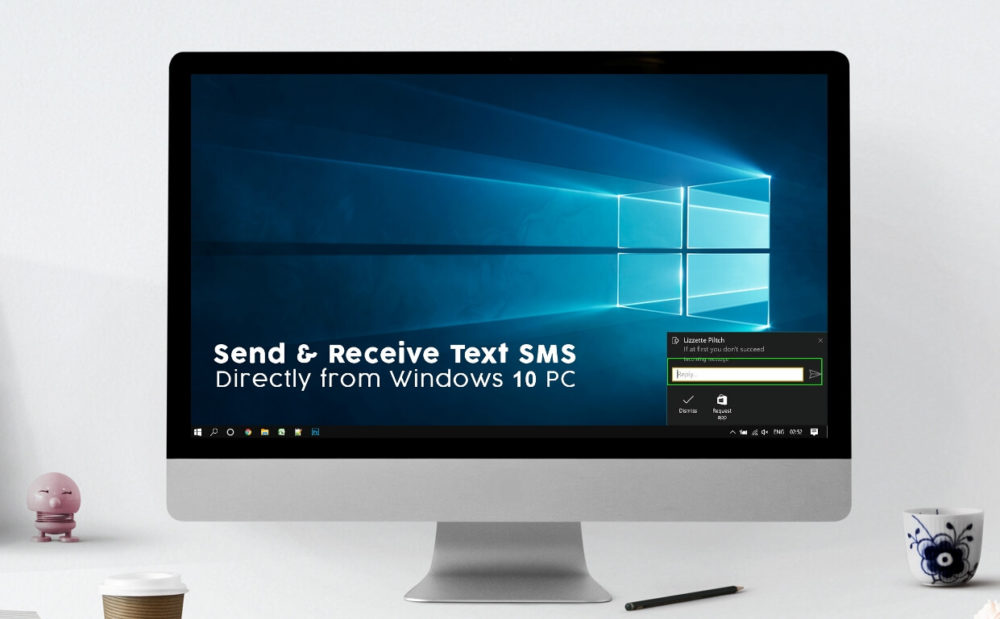Windows 10 is considered as most user-friendly operating system and every other user does a lot of stuff on this OS. However, this article is for those who prefer to send and receive text message via a PC or laptop.
Earlier this was not possible for windows users, even though we all wished it. The feature is much needed every once in a while. The guide here is only possible for Windows 10 users. It has come onto our knowledge that sending and receiving of text is possible with the help of Cortana in windows 10.
Those who don’t know about Cortona, let us give you a brief introduction. Basically Cortona is virtual assistant for windows 10. The work of virtual assistant in a laptop is to make everything easy and handy. The question here is how to send or receive a text in the system with the help of Cortona? But before going there first we will discuss the mandatory requirement which is must for this feature to happen.
Your system must have the Threshold 2 update for Windows 10. This is must to make this sending and receiving text possible. The feature is only available for Windows 10 Mobile device. However the company is working round the clock for its availability on Android too.
The procedure involves syncing your mobile to laptop or computer. After that ,follow the procedure as mentioned below which involves the setting of Cortona on both the devices
- The very first thing is to open Cortona in your pc and laptop
- Visit the setting or open the hamburger kind of icon where you find the many more options
- Enable the Send Notifications between devices if it is not.
- Now after doing that go to Cortona service on your windows phone
- Further, visit the Notebook then look for setting.
- Make sure to enable the Send Phone Notification if it is not.
After doing all this process you are good to go. The next step is to make sure if it is working fine on your devices or not
Sending or receiving message is quite easy.If the device is successfully connected then you will receive a notification regarding the calls you missed or message on your windows phone. The notification will appear in the notification center of your Windows 10 Computer and replying to it is easy by reverting itself from notification point.
However, if you want to send a message to particular person, all you have to do is to open Cortana and asked it by rephrasing ‘Hey Cortana send message to’ the name of particular you want to send a message.
The next thing it will do is to redirect the window from where you can compile the message. After writing the message all you have to do is click send. The only thing to keep in mind it will send message to only those whose number is saved in your contact list. If you are thinking entering the number will help so you probably have to wait for that feature to come. Make sure to save the number before sending message if it is not.
This is the article for sending or receiving message on your windows 10. We hope you would found it useful.