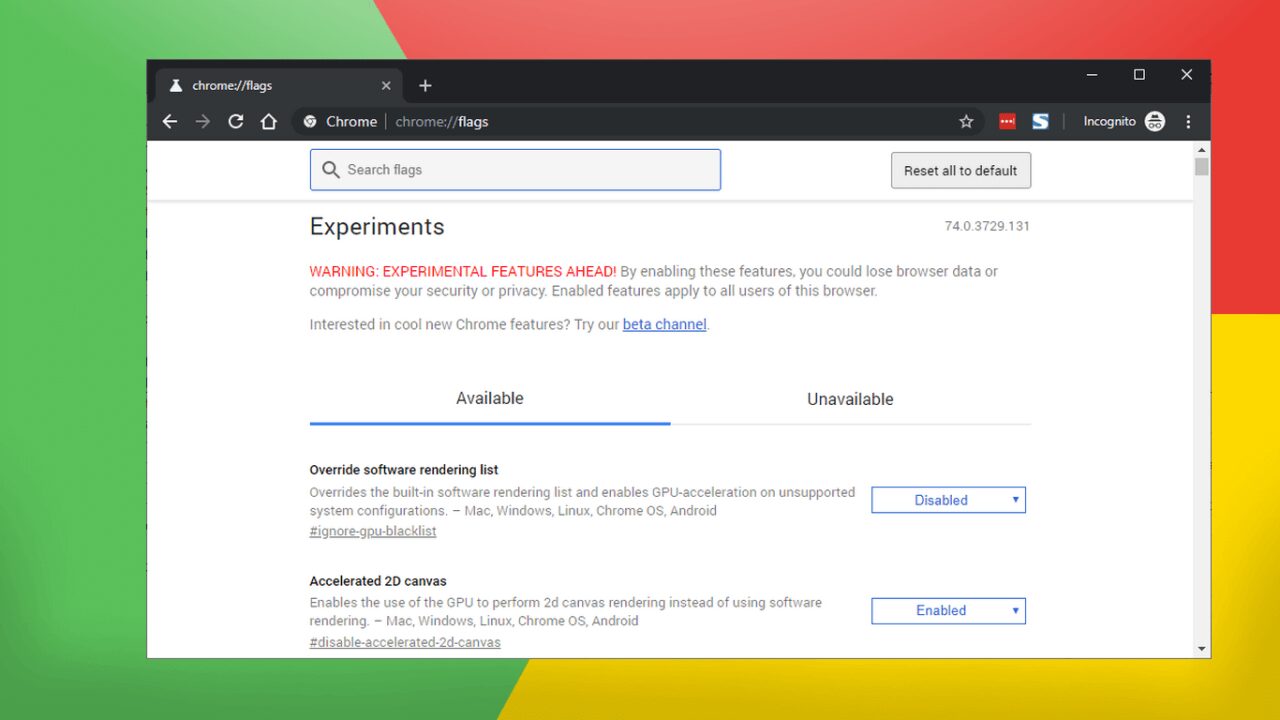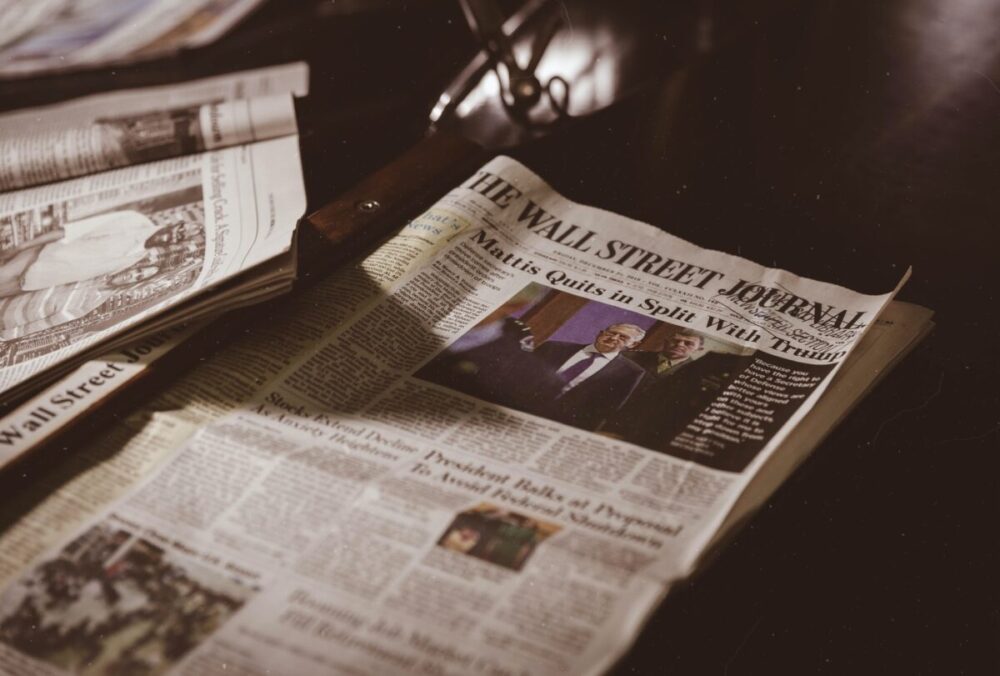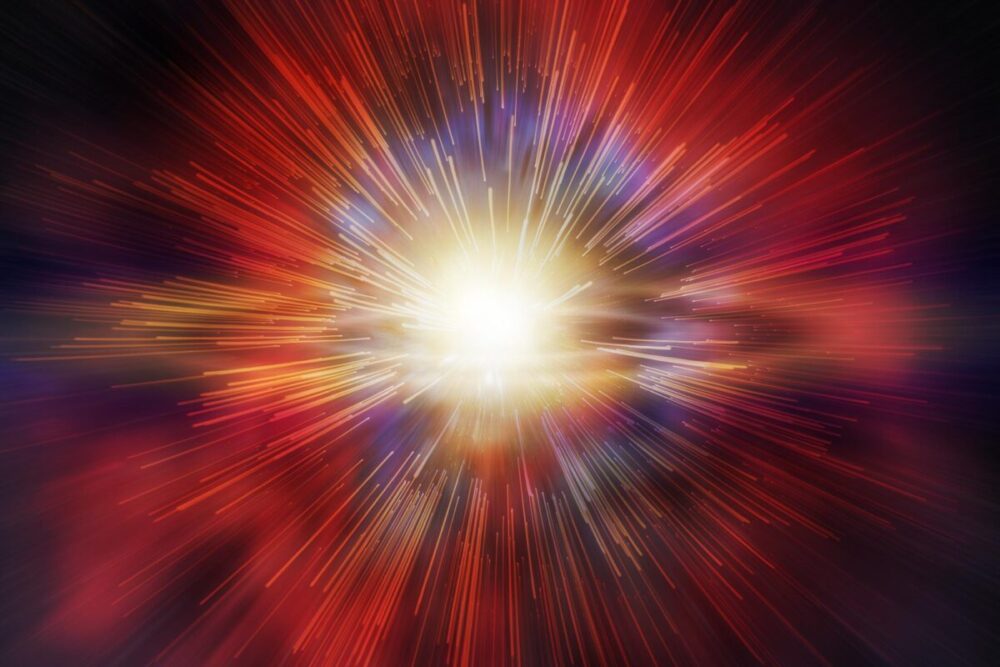Chrome is the browser every second person using it while on internet. The reason for this is its availability, its features and easy to understand. However, there are lots of hidden flags in a browser, called Chrome Flags, which makes your browsing experience much better and easier. Flags are generally preferred as it creates a shortcut and makes things easy and simpler.
A lot of newbies who don’t know much about the browser or where to find these flags, we are here to help you. The very first question which will pop up in your mind is where to look upon these flags in the browser sometimes we get confused in finding things.
Here’s How to Enable Chrom Flags
- Without wasting further more time in the browser, you should directly go to in search bar of chrome or you can type chrome://flags.
- It will take you to the page which is considered as the back door of the browser or called hidden page too.
- There you will find lots of options. However, warning messages also pop up in your screen that allowing these flag access can cause security issues.
- The next thing which we want you to be careful about these flags is not stable. Google can remove it anytime from the browser for their own particular reason.
- The next thing you should do is enabling the flags which are quite easy. After that relaunch the screen, the browser will restart and the flags you enabled will appear on the screen.
- However sometimes latest flags won’t appear on the old UI, so it is must check for updates
- To enable the new UI all you need to do is visit the setting of browser and look for browser updates option.
The good thing about flags is it allows you to go back to your old browser too. This you can do by simply clicking on Reset all to default button.
The Best Chrome Flags You Must Try
There is a wide variety of range but here we are going to discuss the ones that is going to be helpful for you.
- Tracking:- Google keeps tracking of all like what you do and where you go do if you want to reduce the tracking stuff you can simply use one of the flags. You are free to disable it. Go to hyperlink auditing pings and set it off.
- Reloading of tabs:- sometimes due to any reasoning system shuts down which further cause tabs to shut down. So there is an option available for automatic reloading of the tab. It is available for offline purpose too. You can enable it by simply clicking on offline auto reload visible only.
- Autofill:- this feature is a major help. The predictions can save a lot of time. you can enable it by setting on offline auto reload.
- Show Cached websites:- Flags help you to show cached websites. Enabling this feature will let you help in seeing saved copy buttons. This will be available until you cleared it.
- HDR:- high dynamic range makes your screen looks classy. This is the feature which recently introduced. You can enable it by visiting setting options Warning:- this feature will give you a regular warning about other websites. It’s totally up to you to enable or disable it.
- Smooth scrolling:- flags makes scrolling options more easy and comfortable especially when lots of tabs are open.
- Prevent hijacking Navigation:- sometimes you got stuck on them and it requires several time clicking off the back button. Keeping this in mind they launched a flag for this particular trouble. All you have to do is enable it.
- Remembering of password:- it allows you to remember or your password. With these it allows it to keep confidential too. The password will get synch with your Google Account.
- Mute tabs:- this feature is interesting you are allowed to mute tabs. This won’t affect your other tabs.
- Discarding of Tabs:- this particular clear the memory or save RAM.it will disable the tabs which you are not using for a while.
- Picture in picture mode:- this feature is most loving as it allows you to one tab over another like if you are watching video and you have to do some other stuff too. So with the help of these you are allowed to overlap one over another. All you need to do is enable it by visiting surface for video options.