Priced at Rs. 6,999 Canvas Fire A104 is the new smartphone from Indian manufacturer Micromax in the budget line up. This can be strong competitor of recent budget devices such as Moto E or Asus Zenphone 4. Canvas Fire A104 is a Kitkat phone running on Android 4.4 operating system and supports Dual SIM connectivity. It has a 4.5-inch FWVGA touch screen display with 854 x 480 pixels resolution resolution. Micromax has powered the new Canvas Fire A104 with 1GB of RAM and 1.3GHz quad-core MediaTek processor from which we can surely expect pretty good performance as well as multitasking at such mid sized display.
With Canvas Fire A104 we also get a 4GB internal storage memory with an expansion slot supporting upto 32GB microSD card for expanding the storage. The phone also offers us a 5 Megapixel rear camera with LED flash and Autofocus as well as a 0.3 Megapixel VGA front facing camera for video calling and conferencing. In terms of connectivity, as it is a budget phone, only supports 3G, Wi-Fi, Bluetooth, USB and GPS. The device is running on 1,900mAh battery from which we can expect battery backup upto 6 to 7 hours in usage mode.
To make the best out of your Canvas Fire A104 i would suggest you to better download its PC suite as well as Micromax latest USB Drivers from here which will help you to connect you phone to PC as Mass storage for transferring or managing phone data on your PC screen. These softwares are essential for your phone as they help you to Backup the entire phone data in one click including all installed applications, settings, files, folders, etc which can be later Restored on the phone in just one simple click without loosing any file. You can also Sync all your contacts, messages, calendars with PC, or programs like MS Outlook and also with cloud services. That’s not all. The PC suite also allows you to share Mobile internet to PC using the phone as Modem. It even keeps your phone’s software as well as all installed applications updated to the latest version. There’s much more to do. Talking about USB Drivers, apart from fixing connectivity problems with your computer, it is also required while installing Custom ROMs or Rooting your Micromax phone. So, go ahead and download both these stuffs in your desktop right now.


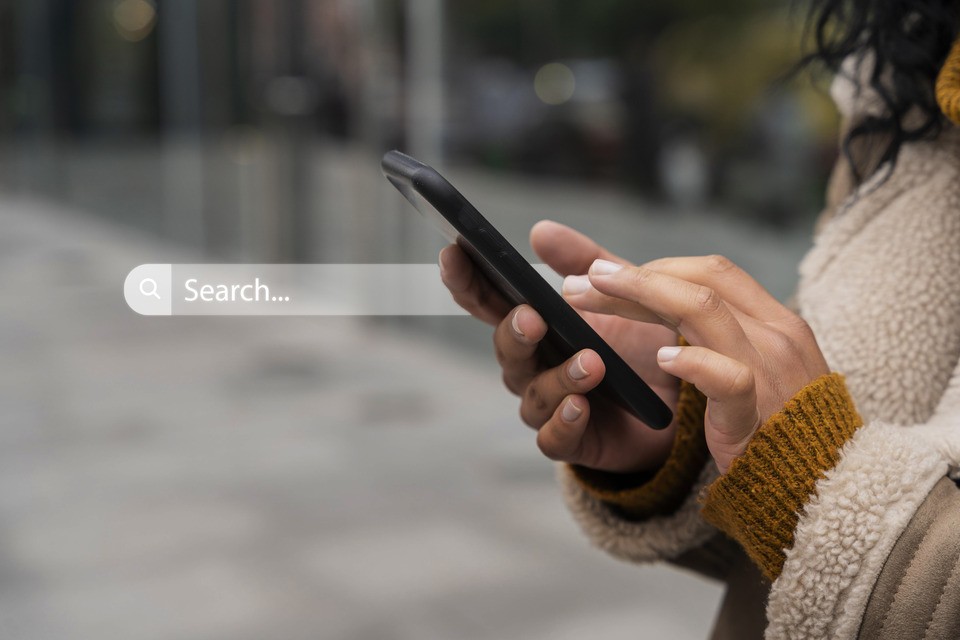
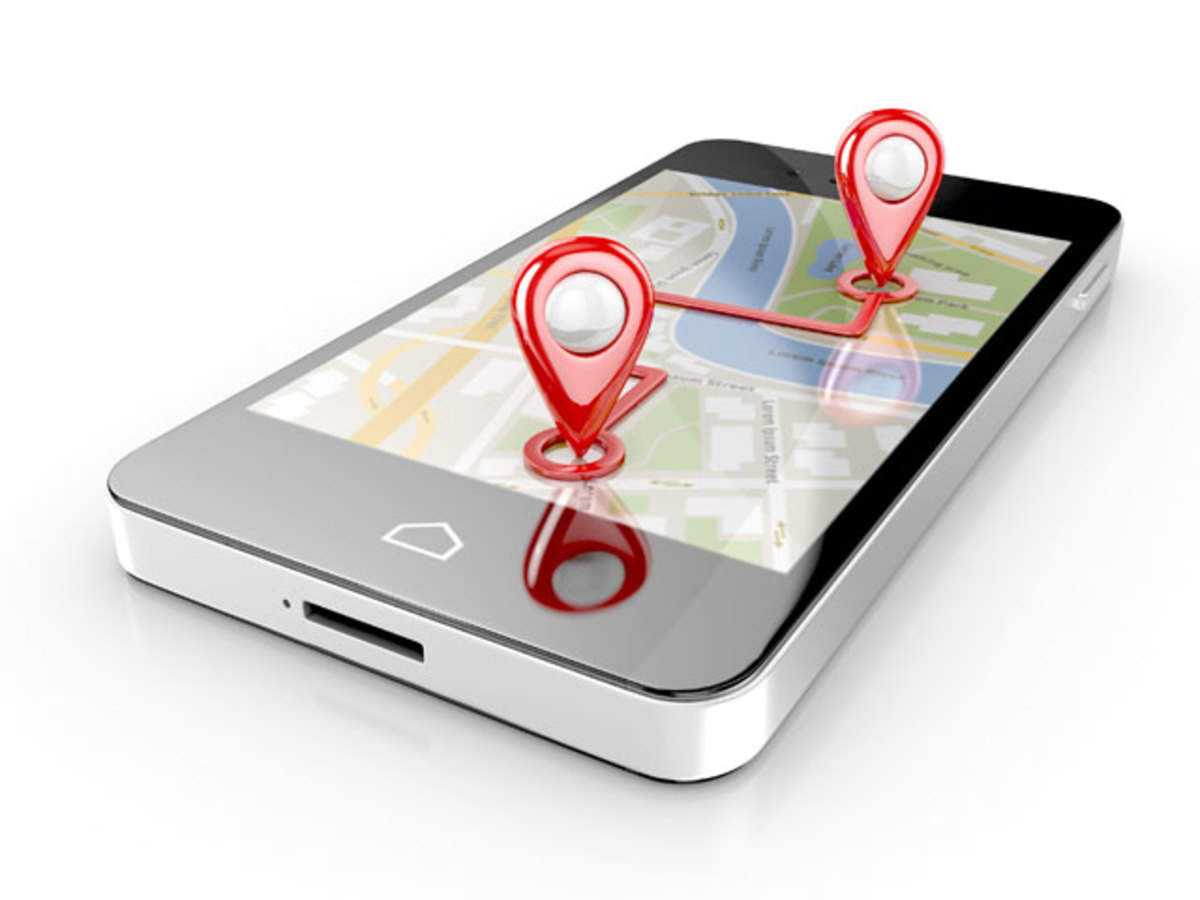


I tried to connect Micromax canvas A104 with my windows7 desktop for internet with USB cable with tethering ON however it is not connecting. It doesn’t creates any internet connection. After connecting the phone and checking the ‘USB Internet’ option from ‘Wireless & network’ options in the settings, a new window called ‘USB Internet’ shows up in the phone asking for selecting PC system. After I select windows 7 and clicking next another page occurs with following info.
1. Open network connections on your windows PC. 2. Right-click the connection that you want to share, and the click properties. 3. Click the sharing tab, and select ‘Allow other network users to connect through this computer’s internet connection'(choose newly added network which represents USB internet if ‘Home networking connection’ appears).
Where is this ‘network connections’ on windows PC? Is it the ‘Network & Sharing center’ in control panel? On what connection to right click? Please help. Please respond with a step by step info to create a connection.
How can download micromax PC suite from internet
PC Suite is attached above itself. Simply enter password “TechDisc” and hit the download button.