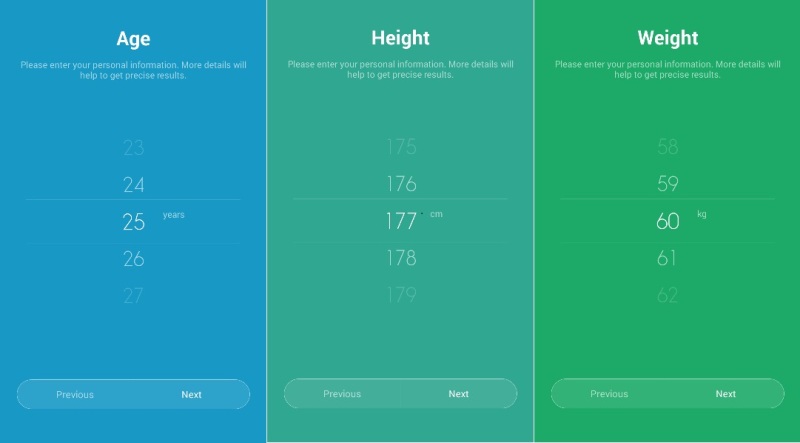Xiaomi Mi Band is a fitness band that encourages people to stay fit. It is a type of band that can be wore on our wrist all the time as it feels so light and easy on the hands. The simplicity and easy to use Mi Band makes it the most versatile fitness band when compared to other bands that do the same job of providing fitness activity. Mi Band is a great light weight fitness activity tracker that tracks your activity level daily. It tracks your sleep with steps that you walk, run or even jog. So how to get it configured on our Smartphone?
Not to worry on configuration as this guide will help you with the setup steps with not just Xiaomi, but any Bluetooth enabled Smartphone. We are coming soon with its Configuration video, but as of now you can watch the Unboxing MiBand.
There are screenies of the configuration that was done on a non-Xiaomi phone, so it does work on the non-xiaomi phone too.
Creating Account and Registering Xiaomi MiBand:
First of all you need to download the Official English version App from here. This is where you will find yourself once you have installed the Mi Band App.

Open the Xiaomi Mi Band App, then you will find two options; Login and Sign Up. Sign in if you have the ID for Xiaomi or Sign Up for a new ID:

You can even register the account using your phone number

Next, you have to choose the country where you live in.

Once you have entered the phone number, you will get this screen where it will ask you to put the verification number that you might have received on your phone.

Next step is to set up your new password. Keep the password as it will be required when you save the data of your Mi Band on the cloud.

After entering the password, you will be prompted with the next screen that says the registration is completed.

Configuring Xiaomi MiBand:
Once again, login to your Mi Account with the account that you just created. Next, it will prompt you to allow the certain permissions for your new account.

Next you have to select the gender that is Male or Female.

When you tap on the Male icon if you are a guy and the background turns blue. Then just click on the next button. And if you tap on the Female icon if you are a girl, you will notice that the background turns pink. (Yeah it is the girly thing color) Then just click on the next button.

Next select your age with the slider in the centre of the screen which looks something like as given above. Click next. Select your height which should be in centi-meters and if you don’t know whats your height in centi-meters, probably you can get it converted through Google. Click on Next. It’s time to reveal your weight here, don’t be shy select your weight and click next.

Ask yourself, How many steps can you achieve in a day till you end up sleeping. Make it less in the start and steadily keep on increasing through the settings in the app. Click Next.

When you click next, you will find that the app will ask you turn on your Bluetooth. Once it is on, you will find this screen which would be searching for your Mi Band.

Once the app has found your Mi Band, you have to tap on the Mi Band to complete the Pairing process and for that you have to tap on the Mi Band for three times.

Then the pairing will get complete and you will find the homescreen of the Mi Band App on your Phone.

For the first time start up, you will get a new firmware update for your Mi Band and it will be done within couple of minutes so get back and relax.

After the firmware update and installation, you will see your Profile on the app.

Then more options starts to appear on your screen and it suggests, My Profile, Mi Band Settings, Alarm, Share and About.

Then you will go through the process of ‘What to do with your Mi Band’. What to do with your Mi Band also shows you that there are three dots of led lights on the Mi Band that will show you your progress of steps and achievement with once you slide through the next page.
When you slide the page, it will show you the battery information page which shows you the information that your Mi Band needs to be charged as it was lying in the Xiaomi Packaged Box for some time. The LED Lights will turn red once the battery is just about to die.

When you tap on Mi Band Settings, you will find some options that you can change your settings as per your convenience.
Here you can set goals for the steps that you walk, you can turn your led lights color and also you can select on which wrist you would prefer to wear the M band. There is also another option where it suggests you to turn on the notification for your incoming calls.

The centre of the screen with a big circle shows you the percentage of the battery level and exactly below that you will see the days that you will run out of charge for your Mi Band.

If you are a WeChat user, then Mi Band will provide an advantage of notifying you with the WeChat message when it arrives.
So, this was your pretty great guide to get started with your new fitness Xiaomi Mi Band. Follow all the steps and get your band configured. We did the configuration on a Samsung smartphone just to check the compatibility that the Xiaomi offers us for their fitness band.