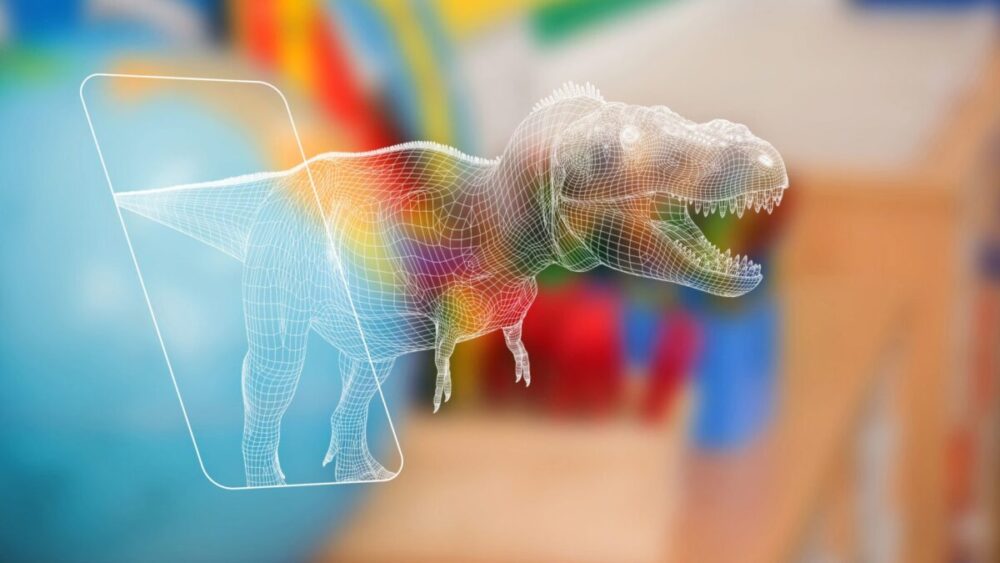PDF is the most widely used format of all time. This is a multi-dimensional tool for your document. Moreover, this protects the content you’ve been working on for a while. The legally binding software that efficiently creates and shares your files.
This article will guide you through the five best PDF converters that will save you time and money.
Top 5 Best PDF converters You Must Try
This format is safe and secure to use. You can store any information and protect it from editing and getting decrypted. However, other formats can increase the workability of the document. So, a good converter is a must-need! Here are the top 5 best PDF converters you must try this year.
1. UPDF
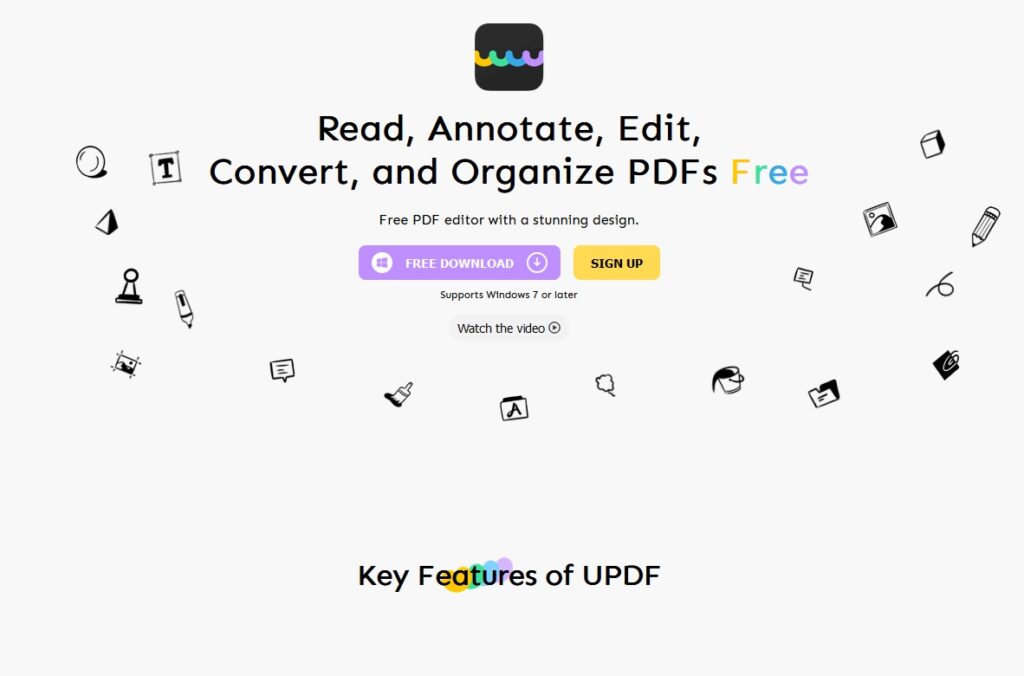
UPDF is a third-party PDF software. It is not only an efficient PDF converter but also an editor, reader, annotator, and more. You can use UPDF’s integrated converter to convert files into several different formats in the minimum amount of time. On top of it, it is available to cross macOS, Windows, Android, and iOS.
Here are a few critical features of UPDF that you need to know about.
Key Features of UPDF
- You can utilize UPDF to efficiently and conveniently edit images and text.
- It provides a user-friendly interface for reading and viewing documents. You can also view multiple files in a single window, just like a browser.
- You can make your file more appealing and easier to review by adding comments via callouts, text boxes, etc. In addition, you can add stickers, stamps, signatures, and UPDF.
- It allows you to extract, replace, add, delete, reorder, and even split pages in documents.
- You can share your documents with others.
- You can convert quickly and into several formats, which saves you a lot of time.
Formats In Which UPDF Can Convert PDF to
UPDF can convert into ten different formats. Plus, the best aspect is that using the OCR (Optical Character Recognition) tool can convert your scanned PDFs into an editable format. Also, OCR supports 15 languages.
- Word (.docx)
- PowerPoint (.pptx)
- Rich Text Format (.rtf)
- PDF/A (It is the latest version of PDF format)
- Image (.jpg, .png, .tiff, .bmp, .gif)
- CSV (.csv)
- HTML (.html)
- Excel (.xlsx)
- Text (.txt)
- XML (.xml)
Pros
- It is super convenient to use.
- It has a quick and responsive developer response.
- You can use it offline.
- It can protect your files by enforcing passwords.
2. Adobe Acrobat
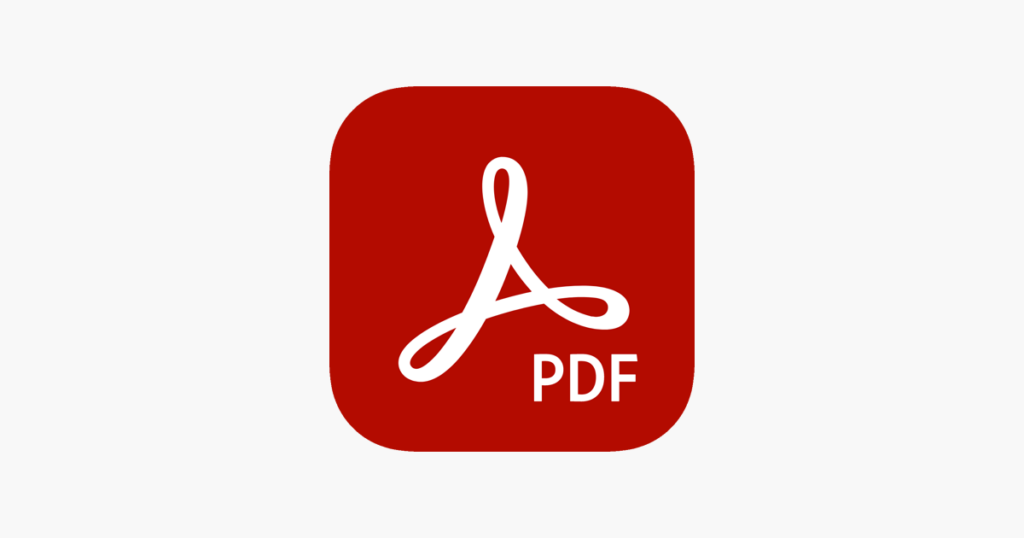
Adobe Acrobat is a software developed by Adobe Inc. It has two versions, Adobe Standard and Adobe Pro; users either purchase it monthly or one-time for using it.
These are some key features of Adobe Acrobat that you need to know about.
Features of Adobe Acrobat
- You can edit and add comments to it.
- Adobe Acrobat allows you to merge and split PDF files.
- You can request and add E-signatures to your document.
- It also allows you to order, extract, and insert pages.
- You can share your documents with different people.
- You can scan documents and convert them into PDFs.
Formats In Which Adobe Acrobat Can Convert PDF to
These are the formats that Adobe can convert your files.
- Word (.docx)
- PowerPoint (.pptx)
- Excel (.xlsx)
- Image (.jpg)
Pros
- You can create new files.
- Compatible across macOS, Windows, iOS, and Android
- You can share PDF files with others.
- It allows you to secure your PDF files with passwords.
Cons
- It has an outdated and dull user interface.
- Some features are limited.
3. Online PDF converter
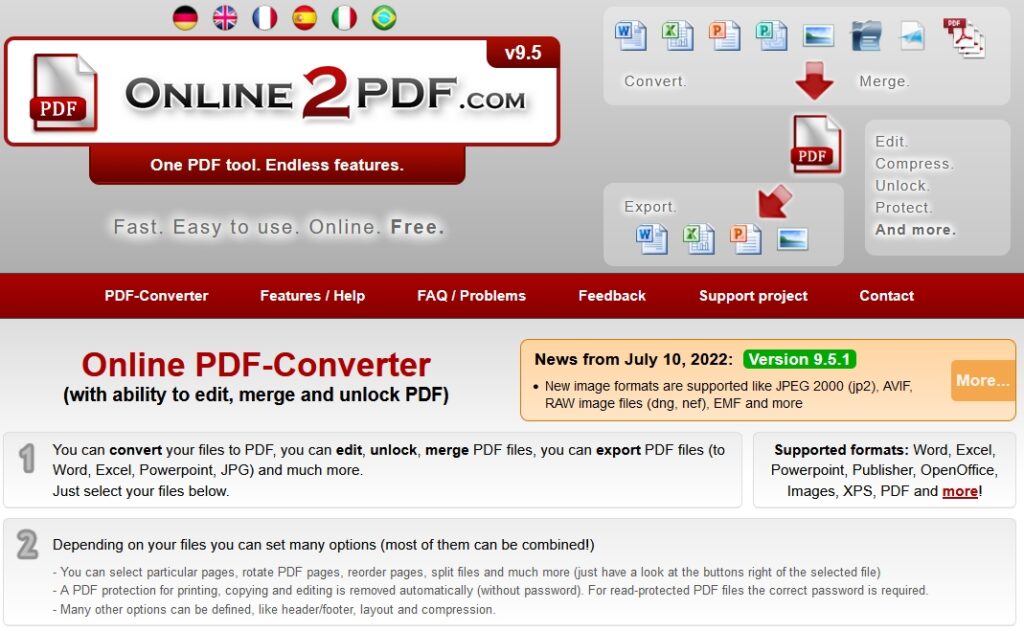
The online PDF converter is an efficient option that allows you to perform various conversions of files online. It is free, and you can perform various functionalities online without trouble.
Features of Online PDF converter
- You can rotate the pages.
- It allows you to customize the layout of your PDF.
- Unlock the files using the password and remove it.
- You can merge documents into a single file.
- With an Online PDF converter, you can compress your document.
- You can convert your files into various formats.
Formats In Which Adobe Acrobat Can Convert PDF to
With the PDF to Word Converter, you can convert your files into the following formats:
- Word (.docx)
- PowerPoint (.pptx)
- Rich Text Format (.rtf)
- Excel (.xlsx)
Pros
- It is an online, web-based converter.
- You can convert your files for free.
- It keeps your file secure.
Cons
- Features are minimal.
4. PDF converter – Reader for PDF
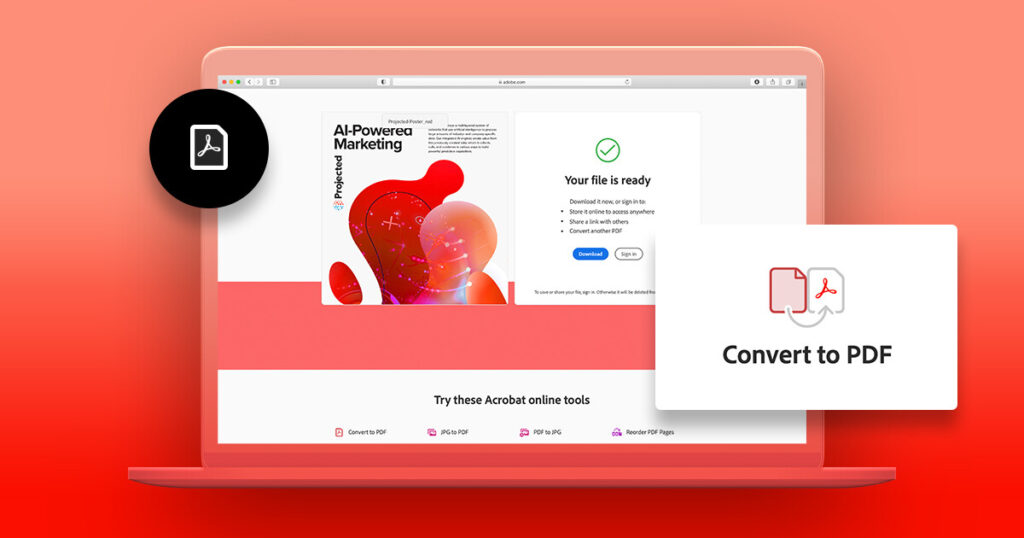
The PDF converter is an app for PDF reading and conversion available in the Apple store. You can use a PDF converter to manage and convert files to different formats.
Features of PDF converter
- It helps you search for your files on your phone.
- This PDF converter allows iPhone users to download multiple files simultaneously.
- You can perform the necessary annotations and editing to the PDF document.
- With this one, you can transfer your files and delete those if necessary.
- You can edit your document into various formats.
Formats in Which You Can Convert Your Document to
You can convert your PDF file into the following formats using your iPhone.
- Word (.docx, .doc)
- PowerPoint (.pptx, .ppt)
Pros
- It is easy to use.
- It makes files more accessible and more manageable for iPhone users.
- It also allows you to edit and alter your files.
Cons
- Tools for editing and annotations are minimal.
- You cannot convert your PDF file into other formats like (.xlsx, jpg, etc.)
5. PDF converter – Android
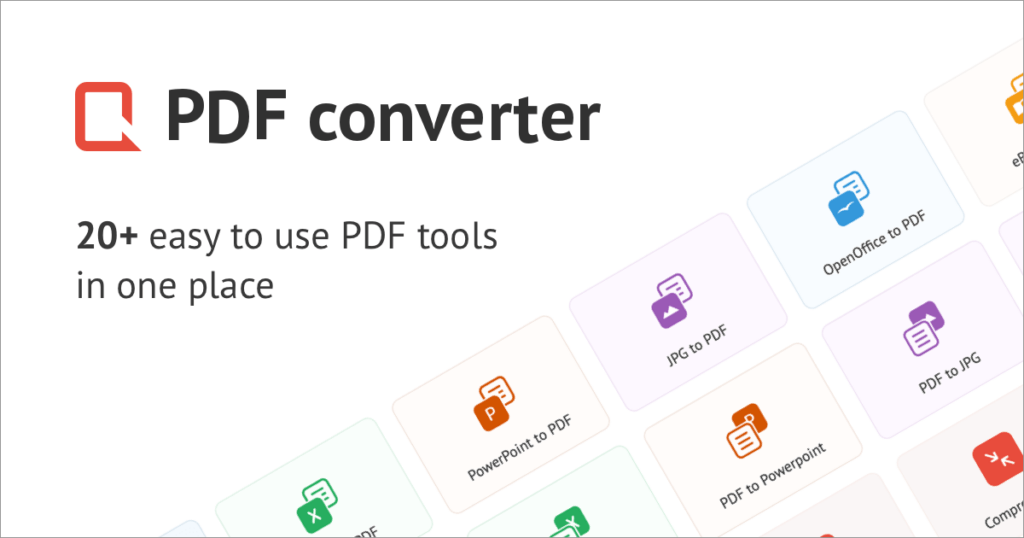
Dear Android users, this one is for you! This converter is one of the most popular PDF software for Android. You won’t be bothered by transferring your files to a PC and then converting it; all can be done using a PDF converter for Android.
These are the following features of the PDF converter that you need to know about.
Features of PDF converter
- You can create professional letters and portfolios and convert them into PDFs for security using a converter.
- It allows you to scan PDF files.
- You can easily manage your learning material using a converter.
Formats in Which PDF Convert Can Covert Your Files to
- Word (.docx)
- Excel (.xlsx)
- PowerPoint (.pptx)
- Image (.jpg)
- AutoCAD (DWG)
Pros
- It has a robust scanner.
- It converts your files into high-quality.
- It is supported by various cloud services like Dropbox, Drive, etc.
Cons
- It is only a PDF converter; other facilities aren’t allotted.
Conclusion
When you next have the need to convert your files, try our top 5 best PDF converters software across all platforms and opt for one that is most suitable for you and your needs. Between them, you will surely find exactly the program you were looking for.