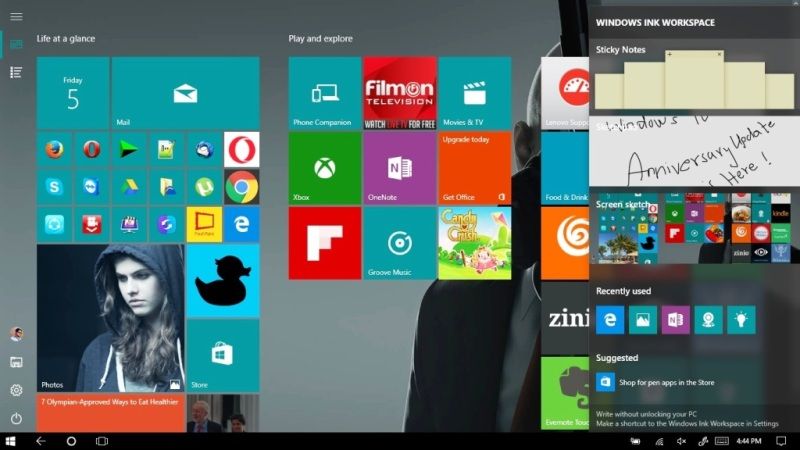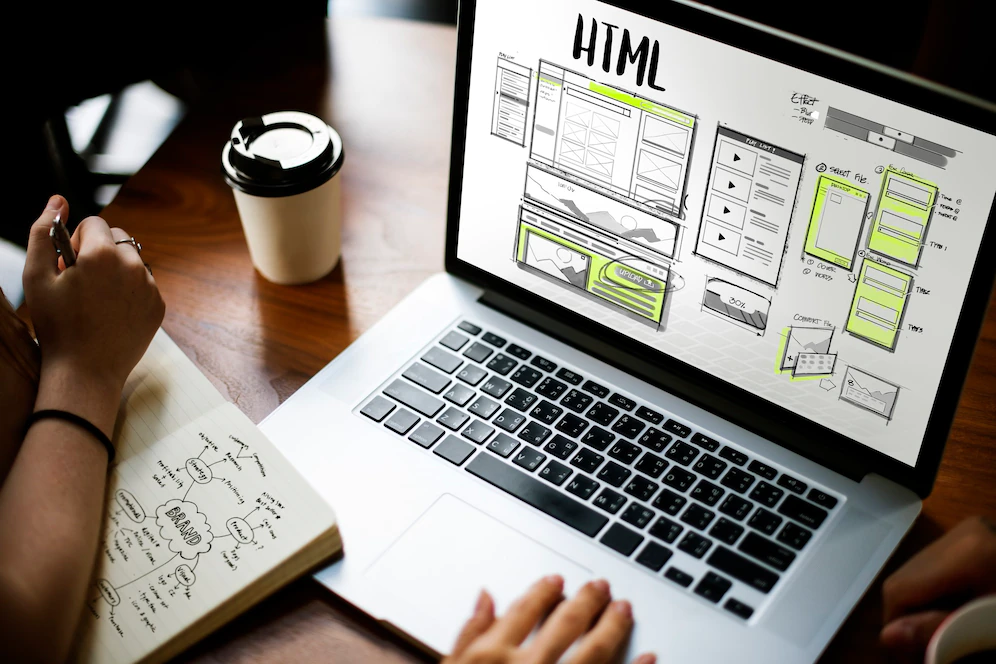As promised Microsoft has rolled out its Anniversary update on August 2nd for all the Windows 10 running devices around the world. No matter you are using PC, Surface or Windows Mobile, the update is rolled out for everyone. It is must have update since not only it brings some new features but Microsoft has also improved overall performance across devices.
Since we are Insiders, we got the Anniversary update weeks earlier. After using it for so many days now, i can say the first Anniversary update not only makes the system more productive but also much secured then before. From Start Menu to Windows Defender to Edge extensions, there are so much to do in this build. But i tried to gather the top 5 features which i found the best to share here today. Let’s check them out.
1. Notifications Syncing between Phone and Computer
Earlier this year at Microsoft Build Conference, the company announced to bring a universal notification mirroring. In other words, the Windows 10’s Action center will also display your Smartphone’s notifications, right on the computer. Well, that seems to be live now. Once you install the Anniversary Update, you can now not only see your phone’s Notifications on PC but also clear or Reply them right away from Action Center itself. You can do this on Windows 10 Computer as well as Surface.
To do this, first you must have the Windows 10 Anniversary Update installed and your Android Smartphone must have Cortana installed. On other hand, Windows Mobile already has Cortana built-in so you don’t need to take this step, simply follow the further instruction. The mechanism behind this notification syncing is the all new improved Cortana. Make all the necessary changes in Cortana Settings on your smartphone to mirror the notifications on Windows 10 PC.
2. New Improved Start menu
Microsoft has improved the Start Menu with some important tweaks in this new update. Now the important settings such as Power, Settings, File Explorer and Accounts settings has been moved to left rail with a hamburger button which makes them easily accessible and clearly visible. Moreover, your Most Used and All Apps are now listed in a single column which leads you to your favorite apps quickly by just scrolling the mouse.
The Full screen Start Menu (or we can call it Tablet Mode) is also cleaner then before. We can now see new simply buttons to switch from Pinned Tiles to All Apps. While all those important 4 settings are still in left rail.
3. Improved Windows Ink
Microsoft introduced Windows Ink to Windows 10 several builds ago but the one we get with Windows 10 Anniversary Update is complete new. From Sticky Notes and Sketchpad to Screen Sketch, everything is just a tap or click away. Although we have seen Pen Support with Windows operating system since long time, but Windows Ink is beyond it.
Just right click on Taskbar anywhere and select ‘Show windows Ink workspace button’. Creating sticky notes, writing on Sketch Pad or marking the screenshots have never been so comfortable.
4. Periodic Scanning in Windows Defender
Although Windows Defender is very powerful and free Antivirus program from Microsoft that comes built-in with Windows 10, many users still rely on third party Antivirus programs. Well, their choice. But if still any malware makes it way into the system dumping your security programs, Windows Defender makes sure it is eliminated before making any damage to the system. This is done by the new feature called ‘Limited Periodic Scanning’ in Defender. That’s what makes your Windows 10 PC running with Anniversary Update more secure, whether your are offline or online.
5. More Extensions Support in Microsoft Edge
Unlike other web browsers, the new Microsoft Edge didn’t had so many extensions since it is just a year old. But with Anniversary Update, Microsoft has brought so many more extensions to the browser making your online browsing more comfortable. From LastPass to AdBlock or Amazon Assistant, all are on standby to give your best browsing experience.