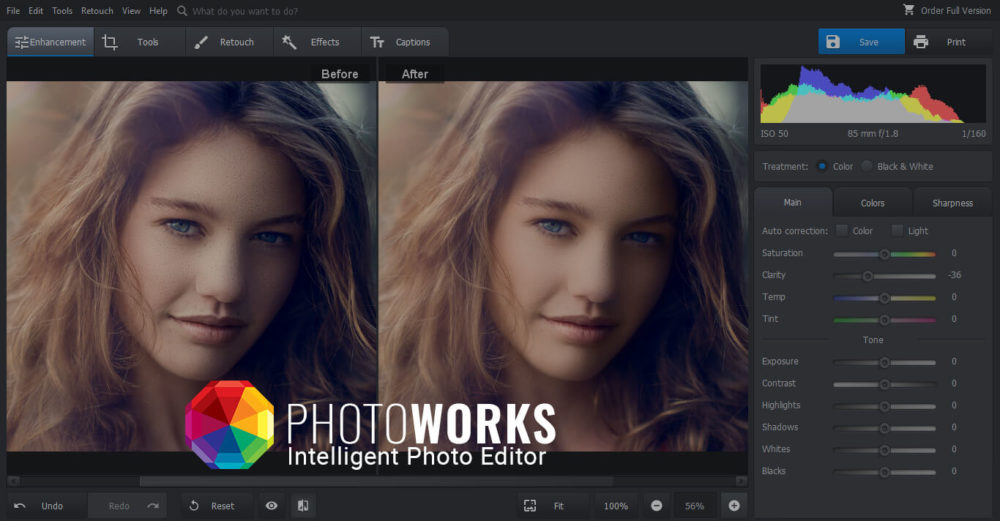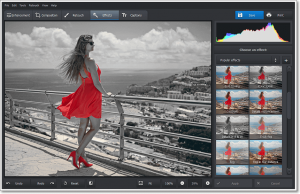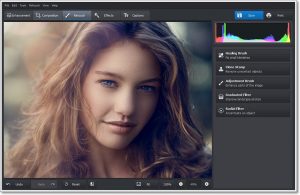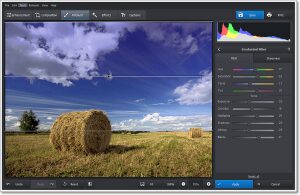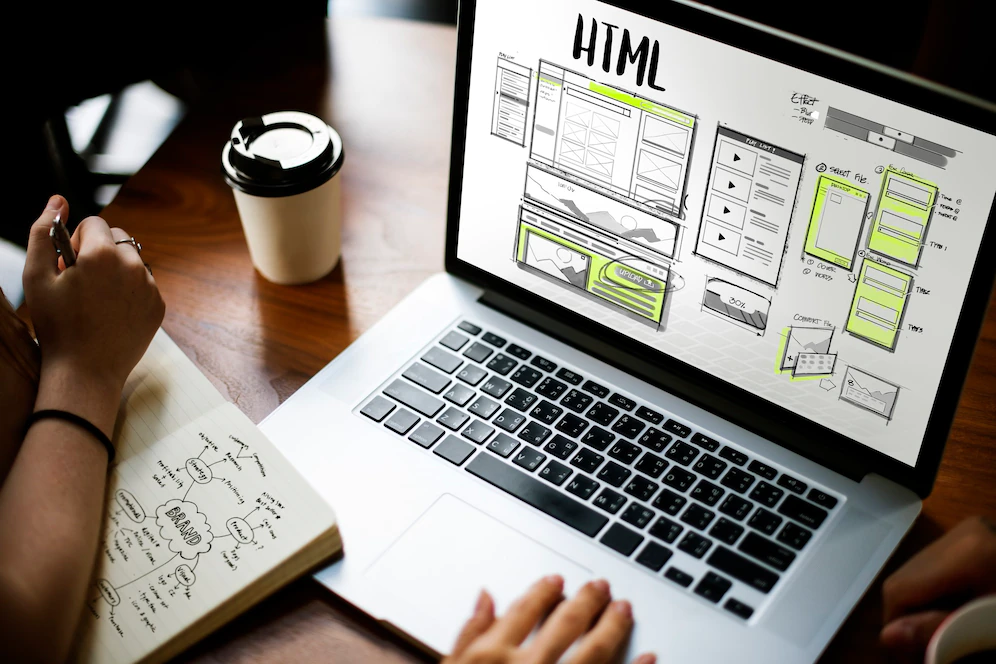Pictures are one of the treasures we all gather now a day. Sometimes it is for sharing our happiness with our families and friends on social media, and sometimes they are the only memories we get to bring smile on our faces, after long years. But can we share just any photo social media? Of course not because there has to be many unwanted objects in the picture, sometimes the color tone is not proper, while sometime we get the special moment blurred. The moment which we can’t get back again. Did we just lost that moment? Not until you have a good Photo Editing Software which not only get your blurred photo fixed but also adjust colors and do many more settings that makes the photo super attractive.
Well, PhotoWorks is the answer. It is an easy to use photo editing software with bunch of interesting and important features. Although there are so many similar apps available now a days for your Smartphones, but they only offer some filters and crops. Hence you need a good software that can do much more, really much more than just adding filters. This is where you think about Photoshop on your computer, but you must know that working on Photoshop requires some serious skills, which not everyone has. This is where PhotoWorks come handy that enhances your photo in a Click too.
Introduction:
PhotoWorks can be the best choice for most of the photography fans, nevertheless of being professional or just an amateur beginner. You can not only correct any mistake of your camera but create a professional photo by just few clicks and sliders. Its innovative image processing algorithms and smart technology spares the process of manual selection and months of editing learning. From lighting correction to levels and curves, photo filters, retouching brushes, exposure, shadows, image temperature and tint, deleting unwanted objects, etc, you can do anything with ready presets or by moving couple of sliders.
You can even fix old pictures with beautiful bright colors or Fix Blurry Photo in just few minutes. PhotoWorks is very light weight with user-friendly UI with every feature accessible easily. It starts at just $19.25 inclusive of 30% discount for limited period which is far much cheaper compared to Photoshop, still offers so many interesting features which can just cannot do without skills on photoshop. If you want to give a try, you can Download the Free Trial version too that works for 5 days offering you all premium features. Talking about features, let’s take a detailed look at its complete features list.
Features:
Fix Blurred Image:
Got you favorite moment blurred by mistake ? Don’t worry. Get it fixed in just 2 minutes with better sharpness and colors.
Enhance Image Quality:
Get your over or underexposed photos fixed in seconds. Also remove any lens distortion and correct perspective errors.
Erase Unwanted Objects:
Sometimes we get some unwanted objects in foreground or background of our very cool picture. Get rid of the same without leaving any small traces of the same.
Apply Awesome Effects:
Photo filters play very important roles adding special vibe for your social media profile. Get amazing HDR, Vintage, Color Splash and many more such filters in one click.
Boost the Colors:
With just few slides, add natural colors and vibrance to your photos. Create dull colors pop thanks to selective color correction.
Retouch Portraits:
Got some selfies ? Make it perfect and natural with professional finish in seconds using smooth out skin texture and tone, whiten teeth, change eye color and more.
Stylize Your Shots:
Change backgrounds in couple of clicks, add cool effects, add ready-to-use text styles and more to turn your any ordinary picture into a trendy poster.
User Interface:
Usually an app with a bunch of options and seems very complicated, in terms of finding a particular settings, etc But PhotoWorks comes with very easy to use and user-friendly User interface where everything is just reachable very easily. On the top you get 5 important tabs including Enhancements, Tools, Retouch, Effects and Captions. Clicking them brings there sub-features on the right panel, like color corrections, filters, healing, background, etc. Its as perfect for the beginners as for the professionals. While on the bottom, you get redo-undo buttons along with picture comparison and few other important buttons after making any changes.
Just in case if you don’t find what you are looking for, start typing in the search field provided on the top and you get the option right away. There are also many Video tutorials for each feature of the app located under the Help menu. Got stuck anywhere, just check the video and get closer to making your picture perfect.
How to Fix Blurry Photos:
As said above, PhotoWorks helps you fix or sharpen any blurred photo to a perfect photo in just few minutes. All it requires is few clicks and sliders. No manual selection and a long process like in Photoshop. If you are having any of your very favorite picture that got blurred while clicking, let’s check how to fix it.

1. As per the picture we have, we started with Sharpness tool. Note: options to fix blurriness depends on the image you have. However, there’s an option for every type of image in this tool. Using the Sharpness tool (Enhancement > Sharpness Tab) increase the Radius little bit to make your edges of your image crisp and visible. Now take the Threshold somewhere between 5 to 10 depending on your object borders.
2. Second is Clarity tool (Enhancements > Main Tab). This works on the entire photo’s midtone contrast. If you use this tool with any Portrait photo, you may intentionally show up wrinkles, spots and skin flaws. So, this tool is only good for landscape images.
3. Next you can use is Adjustment Brush (Retouch > Adjustment Brush > Sharpness Tab). This can be used better in Portrait shots. It helps your draw attention to any particular object of the photo, for example, eyes in the portrait. You can make a sparkling eyes using this tool.
4. Radial Filter (Retouch > Radial Filter > Sharpness Tab) is yet another important tool that helps you highlight the part of your picture. You can bring your object in focus and leave the rest of the area blurred. Using the sliders you can set how blur you want the background to be.
5. Graduated Filter (Retouch > Graduated Filter > Sharpness Tab) is yet another very handy tool when it comes to fixing blurred images. Using this you can make any particular region of your photo more sharper and detailed.
These 5 tools are just to turn your waste blurred picture in to an Perfect picture. Apart from these, there are tons of important features like color correction, changing backgrounds, Color Splash and other filters and lots more to do. You can have better idea of PhotoWorks capabilities with this video:
Conclusion:
As an Author and illustration fan, i was really surprised with features of PhotoWorks after testing it out for few days with several photos. Yes, i’m a Photoshop geek and love working on pictures. But that took me years to become a pro and such a costly software. On the other hand, PhotoWorks is just $19.25 offering almost all Photo Editing Features and that too without any special skills. You can do your R&D on any photo and enhance any image in minutes. You can see in the above video how easy it is to work with PhotoWorks. You can redo any step at any time. Best part is, this app doesn’t harms your original image.
Personally what like about PhotoWorks is its clean UI, easily accessible options, no expertise required and bunch of video tutorials. I would recommend this app not only to professionals but also to every amateur photography fan. It has to offer so many things in the price of just under $20. If you are reading this, you must give a try to the Free Trial. I’m sure you will buy it. It’s worth.