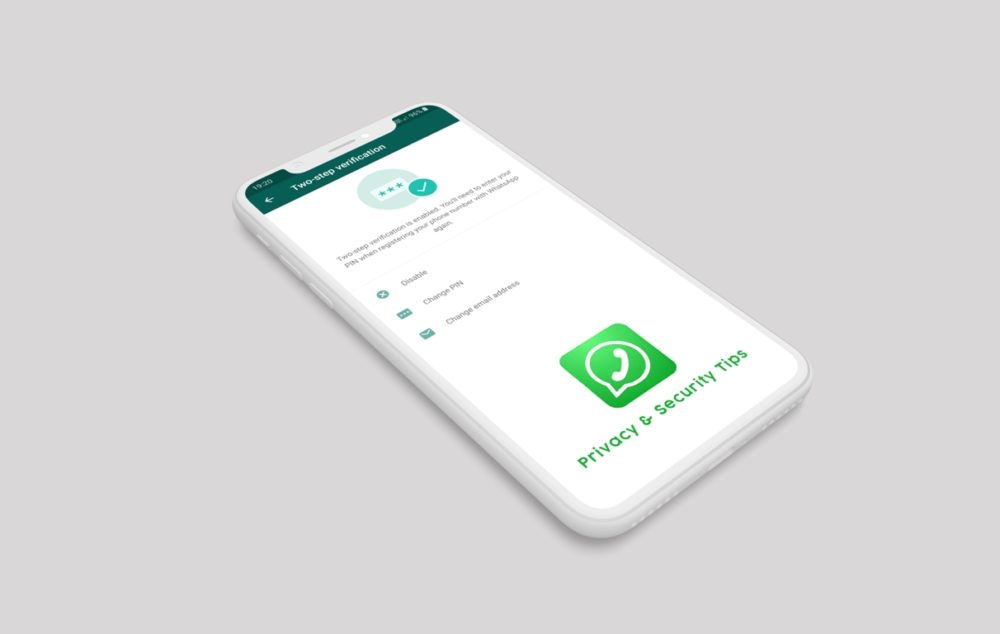Over the years, WhatsApp has become the most popular and trusted instant messaging app. It has taken over the other entire messenger and secured the topmost position. With the increasing popularity, the developers have constantly focused on improving the app and making it more convenient for the users. There have been many new additions and upgrades over the years.
Recently, after facing the criticism for spreading Fake News and rumors, the app also introduced multiple Security and Privacy features. Whatsapp has revealed that over 2 million accounts are banned on a monthly basis for abusing the platform and they are still working on fixing the spreading of spam and fake news through the app.
In this article, we are providing some of the best privacy features using which you can make your WhatsApp account even more secure and safe.
Here Are The WhatsApp Security Features You Should Know About:
1. Protect Your WhatsApp Profile Photo
Unlike Facebook, WhatsApp doesn’t come with a screen guard feature for protecting the profile picture. But WhatsApp has introduced different levels of privacy to secure your profile photo by selecting the audience. You can limit the profile photo visibility as per your concern. For doing this, navigate to Settings > Account > Privacy > Profile Photos > Choose between “Everyone”, “My Contacts” and “Nobody.”
By selecting “Nobody”, your profile picture will not be visible to any of your contact.
2. Add Another Security Layer Using Two-step Verification
Two-step verification is possibly the best way to secure your account. Many apps including Google and Facebook use Two-factor verification as a security mechanism.
Two-factor verification secures your WhatsApp account by using a six-digit PIN. Here is how you can enable two-factor verification to your WhatsApp account.
Go to Settings > Account > Two-step verification > Enable. Here, you can also provide your email address in case you forget your six-digit PIN.
3. Enable Security Notifications
By enabling the security notifications, you will know when any of your contact’s security code is changed.
WhatsApp explains the security codes as “Security codes are just visible versions of the special key shared between you – and don’t worry, it’s not the actual key itself, that’s always kept secret. At times, the security codes used in end-to-end encryption might change. This is likely because you or your contact reinstalled WhatsApp or changed phones”.
To enable the security notifications, navigate to Settings > Account > Security > then simply toggle the button to “Show Security Notifications.”
4. Report and Block the Unwanted Accounts
You can block and report the unknown accounts straight away that is bothering you.
To do this, go to the chat and open the unknown user’s profile by tapping on the name/number. Scroll down and select any of the options you want, “Report Contact” /“Report Group” or Block the contact. Moreover, you can also leave the group if you wish to.
5. Request Account info to Download All Your Account Data
Within three days of placing a request, WhatsApp provides the user with his full account data. So, if you want to download your data, go to Settings > Account > Request account info.
When the account data is made available, you will receive a notification. After that go to Settings > Account > Request account info > Download report. You will get a ZIP file containing all your data.
6. Contact Grievance Officer for India to Report the Accounts Directly
Last year, WhatsApp has appointed the first-ever grievance officer for India. Now, you can directly contact the officer for reporting or complaining about any issue on the app.
All you need to do is to draft an email with your complain along with an electronic signature. You also need to provide your number in international format.