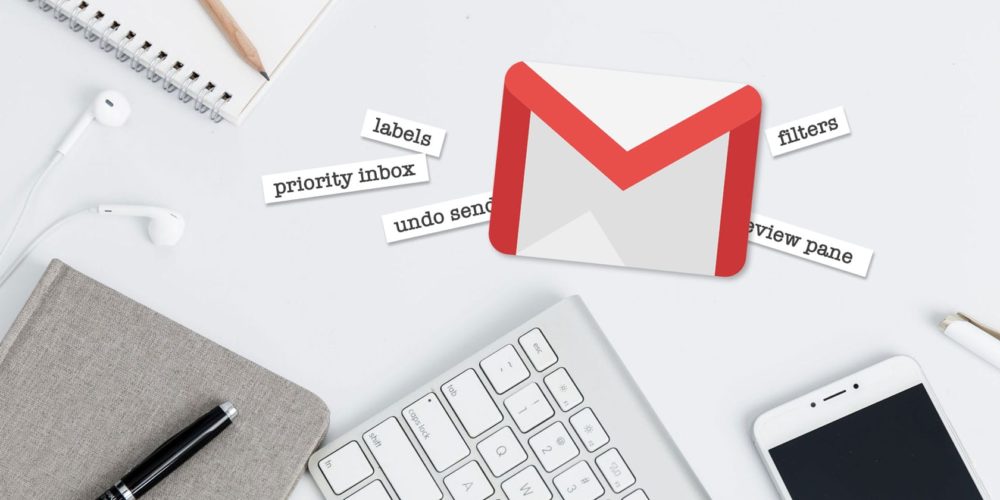The importance of email marketing for every business is huge. For $1 that businesses invest, they can potentially get $38 of profit on average. Still, that also means that the email platform they use needs to be good. Gmail is definitely on the list of platforms that are most popular among entrepreneurs.
At the beginning of 2018, Google announced that Gmail will support AMP technology. You should check eSputnik to find out why this moment was crucial for many entrepreneurs. Besides that, Gmail online version got many interesting updates that are making the working process a lot easier. However, it seems that business owners are not using these features in the right way. More precisely, they do not know how to use them exactly.
It is the right moment to change something like that.
Expanded Right-Click Menu
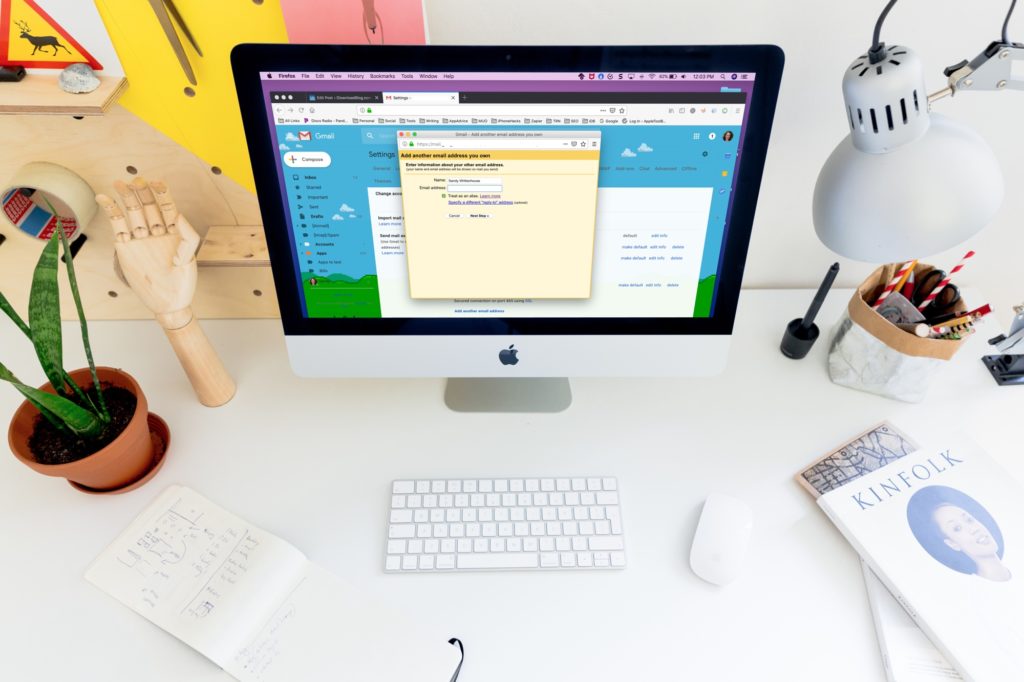
Businesses are receiving thousands of emails for only one day. For instance, this especially counts if you are running an online store. First of all, people will contact you to make the order. After that, there will always be questions about the products that you offer. Finally, if there was some sort of issue, that a completely new category of email that you will receive. All these things you need to organize somehow.
In February this year, Google realized that the right-click menu needs to be expended. Because of that, they added options when you right-click on the message. If you are using a laptop device without a mouse, then you have another option. You can press and hold down the Control key on your keyboard.
There are several different options that you will get. We will start with basic ones such as delete, archive, read/unread, and snooze. Logically, these options were not enough. Options such as “reply” and “reply all” are recently added. Besides that, the user will have the option to search for additional messages from a current sender. He also can move the message to a different inbox or apply the labels to a message.
In the end, one of the favorite options of many entrepreneurs is keeping multiple emails open. Imagine how much time checking and rechecking of each email would take you.
Inline Action Button
Well, this is probably one of the most useful features of the Gmail email platform. Users have the opportunity to use inline action buttons. The inline action buttons will pop up on a single message in the inbox and it will give you quick access to frequently used actions. More precisely, you will get icons of options such as “archive”, “delete”, “read/unread” and “snooze”.
Many users complained about the so-called one-off tasks. For instance, not long ago, you had to first click on the box that is located to the left of the message. After you mark it, you had to click on the delete button to delete the current message. This would not be a problem if you receive only 1 email per day. Still, imagine how it looks when you receive 100 of them per day. These would take a lot of your precious time. Besides that, sometimes you can accidentally delete some important messages
Snooze Messages
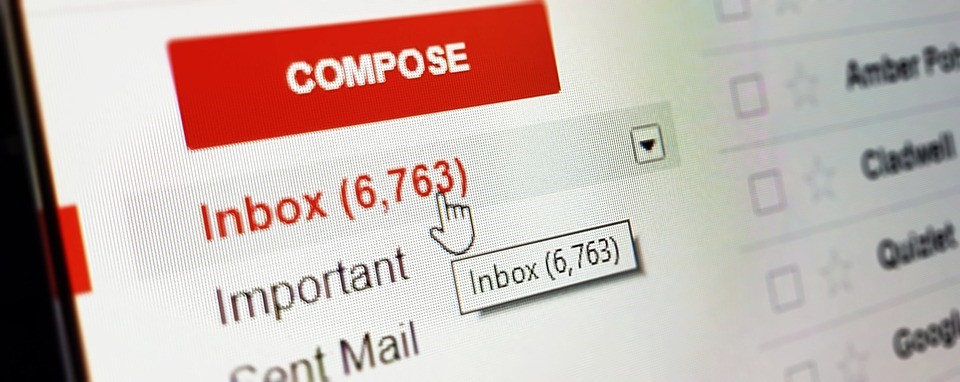
We mentioned the “snooze” option a couple of times so far. Well, here is the reason why this option is important.
Let’s say that you are working and you receive an important message. You can leave everything you are doing and answer to that message. Still, will you always be able to do that? Besides that, even if you can stop working, will your response to the important message be thoughtful and professional?
Before a certain time, you had to hope that you will remember that you opened the message. Now, Gmail allows you to make a current message go away and bring it back later when you have enough time to answer professionally.
The best thing is that you can schedule a time when you want to receive the message once again. You will have some automatic options such as “Tomorrow”, “This Week”, and “Next week”. Still, that’s not it. You can schedule the exact time. For instance, you plan to work until 5 PM. You can set up that snoozed message returns to your attention around 6 PM.
Nudge Feature
Even with these amazing features, we can sometimes make mistakes. We receive too many emails during the day and we simply forget to answer some of them. Well, this feature will notify you when you left an email unopened for a couple of days. Besides that, it will send you a notification when someone does not respond to the message for a couple of days as well.
Email Scheduling

It often happens that you are not near your laptop or computer device. For instance, you need to go on a business trip by plane. However, at the exact time, you have to send a message to a client. You won’t have access to Wi-Fi connection and the smartest thing would be to schedule that message.
It doesn’t necessarily need to be something about business. Let’s say that something like this happens on the day when your family members and friends are celebrating a birthday. You won’t have to look for excuses.
So, how to do that?
First of all, click on the options menu. You will see three vertical dots. When you click on them, you will get a drop-down menu with the “Schedule Send” option.
Clickable Attachments

This is another real-time save, especially if you already agreed about everything and you just need to open the attachments. The attachments are now appearing inline as well. Still, we need to mention that not every format of the document appears inline. However, the most common one such as PDFs, photos, and Word documents are supported.
Two-Factor Authentication
Before we say “goodbye”, we need to talk a little about security. Hackers will try to hack your email, especially if you are working online. Go to Google’s 2-step verification website via mobile or tablet. You will have to check between three different options
– Security Key
– Text Message/Phone Call
– Google Prompts
One of these three things is going to be the second way of verifying.