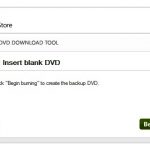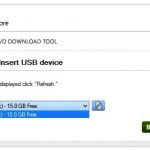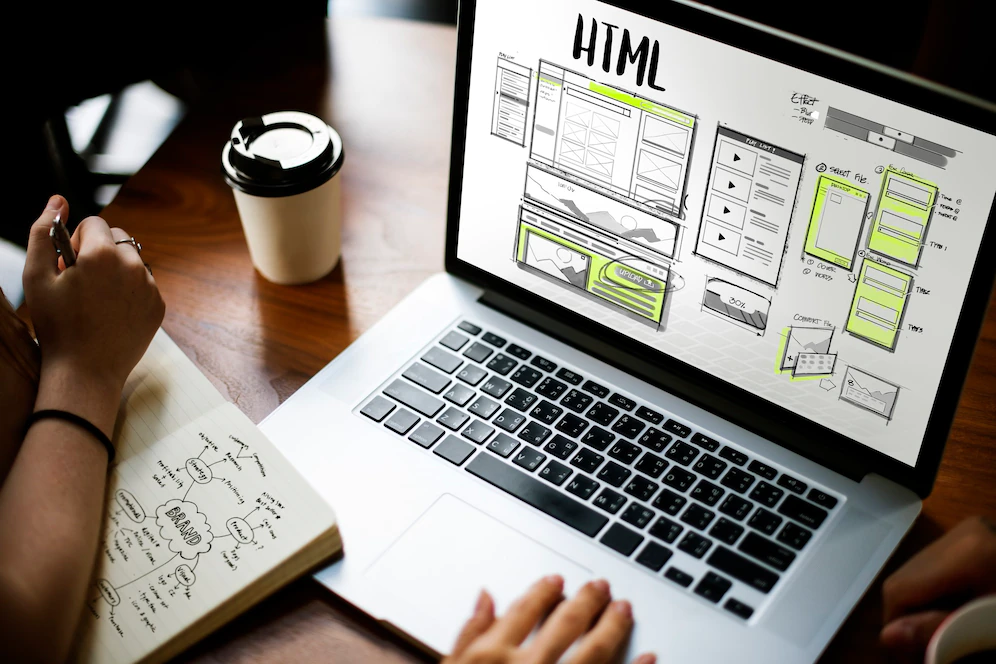Windows 10, the new edition of Windows is available in the form of Technical Preview. This was bit surprising to find that Microsoft skipped Windows 9 and released Windows 10 directly. It looks Microsoft wants to move a step ahead in terms of feature and performance. Before we were using Windows 8.1 that came out from Windows 8 and Windows 7. Compare to all other OS still Windows 7 is the most stable and widely used operating system after Windows XP. We will be now testing out what new things Windows 10 is going to offer us. What are its new feature and performance wise what it brings.
First of all whenever a new operating system is released in the market then it means it will need more hardware to perform well. So we are going to target all the aspects of Windows 10 to find out what new thing Microsoft is willing to provide its users. Windows 10 is available in the form of Windows 10 Technical Preview through Microsoft’s Windows Insider program. To get that you have to sign-up and download a Windows 10 Technical Preview ISO file. You can dual boot your pc or you can install it in your system to test in the full fledge way.
Installing Windows 10:
First start with data backup. Because here if you are going to dual boot or if you are going to clean install Windows 10 your partition will be wiped out. So you have to start with data backup first. So that you dont face any data loss in the system. So always go ahead with clean installation if you need a stable system. Because the output will be effected if you are not putting the setup in a clean folder. You can try using third party backup software that can help you for an easy restore. It is good to test out the same on a separate partition that matters a lot.
Here Microsoft has simplified the installation of Windows 10 by making things simpler. I am using a bootable USB to install Windows 10. The setup is not complicated. It follows the same process that you get on Windows 7 or Windows 8. Things are easy here.
You can also use a bootable DVD for the same. The setup is not very complicated. When you run the setup the system might restart a number of times so there is nothing to much worry. You just have to follow the steps provided on the screen. The setup will take some time to load the applications. You have to add a username and password also create the default users account. Windows 10 is usually designed for multiple monitors to get a broader resolution and better features. But if you are having a big size monitor then also it is quiet enough to use. Also another important benefit of Windows 10 is that you get a superb touch friendly feature.
Windows 10 UI:
If you have upgraded the system from Windows 8.1, then Windows 10 will automatically sync your profile settings. Like it will pull out the wallpaper and other settings that will help you to use it easily. Synced settings are one of the most accurate things in Windows 10 and offer you good output. Sync settings are easy to use. You can simply try to pull most common application from old pc to new pc. There are few things that are changed and will make Windows 10 make things better.
You will be surprised to find that this time, Windows 10 is going to offer Start Button. We are getting the start button back again with instant application access. Microsoft has taken care of touch based feature. It is optimized to work with touchscreen offer you a smooth output and easy usage. I am quite happy to see the touch screen support here. You get a lot of options to select from the right click option. You can go in the properties of Start menu through that can customize it as per your need. Start Screen is also added to give you a touch of Windows 8 feature.