Here’s yet another useful software from Wondershare, called PDFelement. Now a days, PDF documents are used widely in personal life or profession. We deal with PDF docs everyday because they are secure and easily shareable file type. But when it comes to create or edit or even protecting a PDF, we get to scratch our head since there’s rarely a tool that can offer this all stuffs in one. This is where I recommend ‘Wondershare PDFelement’.
No matter if you want to create a PDF file, converting to PDF, Editing or Removing file protection, PDFelement is the tool that makes you Pro. This is one of the best PDF Management utility I came across that not only allows me do all these stuffs but also the OCR Plugin integration makes it best of all, atleast for me. Although being one of the premium tools, it is also available for Trail. If you want to purchase (i’m sure you will) it starts at $69.95. Let’s take a look at pricing.
Wondershare PDFelement Pricing:
- PDFelement (Single User) Windows – $69.95
- PDFelement (Single User) Mac OS – $99.95
- PDFelement + OCR (Single User) Windows – $89.94
- PDFelement + OCR (Single User) Windows – $269.95
Downloading, Installation and Registering PDFelement:
Wondershare has kept it very simple from Downloading to Saving and Sharing the PDF documents. Just click this link to head over their official website and download the PDF App. Remember this would be only PDFelement installer. You will need to buy the OCR Plugin separately. Once downloaded, double click and follow the on-screen instructions to install. It takes not more than 3 to 4 minutes. If you want to use it as Trail then start your work, but if you have purchased it then register it first to unlock all the premium features. To do so, click the Register button at top right, enter the credentials and done ! Users can download the Trail version from our Download Center as well.
Also Check: Wondershare MobileGo | MobileTrans | Video Converter Ultimate | Dr.Fone
PDFelement Features:

- Create a PDF from Any Document
- Convert to PDF from Any Document
- Edit the Contents of a PDF
- OCR Digitizes Text (Note you must buy OCR Plugin separately)
- Protect PDF with Passwords and Permissions
- Watermarking
- PDF form templates and editing function
- Sign PDF with Custom Signatures
- Annotate PDF
- Combine or Split PDFs
- And more.
The tools sounds good with all these interesting features, isn’t it? Now lets take a detailed look in PDFelement and its performance. Here is my Review after using Wondershare PDFelement over a week.
PDFelement Review:
As said earlier, the software is quite easy to use from download to saving files. Its UI is very much similar to Microsoft Office that makes it so user friendly. When you launch the app for first time, you will see for options on the screen, Create, Edit Text, Combine and Convert PDF. Well, we can understand easily what all these options let us do. Also, in the left side it shows us recent files and folder options to easily work with new or previous files.

Creating PDF:
When you click first option, it will ask you to open files which you want to convert and edit to PDF. You can select any document whether it is Word, Excel, Images, Powerpoint, etc. Once imported, there’s bunch of options you can do such as editing texts, editing objects, highlighting phrases, add your own comments, add stamps, add image, add hyperlink, add forms/radio buttons, check boxes and lots more. Let’s take a look at all options:
You can work with multiple files at once without distraction since all files will be opened in separate tabs for easy navigation. You can even create a fresh PDF file on your own by going to File > New > Blank. Here you can insert your images, forms, text and whatever you want. Once done, keep it PDF or convert in any other file format and save/share. It is as simple as that.
Edit PDF Text:
Open any PDF file and edit or delete texts, objects and make other changes you want. No expertise required. Adding watermarks, comments, stamps, etc were never so easy before. Here is a small example of what PDFelement can let you do.
Combine PDF / Convert PDF:
These last two options lets you do as they name says. You can combine multiple PDFs in one, or split a PDF file with multiple pages separately. While the Convert PDF lets you obviously convert a PDF file in multiple file formats including office format, HTML, GIF, TXT and more. I must say converting files was not so easier ever before.
OCR (Optical Character Recognition) Integration:
PDFelement is no doubt an amazing tool to work with PDFs, but the OCR integration really makes it a complete package. In case the original tool fails to to extract text (didn’t happened during my testing though), the OCR makes it happen. Wondershare has also kept OCR usage pretty simple too. Simply import any PDF file into PDFelement, click Edit > OCR. Most of the times, PDFelement itself suggests you to perform OCR to make the file editable.
Furthermore, the OCR integration lets you convert the text into multiple languages including English, Korean, Italian, French, German, Russian, Czech, Turkish, Portuguese, Polish, Romanian, Ukrainian, Japanese, Greek, Croatian, Bulgarian.
Performance and Compatibility:
PDFelement works great with whatever system you working on. It doesn’t even requires any special system requirements. So you can use it on low config PCs as well. We tested PDFelements on Windows 7, 8.1 and Windows 10 as well. During the test we didn’t noticed any lag, bug or any error on Windows 7 and 8.1, but it freezed a couple of times while working on Windows 10. This could be due to new Preview Builds and Updates that we get on Windows 10, and not the PDFelements. So, no matter what operating system you have, we can suggest you to go with PDFelements.
Conclusion:
Although loaded with premium features, Wondershare PDFelement is such user friendly. Even a beginner can work with it without watching any tutorial (check the complete tutorial videos below). Its OCR integration actually makes PDFelement the best PDF Editing Tool available today. No matter which operating system you use (Windows or Mac), there’s no restrictions to use. Even the Trial software lets you work effectively. If you work with PDFs more often, I must says, you will get addict to PDFelement after using the trail tool itself.
At last, in short, whether it is to make school documents, or creating personal forms or even if it is about creating official documents in PDFs, Wondershare PPDFelements is the package you need.







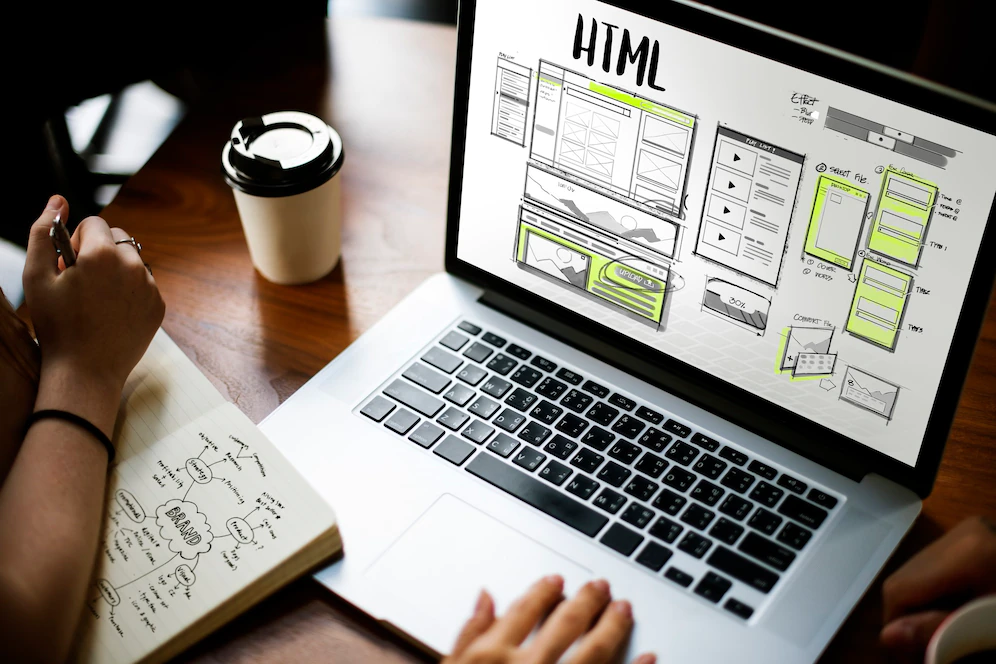


I have tried the trial version of the above and it has lot more features than Adobe Acrobat Professional but need to know how soon does it get updates. Adobe seem to get updated regularly and is always up to date but I don’t have much idea about PDFElement. Looking at its features and at the price it is available I am tempted to go for it. Kindly advice.