As i always say, our smartphones and gadgets use to have more information about us than our family and colleagues. It contains all your locations, private data such as some legal documents, Videos or pictures, or bank or credit card details, etc. With the growing demand of Smartphones and technology, the risk of our personal information getting leaked to somebody else also increases. You never want any of these information to get in hand of anybody else. But taking care of all these at all places is obviously very difficult because, for example, at office, you dont want your stored pictures to be visible to anyone, or in another scenario you dont want your office documents to be messed up by little ones at home when they take your phone for playing games.
In short, you need to protected different data at different locations. Sounds very hectic, isn’t it? Yes, of course. But what if protecting all these data is just a tap away for you? That’s correct buddy. You just need LEO Privacy Guard App. Available for iOS and Android smartphones/tablets, it is a complete privacy guard that not just protects all your confidential data but also optimizes the performance of the device.
Once you activate the LEO Privacy Guard App, no matter if your leave the phone on your desk while going for lunch, or your kids take the device for Gaming. Nobody can see more than what you let them to see. Just leave your security tension to the App and you carry on enjoying your life.

Why you must have LEO Privacy Guard App?
Everything you carry on your phone is Safe from everybody. From private messages to emails, private pictures and videos to social media accounts, everything is protected. Neither intentionally, nor accidentally can anyone check or mess up your data. You can lock the apps with different modes depending on your phone location. Even if you forget to change modes, LEO Privacy Guard App is smart enough to change the mode depending your wifi connection. We’ll check all these features in detail later in this review. As of now, let’s take a quick look at the app’s highlights.
LEO Privacy Guard Highlights:
- AppLock : Multiple modes to lock Apps. Change the Modes in one tap along with several app cover options.
- Time and Position lock : Lock the apps at particular time and locations automatically.
- Privacy Protection : Get instant and regular alerts about the security loops.
- APP Management : One tap backup important apps and get rid of the unwanted ones.
- Data and Battery Usage : Easily control Data and battery usage.
- RAM Boosting : One Tap boost your phone by cleaning RAM
- Swifty Shortcuts : Get all your recent apps, calls, messages, and more at one place.
- Private Gallery : Hide selected pictures, videos, messages and calls.
Locking Modes:
When you first launch the app after installing LEO Privacy Guard, you will be presented with locking methods. Select either the Pattern Lock or Pin Lock. Then you will be asked where you want to set a security question in case your forget the pin or pattern.

App Locker:
After setting up the methods, we get the App Locker screen. It is clean in UI with user friendly options. You will see here which Mode is active. Talking about the modes, by default you get two, i.e. Guest Mode and Home Mode. These are simply the Set of different locked apps. For example, when you reach Home, simply activate the Home Mode that locks official documents and emails which will be safe even if your little ones taking your phone away from you. Or activate the Guest Mode with everything locked when some guest is asking for your phone to make a call.

As seen above, you can also add more Modes with different set of apps depending where you visit or the group. For example, if you visit cafe with your old friend’s group and don’t want to give them access to either personal as well as official stuffs, simply make a new Cafe Mode and lock all apps that comes in those categories. Click on Modes and enable that particular one. That’s all. All your data will be safe.
Time Lock & Position Lock:
LEO Privacy Guard also lets you automatically switch locking Modes by time or by your location/position.

This is something very useful. You can schedule a different locking mode for your lunch time. On the scheduled day and time, you will not need to lock/unlock apps manually. LEO Privacy guard will do the same automatically. The same goes with the Position lock. Simply set which Mode to be activated when you connect the particular WiFi network.
App Cover:
It is additional Security cover for your apps. But in funny way. Once you enable any of these App Covers, and try to open the locked apps, you will be first presented with this cover which only you know how it works. The covers are designed to mislead other hands except yours. For example, see this App Cover with Zip. Now obviously one will think it will open up by sliding the zip below. But it will not. In fact, it will keep showing error saying ‘Pul Down Slower’. No matter how slow they do, it is not gonna open until done correctly as shown while enabling the same.

As i said, these are additional security for your apps, when you try to open locked app, first you will be presented with Cover. Once you open it, then you will be presented with the selected Pattern/Pin security. Sounds great. Similarly, there are total four sets of App cover. All trust me, all of these are really funny.

Hide Pictures, Videos, Calls and SMS:
From the main screen, the second is “Protection”. This will help you secure selected Pictures or Videos. Although if somebody gets access to gallery bypassing the App Lock, atleast he will never see this hidden data. Just tap the Add button and select everything you want to hide.
There are also options for hiding your Private SMS, Call logs and even Contacts. However, due to Android 5.0 Lollipop permission restrictions, this may not work properly in everyphone.

Apps and Battery Management:
Finally the third Tab called “My Apps” let you manage and optimize your phone. You can backup important apps from here and uninstall the unwanted ones that are consuming storage and memory unnecessarily. From the next tab, you can not only see stats which app is consuming more Data of your plan, but also keep control on them. Furthermore, you can also control the apps eating up the battery power.

Swifty Launcher & Shortcut:
The LEO Privacy Guard also brings you Swifty launcher, which was previously known as iSwipe. This brings all your important and most used stuffs at one place that can be reached in one tap. It also lets you toggle settings. Everything from one place. To enable the same, keep on Shortcut tab under My Apps, or directly search Swifty on PlayStore. Yes, you need to install it separately.

App Settings:
LEO Privacy Guard comes with minimal Settings. By tapping the icon at top right corner of the app, you can change or reset your password/pattern or switch between pin and pattern. While clicking on Settings, you will see a list of five options. The first one is ‘Advance Protection’ which once enabled will protect any other application to uninstall Leo Guard. However, you will need to provide it Administrative access.

Rest of the settings let you make the pattern invisible, enable alerts for new app installation, and to boost the phone whenever you unlock by cleaning up the RAM. The last option provided is Lock Settings where you can change the Auto Lock Time settings. This is very useful since while we are reading a long email or any ebook and the app is locked. By setting the time here, you can change when the app should be locked.

User Interface and Design:
LEO Privacy Guard is very clean and easy to use. With Material Design, it is very attractive in colors too. Divided in easy tabs, all the options are easily accessible. Due to such user friendly design, a newbie can also use the app effectively. No experience required. Also, you dont like the theme, the app comes with a huge list of them to download. I dont know actually how many of them are there, but the list goes on and on. Select any of them, Download and Set it for fresh look.

Conclusion:
LEO Privacy Guard is one of the lightest but powerful Security App for your Android and iOS smartphones / tablets. As we saw above in the Review, it offers two layers of security, for different apps, at different locations and different times. Along with protecting the app, it also manages and optimizes the phone in terms of battery, Data, unwanted apps and more. Getting all these stuffs at one place, what does it costs? Well, Leo Privacy Guard is absolutely free with Zero in-app purchases.
Download:
 You must download the LEO Privacy Guard right away from PlayStore to get the latest version with all new features and updates. It takes less than a minute to install and protect your phone snoopers and prying eyes. If you are looking for its AK file, no worries. Get it now from our Download Center.
You must download the LEO Privacy Guard right away from PlayStore to get the latest version with all new features and updates. It takes less than a minute to install and protect your phone snoopers and prying eyes. If you are looking for its AK file, no worries. Get it now from our Download Center.

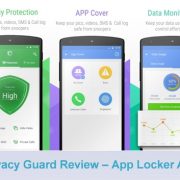

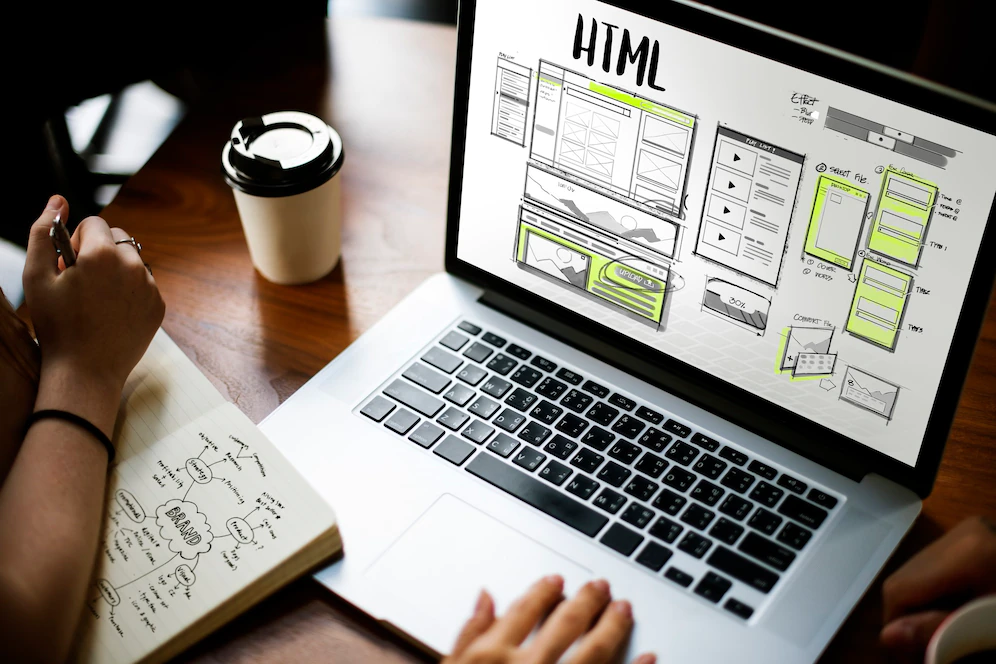


The most advance, Most Trusted and Download Leo Privacy Guard Protects over 100 Million Users from Personal and private Information Leakage,with Strong AppLock to Lock up Apps, Convenient Privacy Scan to Locate Loophole, Safe Box to Hide Private Photo & Video, WiFi Security to Secure Network Safety, etc. Many Other Functions are here to explore the best human thoughts.
Will you ahow me how to uninstalled leo priivacy guard..please! Thank you
It is same like all other Apps on your phone. You can uninstall it normally from Settings > App Manager.
Confirmed – in my opinion best of the best! I was looking and testing other apps – weak quality. Leos still the best.
leo privacy guard is a real nice app, my phone’s totally under cover now, my gf cannot see my text nor pics or any other stuff like apps that i watn to keep private. it works fine for me, glad i found it. ihad a trouble with disappeared file after deinstalling the app, so i contacted their support team and they helped me find the missing file no prob.
Visitor Rating: 5 Stars
Visitor Rating: 5 Stars