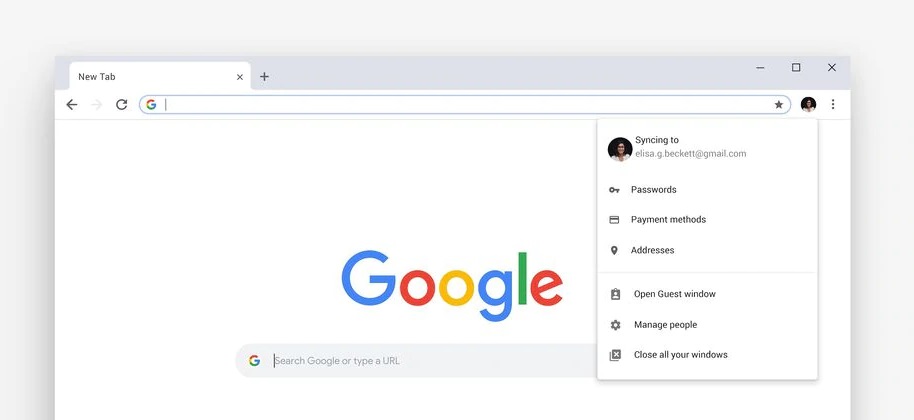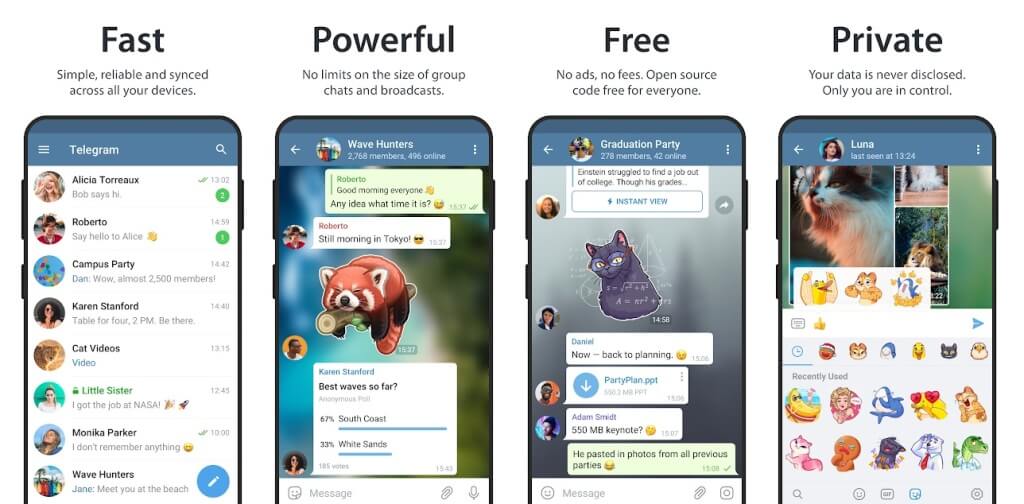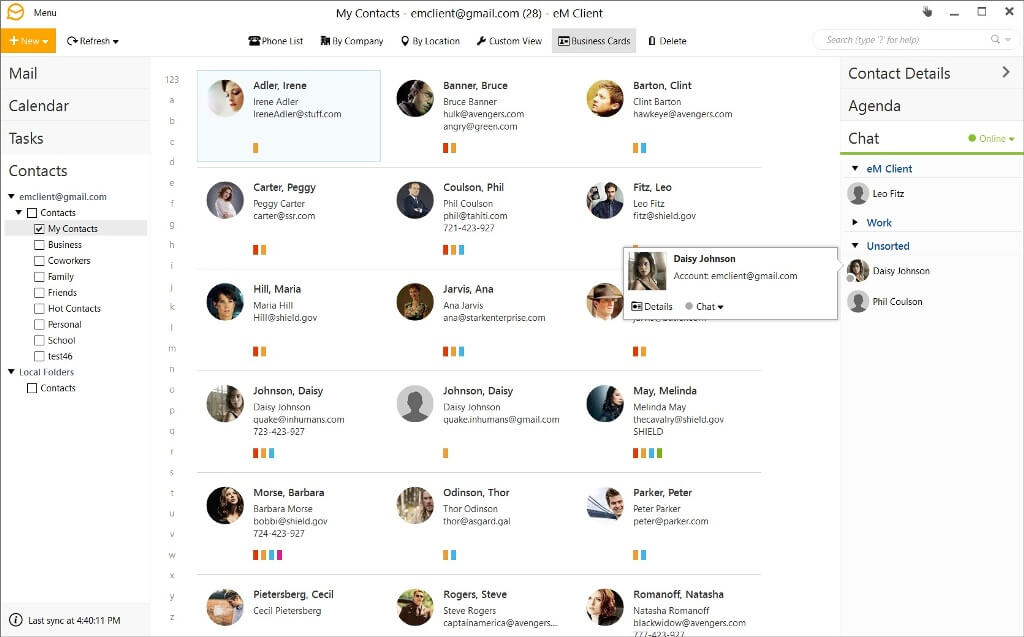This is basically the guide for all of us. We are the generation obsessed with Smartphones and computers and the very thing which is used by us most is Web Browser. The browser here we are discussing is Google Chrome, most popular one, used by over 2 billion people around the world. In this article, we are going to discuss the most useful keyboard shortcuts you must use while using Chrome to make your work much easier.
Basically, these shortcuts are for making our life easy. It will make the browser user-friendly too. Let’s check them out:
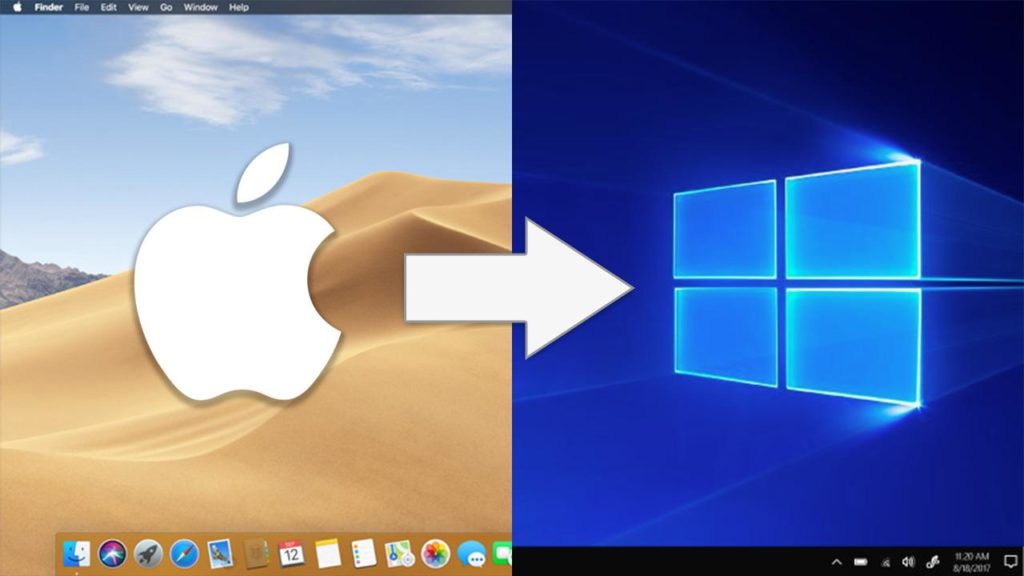
Incognito Mode:
- Windows: Ctrl + Shift+ N
- On Mac: ⌘ + Shift + N
Incognito mode is considered as the safest mode. It is preferred for those who want to keep their briefer history personal. Other than this the major function of Incognito Mode is to prevent you from being traced. The mode is specially designed to keep everything safe.
Reopen of Closed tabs:
- Windows: Ctrl + Shift + T
- On Mac: ⌘ + Shift + T
It happens with most of us, due to distractions or for some odd reason we accidentally close any important tab. So this shortcut will help you to reopen that tab. However one quick advice this won’t work in incognito mode.
Closing a tab:
- Windows: Ctrl + W
- On Mac: ⌘ + W
If you want to shut down all the tabs instantly instead of pressing the small cross button on the tab then you should use this shortcut.
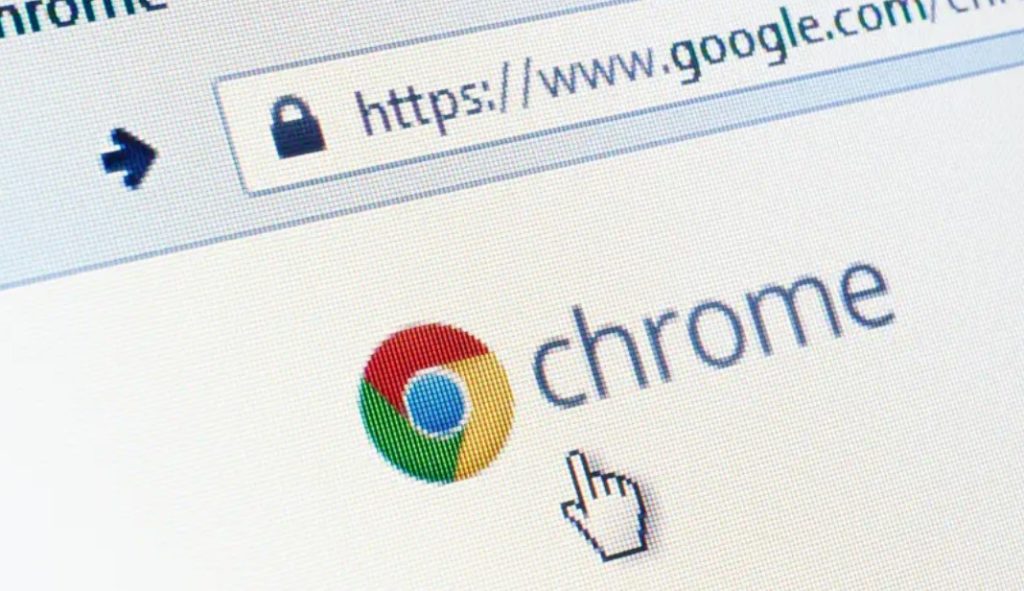
Go in between the last and Recent tabs:
- On Windows: Ctrl + PgDn (Next open tab) or Ctrl + PgUp (Previous open tab)
- On Mac: ⌘ + Option + Right arrow (Next open tab) and ⌘ + Option + Left arrow (Previous open tab)
If you are the one who uses multiple tabs at the same time then you will definitely do a lot of jumping. To save your time, use these shortcuts.
Minimize the current tab:
- On Windows: Ctrl + M
- On Mac: ⌘ + M
In case of an emergency if you have to minimize the current tab in which you’re working then use these shortcuts
Download Page:
- On Windows: Ctrl + J
- On Mac: ⌘ + Option + L
Use these chrome shortcuts to open the Download page in your browser.
Bookmarks Manager:
- On Windows:- Ctrl + B
- On Mac:- ⌘ + Option + B
Basically bookmarks manager is a place where you assemble your favorites. So if you want to go directly to bookmark to add or delete something then the above shortcuts will help.
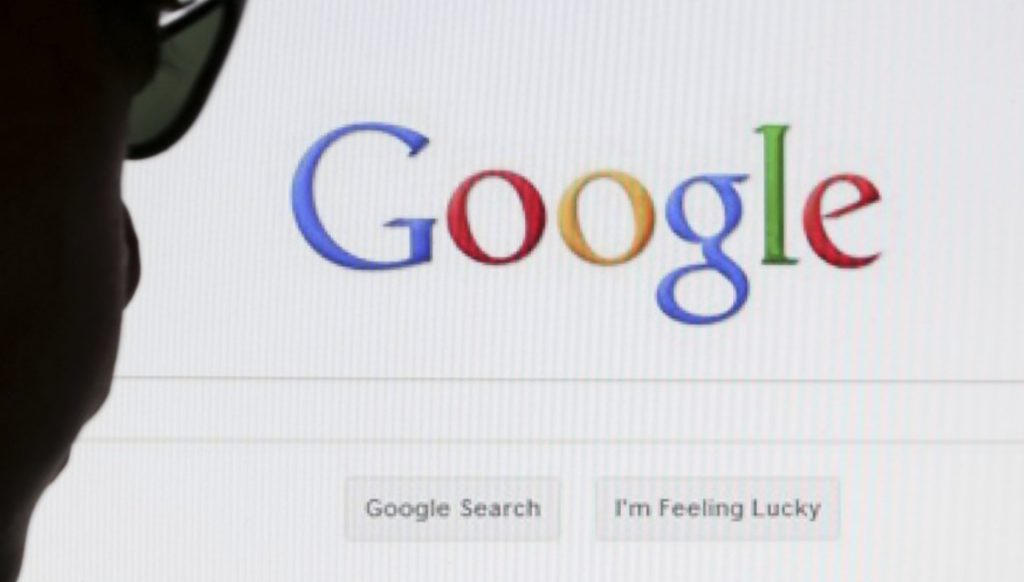
Move your cursor to the search bar:
- On Windows: Ctrl + L
- On Mac: ⌘ + L
This can be done by mouse but the shortcut for this is
Swipe off Browser History:
- On Windows:- Ctrl + Shift + Delete
- On Mac: ⌘ + Shift + Delete
To delete all the stuff from the browser history, above shortcuts will help. For your safety measures, it is recommended to clear browser history every time after the use of the browser.
These all are the basic but very useful shortcuts one can use on Chrome browser. It will definitely save your couple of minutes and makes you more productive. Try your hands on it and let us know your experience.