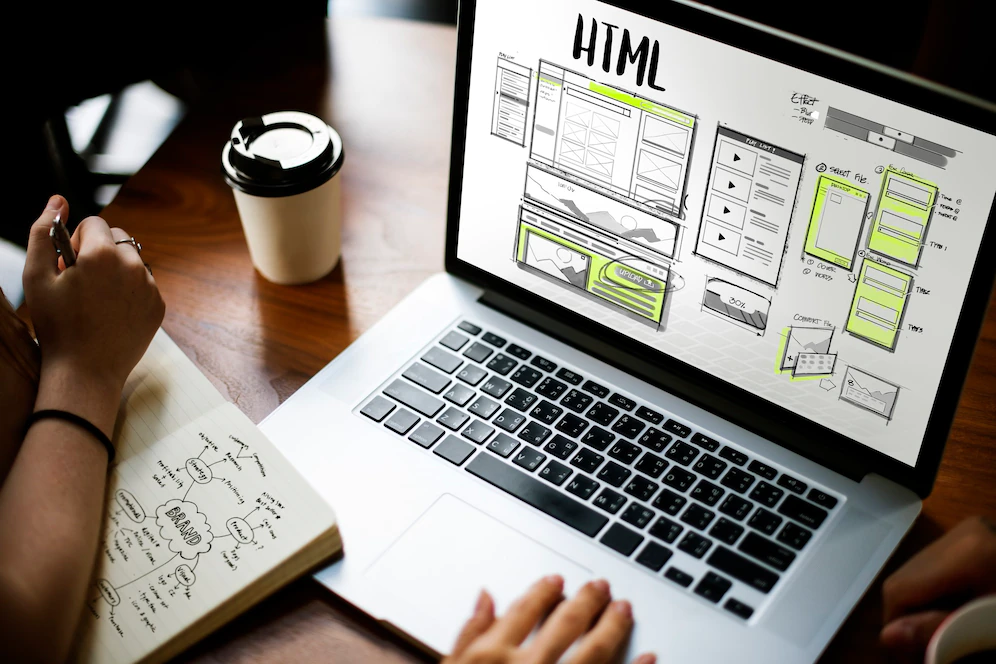Simply in a few words, I have come across this problem when playing my AVI videos, there is a moment I play so well but instantly when I switch to another playback tool, I face a backlash of the AVI video failing to play. Please, can someone clearly give me a reason for this and a remedy for the same?
The reason is as well clear that there are certain playback utilities that selectively play only certain videos encoded on the certain codec and fails to play those which fall outside that bracket. The only solution to call it quits for this kind of issue is to convert the AVI video to MP4 format which is the universal video format.
This article shows you how to convert AVI to MP4 using both online and desktop utilities.
Convert AVI to MP4 using Online UniConverter
Online UniConverter has maintained its top spot has been the most preferred online video converter for a while now because it is absolutely free to use, convert any video at a faster speed, and does so losslessly. There is no more additional installation of any third-party software or any plugin installation. Online UniConverter works well with your web browser if not all internet browsers.
The following is how you can convert AVI to MP4 using Online UniConverter:
Step1. First, follow Online UniConverter link above and access its official webpage using that browser you love the most.
Step2. Once you access the Online UniConverter primary window, you will be able to see an “Import” button. Click on this “Import” button and a search Window will automatically open for you to select and upload the target AVI file.
Step3. Upon completing the upload process, you are ready to select the output format. Click on the drop-down icon on the right of “Convert to” option. All the list of the output format will be displayed for you to choose MP4 Video format.
Step4. After you have selected MP4 as an output format you are ready to click the “Convert” button. The AVI file will be converted to MP4 after a few seconds. Also, after the conversion has completed successfully you will be able to see the “Download” option. Upon tapping the said option the now MP4 file will be saved on your computer.
Convert AVI to MP4 using UniConverter (Desktop)
As earlier mentioned above, Online UniConverter is handy software which is of more help especially while in a hurry to convert a file or when you are an occasional file converter. However, when you are running a commercial conversion and/or you need to perform more than just a mere conversion you need to resort to a professional tool – UniConverter which is a sister to the above-mentioned online utility.
It has fully packed video editing tools that let you effortlessly curate and personalize videos. The conversion speed is 30X faster compared to its competitors and converts the video to over 1000 formats without having an effect on its original quality. Moreover, the desktop version of UniConverter suites allows you to effectively download videos from online video streaming sites and if the need is, merge media files. More importantly, the export options available are more than enough. You can burn the MP4 video to DVD or optimize it to your device.
How to Convert AVI to MP4 using UniConverter (Desktop)
The following is the guide on how to convert AVI to MP4 using UniConverter (Desktop):
Step1. Add AVI files to the program
Download and install the right version of UniConverter on your computer click on its icon to launch it. By default, the primary Window will open the “Convert” tab, and it is on this section that you import the AVI file on to the interface which you intend to convert to MP4. Click on the “Add Files” tab on the “Converting” section to open a File Explorer. Browse through this File Explorer and select the appropriate files. Click “Open” and you’ll find the selected files on the interface of the program.
Step 2. Select MP4 as an output format.
From the same “Converting” section, click on the drop-down icon on the right of “Converts all Files to” and then click on the “Video” tab to display all list of the available output format. Scroll down and select MP4. After which you’ll be able to see a section on the right of the selected output format being concerned about the resolution of the converted video. Select the one you prefer the most.
Step 3. Convert AVI to MP4
Upon reaching this stage you are on the brink of completing converting AVI to MP4 with UniConverter the desktop version. If you had selected several AVI videos and you intend to convert them all at once click the “Convert All” button from the bottom right of the screen. Alternatively, click on the “Convert” button on the right of each video to convert each AVI video independently.
Switch to “Converted” section and find already converted MP4 files. Proceed and click on the “Folder” icon to open the output folder to access where the converted video is stationed on your computers’ hard disk.
The differences between Online and Desktop versions of UniConverter
From introductions of part 2 and part 3, it comes out clear that although the two sister versions of UniConverter are, there some differences that stand out. We cannot exhaustively state the differences but we point out some of the common ones for the purpose of this article.
- Online UniConverter does not require any kind of additional space on your computer’s hard drive for installation because it is fully web-based and neither does it prompt additional installation of the plugin, unlike the UniConverter Desktop which requires extra space for its installation on your computer.
- The desktop version of UniConverter has excellent additional features like editing tools and more output formats options while Online UniConverter concentrates majorly on the only conversion and the output format options are limited.
- Desktop utility conversion rate is faster compared to the online suite which is dependent on the network connection.
What is Wondershare Technology?
In summary, after learning the sister desktop and online utilities of UniConverter we are delighted to tell you they are products of Wondershare Technology. This is a publicly listed company that ventures in different multimedia software and Wondershare UniConverter is one of their main products and it has been in operations for the last 10 years and it is still running. Other popular products include Filmora Video which is a great video editor for both Mac and Windows Platforms.