Let’s face the truth. Now a days, a smartphone has more information about the user then the people around them. This is because the user has trust on the device that information will be not passed to others without his permission. But is it really secured by just locking the phone? I mean, by locking the ‘entire phone’.
It could be our colleague / friend asking for the phone to make a phone call, or could be our parents want to capture a moment using our phone camera, or even they could be our little ones wanna play a game on our phone. For any reason, if you unlock the phone once, that means access to each application and information is unlocked. Which means your confidential data or important files are on risk.
I have been in such situations where i need to lock / protect particular apps at particular places or from particular people. If you too face the same, well HEXLOCK is the solution. Once installed the app, you no more need to worry about protecting apps. Just let Hexlock know which app to lock, when and where. It will organize everything for you.

Why Hexlock ?
Since there are so many App lockers available on Play Store, why the Hexlock? Sensible question 🙂
Well, my smartphone too contains a bunch of important informations which i don’t want to be reveled to anyone. So, i’ve used several similar apps to protect them. What made me stuck with Hexlock is its smart features. The app comes with 6 different profiles such as Work, Home, Parental, (check complete profile details below) and more. You can lock particular apps in particular profiles. When you are at work, Hexlock will lock the selected apps. As soon as you reach or connect to home WiFi network, it will automatically lock the apps selected in Home profile. This is what i didn’t found in any other App locker.
The app is also very user-friendly, easy to understand, attractive colors that makes it even better with Material design. Another important thing that i like about Hexlock is minimal Ads. While many other similar apps are loaded with Advertisements, Hexlock only displays one ad at bottom of the display and that too ONLY at the pin/pattern screen. I didn’t found any banner anywhere at the app selection or settings screen. If you dont want to see that one ad also, wanna go completely Ad free app. Hexlock costs only $1.07.
Hexlock Highlights:
- Prevent information and apps from unauthorized access depending upon location
- Set multiple profiles with particular apps restrictions. Parental Controls included
- Switches the profiles automatically using Auto-Activate feature
- Locks everything, from Office Apps to Social Networking.
- Secure it with Pin, Pattern or Fingerprint (only for compatible device)
- Make your Pattern invisible
- Switch anytime between Pin and Pattern
- Relock delay feature makes it easier to flip between apps quickly
- Just one Ad. You can still go Ad free.
Hexlock Profiles:
As said above, Hexlock comes with Six different Profiles including: Work, Home, Parental, Party, School and Cafe. These profiles let you select the apps to lock depending on location.


You can manually change the profiles with just a single tap, OR let Hexlock do the same automatically when you connect to the known network. You just need to enable ‘Auto-Active’ feature from the settings and will automatically switch profiles depending on your WiFi networks.
In order to lock the apps, simply tab the or swipe the bottom bar, select your apps and done. You can even Sort and Search apps for easy navigation. In case you want to make all apps accessible, just swipe to extreme left until you see the screen in image below and tap. This will disable Hexlock making all applications accessible for everyone.

Customization:
Hexlock also gives you complete control on customization. For example, you can add and delete any of these or rename the profiles and change their icons as you want.

I found this very useful. Usually i visit many cafes but one that i visit often is where my groups share each other phones for fun. So, i renamed the Cafe profile to Spenta Group. Also set it to the selected WiFi Network to switch my profile automatically.

Locking Methods:
The comes with 3 locking methods, i.e. Pin, Pattern and Fingerprint scanner. While Pin and Pattern are standard methods for all smartphones, Fingerprint locking is only compatible with selected Samsung smartphones and the few new devices running Android 6.0 Marshmallow.

I also tested Hexlock on Samsung Galaxy S5 having fingerprint scanner. Although the locking method works great but it crashes some times while unlocking with Fingerprint saying “Hexlock has stopped working”. This could be bug which will be fixed probably in next update.However, you dont need to worry if it crashes with fingerprint, you have the Pattern or Pin as backup to unlock the apps.
Notifications:
Hexlock also shows a persistent notification telling you which profile is activated and how many apps are locked. Many users find it useful while some users find this irritating. Even i don’t like any persistent notification. While the app has no options in the settings to disable the notification, you can do it from phone’s App settings (Settings > Apps > Hexlock) and simply uncheck the ‘Show Notifications’ box.

Hexlock Settings:
Developers have really tried to make it as simple as possible. The app comes with easy to use UI that makes a newbie also understand the options comfortably. To enter the settings simply tap the 3-dots on the profile screen. It brings us the screen where all (only 6) settings options are listed. These are just one tap enable/disable options that doesn’t requires any expertise to understand.

We can select the locking method, enable or disable fingerprint (only for compatible devices), etc. Entering password every single second can be irritating for many users. For example, if we are browsing gallery and mistakenly tapped the back button. To open it agian in the next second, we need to enter the password again. Also while switching apps in multitasking and coming to a lock app, you will be prompted again.
If you dont want this to happen, simply change the settings as show in the image above. The last option listed is to go completely Ad free that costs about a dollar. However, i don’t felt any necessity for the same coz the app shows one Ad and that too on the pattern/pin screen.
Another option ‘Auto Active’ is to allow Hexlock switch the profiles depending on our locations. You can also enable it to notify to lock the newly added applications, to make sure we don’t allow others have access to it.
The one that left is ‘Uninstall Prevention’. This let you even restrict other users to uninstall the app. In case you lose the mobile or somebody wants to steal information from your phone and finds it locked. The easiest way is to uninstall the app which will provide him access to everything. Enabling this feature will prompt him to enter the pin/password even while uninstalling Hexlock. Sounds pretty good.

This makes the Hexlock act ad Administrator of the device. You must know that the locks the Settings in all profiles by default.
Conclusion:
Hexlock is surely not the only App security application we have for Android, but some of its smart features as explained above including switching the profiles automatically and locking the apps based on locations makes it unique and one of its kind. It is the perfect for me atleast since it knows where i want to prevent access and for which apps. Also the invisible pattern and Fingerprint support makes it more secure if even somebody starring on your screen while unlocking the apps. Hexlock’s user friendly makes me comfortable to navigate through each options.
Another cool benefit of Hexlock is its just one Ad. Even the notifications can be disabled completely (from Android settings). Best of all, we get all these at no cost. Hexlock is completely free. The only problem i faced with this app is while using Fingerprint scanner for unlocking. Not always, but few times the app crashed. Apart from this no problem in the performance. It works great with any smartphone running Android 4.0.3 and above.
Personally, i may recommend to use Hexlock if you were looking for hassle free and smart App locker.
Download:
 Hexlock is a free App Lock Security for your Android devices. You can download it right away from here. In case you were looking for its apk, then download the latest v1.4.2 from our Download Center. It is just 4.5MB in size. Won’t cost you huge data. Feel free to use comments box below if you have any suggest, feedback or issue with the app.
Hexlock is a free App Lock Security for your Android devices. You can download it right away from here. In case you were looking for its apk, then download the latest v1.4.2 from our Download Center. It is just 4.5MB in size. Won’t cost you huge data. Feel free to use comments box below if you have any suggest, feedback or issue with the app.

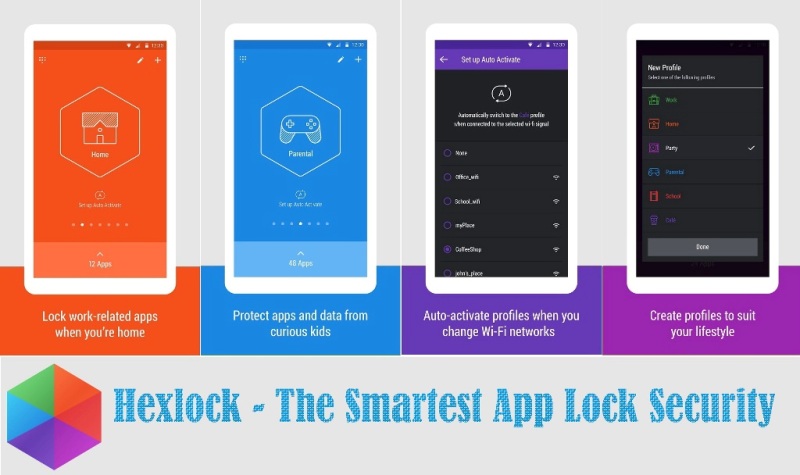

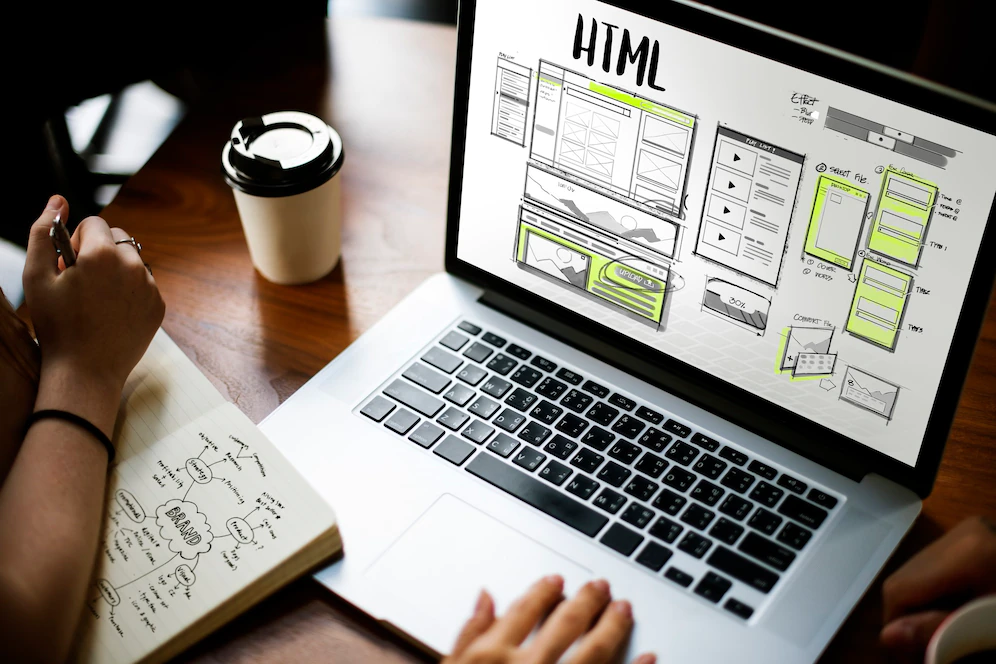


Very useful review! The app is great, very simple to set up and keep that inconvenient people away.
Visitor Rating: 5 Stars