Wondershare MobileGo is the most amazing android manager so far I have used. You get a one stop solution for everything, a complete set of PC suite for all your Android devices. Want to backup, restore, remove/install app, root, etc have a look on this amazing Android Manager. Actually, it would be wrong to say that Wondershare MobileGo is a pc suite. Because pc suite are limited tools where you have relatively few options to work with your device. On the other hand Wondershare MobileGo is something more peculiar.
It comes with extremely easy to use interface. No need cloak your mind with tons of buttons and keys. With straight forward design you can instantly know what you want to do. After using this tool, I am quite confident to suggest everyone to use Wondershare MobileGo. The thing is that you have to buy it. It is not free. But an app available on Google play which is used to connect your phone to Wondershare MobileGo PC via Wi-Fi is free. This app is not only a connectivity app but has an integrated RAM booster as well. I will explain that later on.
There might be ample of universal android pc suites in the market, but above all this is one which is amazingly fast, easy to use and comes loaded with tons of features. However it is bit sad to say that Wondershare MobileGo is not free. But it is also not costly. A few Device Manager apps that I had faced recently were having usb driver connectivity issue, which I never faced with Wondershare MobileGo. It has a fluid interface and few important features which are wroth to discuss.
With MobileGo it does not matter which android phone you have, you can use any model with the same. You can connect, backup files and even restore it, manage contacts, file, sync data, sync messages, send text messages in group, and lots more. It works after turning on usb debugging on your device. After that when you connect your phone for the first time, this android manager can identify your device instantly and add required usb drivers. Let’s have a look on its prime features before testing it in details.
Features:
- Backup and Restore with one click
- Transfer media and files from the pc to device and device to pc
- Transfer and edit your mobile contacts instantly
- Download and Organize apps directly from Android Manager
- Desktop SMS Assistant to send group sms.
- Download apps best suited for your phone.
UI and Features:
MobileGo comes with very simple and easy to use User Interface but loaded with lots of features. As you can see in the image below, i have connected my Galaxy Grand 2 with the software, i have all my apps, music, videos, contacts, pictures, etc in the left panel. And at the middle below, we have several tools such as One Click Backup, syncing or importing contacts, importing iTunes playlist etc. We will talk about all these features later in this review. As of now, i must say it is an Android Manager with the most simple UI.
To use Wondershare MobileGo you need an active internet connection to download apps and games. Everything starts with a small download. You don’t have to install anything. Just add the download and the setup will complete in minutes. You will need to first enable usb debugging from your device if you want to connect the phone via USB Cable. If proper USB drivers are already installed then you don’t need to go for USB debugging.
The tool will automatically detect the phone and you can go ahead accessing your device. As soon as you connect Wondershare MobileGo, it will detect the phone and start configuring required settings. There are two ways of connecting your device. First you can do that through usb cable and second through wifi.
Connectivity Options:
Connecting through USB:
Connecting via USB is as simple as connecting the phone using USB Cable with the PC. You dont need to do anything else. After installing MobileGo, just connect both PC and Phone with a USB cable. The software will automatically install USB drivers if it is not already installed and you are done. You will see all your contacts, messages, pictures, videos, and other files on PC screen.
Connecting through WiFi:
For wifi you have to install MobilGo application from Google play on your phone. It is completely free. This app will help you to connect the phone through pc via wifi. No need to use cable. To connect through wifi just get the app and launch Wondershare MobileGo on your pc. At the bottom right you can get an option connect new device and you will get a bar code on your PC screen. Scan that through scanner provided in the mobile app. After scanning the Barcode you will get a small pop up in the system tray area on your PC asking permission to allow access for the mobile to PC. Grant access and your device is connected with Wondershare MobileGo over WiFi.
No need to use the cable. I found this feature very impressive because here you have a hassle free connectivity. You don’t have to look for the cable and then connect it. As far as your WiFi range is, you can connect your phone, and do a lot of things. Wondershare made this application really awesome. With smart connectivity feature you can instantly connect any device you have and then sync it. You can add more than one device on the same wifi network on the same app.
Features on page 2







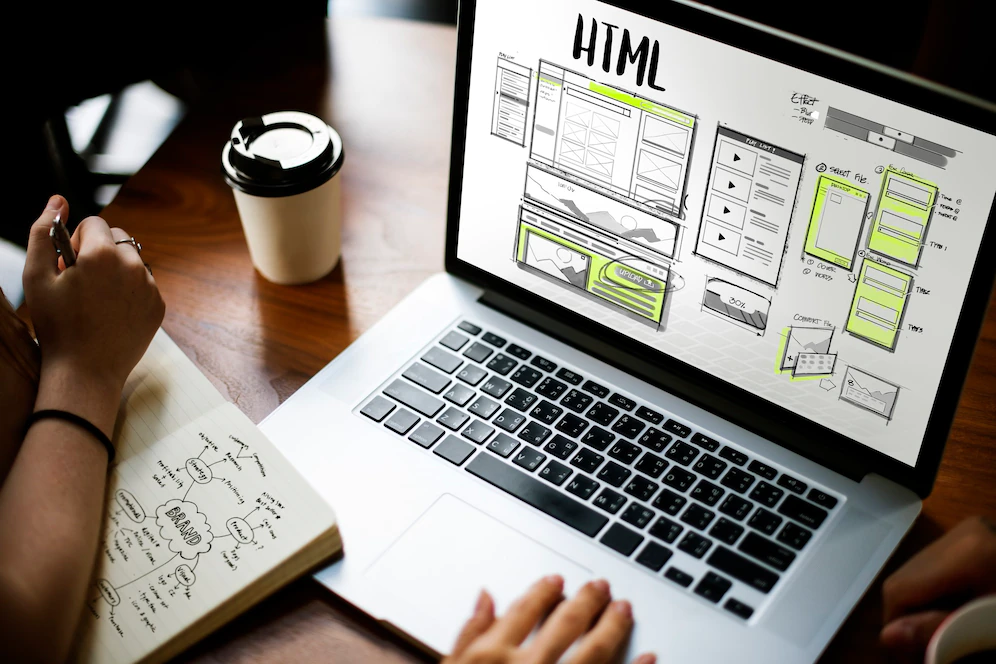


Hi Maqbool, thanks so much for your detailed review about Wondershare Mobilego, that’s really the most specific review article I found ever, thanks again for your great work.
You are Welcome, Christine !